Why Accessibility Matters for Your AP Portfolio and Presentations
When you’re building an AP portfolio or preparing a presentation, your first instinct might be to impress teachers and peers with brilliant visuals, clever content, and crisp delivery. That’s all important — but there’s a layer that’s just as essential and often overlooked: accessibility. Making your work accessible means more people can understand, learn from, and appreciate your ideas. It’s not charity — it’s smart communication.
Accessibility ensures that classmates who are blind or have low vision, people who are deaf or hard of hearing, learners with attention or processing differences, and those using diverse devices or slow internet connections can access your message. For AP students aiming at top scores or college-ready portfolios, accessible work demonstrates professionalism, empathy, and technical skill.
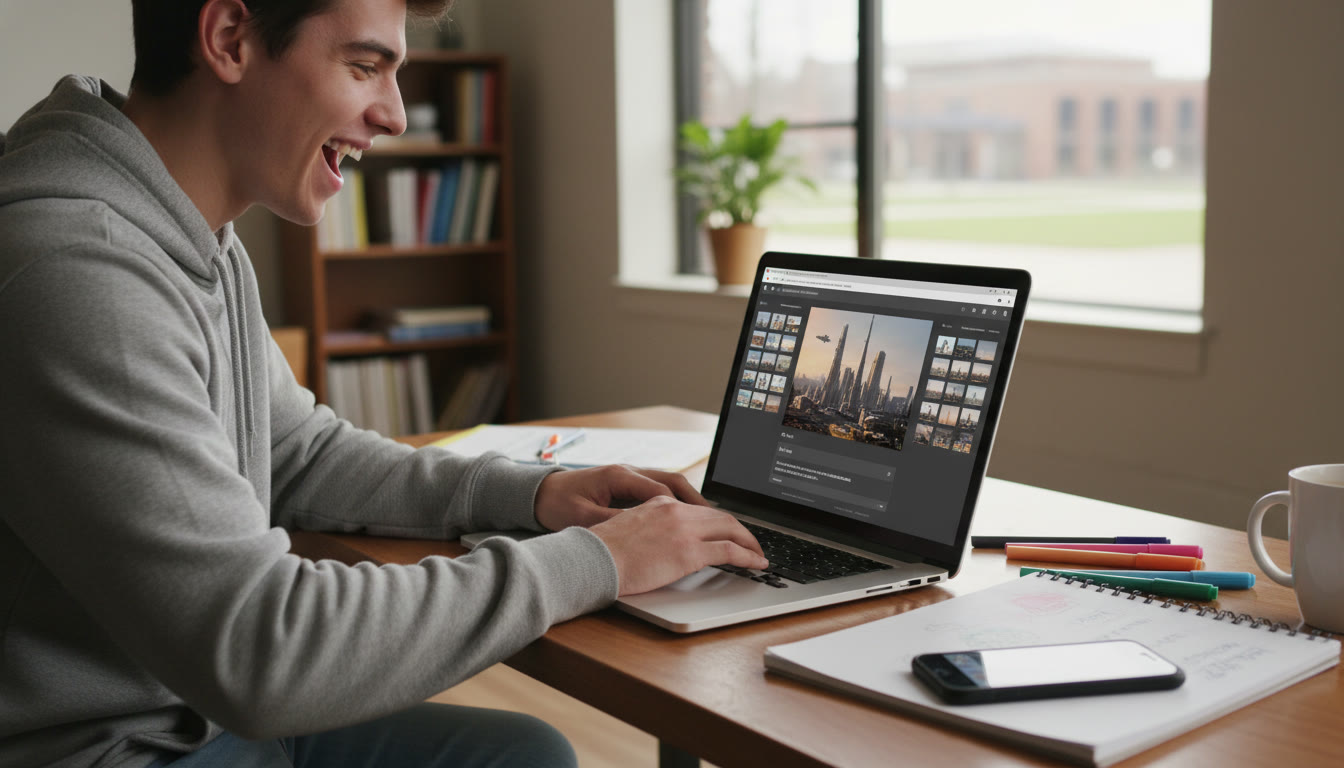
Accessibility Is Part of Good Design — Not an Add-On
Think of accessibility as good design’s invisible backbone. Clear structure, readable fonts, meaningful headings, and descriptive captions help everyone — they improve comprehension for non-disabled peers, make your portfolio easier to review quickly, and reduce cognitive load for your audience. That extra polish can make the difference between a portfolio that’s skimmed and one that’s remembered.
Principles to Keep in Mind
- Perceivable: Provide information in ways people can perceive — text, audio, images with descriptions, and captions for video.
- Operable: Make navigation and interactive elements usable by keyboard only and predictable in behavior.
- Understandable: Use clear language, consistent layout, and logical flow to reduce confusion.
- Robust: Build content that works across devices, browsers, and assistive technologies.
Accessible Portfolios: A Step-by-Step Blueprint
1. Structure and Navigation
Start with a clean, consistent structure. Use headings (H2/H3/H4 in order) to organize sections: About, Projects, Reflections, Artifacts, and Contact. This helps screen reader users navigate logically and helps reviewers find what they need fast.
- Keep a consistent, shallow navigation hierarchy — avoid deeply nested menus.
- Provide a simple table of contents or project index with anchor links for long portfolios.
- Label links meaningfully: instead of “click here,” write “View Lab Report: Photosynthesis — PDF.”
2. Text, Fonts, and Readability
Choose legible fonts and sizes. Sans-serif fonts like Arial or Verdana are often easier to read on screens. Aim for at least 16px body text for web portfolios (or 12–14pt in PDFs), and keep line length comfortable (50–75 characters).
- Contrast matters: ensure foreground and background color contrast meet readability — dark text on a light background works best.
- Avoid long blocks of dense text: break content into short paragraphs, bullets, and pull quotes.
3. Images and Alt Text
Images are powerful storytelling tools, but their value is lost if they aren’t described. Alt text (alternative text) lets screen reader users understand the image’s purpose. Write concise, meaningful alt text that conveys the image’s information — not decorative details.
- If an image is decorative only, mark it as decorative so screen readers skip it.
- For charts and diagrams, include a short alt text and a longer caption or textual summary that explains trends and takeaways.
4. Multimedia: Captions and Transcripts
Any audio or video content must be accessible. Captions let people who are deaf or hard of hearing follow along, while transcripts help users who prefer reading or have limited bandwidth.
- Include synchronized captions for videos whenever possible.
- Provide downloadable transcripts for long recordings and include time-stamped notes for key moments.
5. Documents and PDFs
Many AP portfolios include submitted documents — lab reports, essays, slides. For PDFs, check that the text is selectable (not an image scan), use true headings, and include document metadata (title and author). When exporting slides or essays to PDF, run an accessibility check and add tags for structure.
Accessible Presentations: Design and Delivery
Slide Design Best Practices
Slides are often visual-heavy, but they should still be accessible. Think of slides as visual aids that support spoken content — not dense documents to read word-for-word.
- Use high-contrast color pairs and large, readable fonts (24–32pt for body text on slides).
- Keep one idea or visual per slide: clutter makes it harder for everyone to follow.
- Use simple, descriptive slide titles so assistive tech can provide context quickly.
Accessible Visuals and Data
When you present data visually, support it with text summaries. A graph should have a caption describing the key insight, not just numbers. For complex visuals, include a short verbal summary during your talk and more detailed descriptions in your slide notes or the accessible transcript.
Speech, Captions, and Live Delivery
During live presentations, speak clearly and at a steady pace. If your audience includes remote participants or someone who relies on captions, enable live captions when possible. Provide slide notes or a handout beforehand so people can preview content and follow along.
Practical Tools and File Tips
You don’t need to reinvent the wheel — many tools include accessibility features. Below is a quick reference to help you export or prepare accessible files.
| File Type | Quick Accessibility Steps | Why It Matters |
|---|---|---|
| Slide Deck (PowerPoint / Google Slides) | Use built-in heading structure, add alt text to images, ensure high contrast, provide speaker notes or transcript. | Makes slides navigable by screen readers and legible for low-vision users. |
| PDF Document | Export with tags, confirm selectable text, add document title and headings, include OCR for scans. | Tagged PDFs preserve structure for assistive tech. |
| Video | Include captions, provide a transcript, add audio descriptions for important visuals when needed. | Ensures access for deaf and blind users. |
| Images / Infographics | Write concise alt text and offer a text-based summary for complex graphics. | Conveys essential information without relying only on visuals. |
Examples and Short Case Studies
Real examples make the abstract tangible. Here are three quick scenarios students commonly face and how accessibility transforms them.
Case 1: Science Lab Portfolio
Problem: A student includes a series of photos and a dense lab report PDF. A teammate using a screen reader can’t access the photos’ meaning and the PDF is an image scan.
Accessible Fix: Add alt text to each photo (e.g., “Microscope image showing cellular mitosis at 400x, arrows indicate phase changes”), run OCR on the scanned PDF to make text selectable, and add a brief results summary at the top of the project page.
Case 2: Art & Design Portfolio
Problem: The portfolio relies on color contrast and subtle textures to communicate mood. A viewer with color vision deficiency misses crucial differences.
Accessible Fix: Use texture or pattern overlays to convey differences, add descriptive captions that explain color relationships and design intent, and provide high-contrast thumbnails.
Case 3: Multimedia Presentation
Problem: A video presentation includes spoken analysis but no captions. A classmate who is deaf can’t engage fully.
Accessible Fix: Add accurate captions and a downloadable transcript; include time-stamped notes to point to key visual elements referenced in the narration.
Checklist: Make Your Portfolio or Presentation Accessible
Use this checklist as a quick pre-submission review.
- Structured headings and logical navigation.
- Readable fonts and sufficient text size.
- High contrast between text and background.
- Alt text for images and summaries for infographics.
- Captions for videos and transcripts for audio.
- Accessible PDFs with selectable text and tags.
- Keyboard operability for interactive elements.
- Meaningful link labels and descriptive slide titles.
- Previews or handouts for complex presentations.
- User testing: have a peer review using assistive tools if possible.
How to Communicate Accessibility Choices in Your Portfolio
It’s helpful to include a short accessibility statement on your portfolio site or at the front of a submission package. This should:
- Briefly list what accessible features you included (captions, alt text, transcripts).
- Explain how viewers can request alternative formats or reports (e.g., text-only version).
- Offer contact information for accessibility requests — consider an email address dedicated to portfolio queries.
Such a statement signals awareness and gives reviewers a path if they need accommodations. If your portfolio is part of an AP exam or teacher evaluation, that clarity helps graders assess the work fairly.
Practical Workflow to Save Time
Thinking about accessibility from the start saves time compared to retrofitting. Here’s a simple workflow you can adopt.
- Plan: Decide which media you’ll use and what accessibility each needs (e.g., captions for video).
- Create: Use accessible templates, meaningful headings, and write alt text as you add images.
- Export: Use built-in accessibility checks when exporting slides and PDFs.
- Test: Preview your portfolio with text-only view, keyboard-only navigation, and mobile devices.
- Refine: Collect peer feedback and fix any issues before final submission.
Tools, Templates, and Smart Shortcuts
Many mainstream tools have accessibility helpers — built-in contrast checkers, alt text prompts, and captioning features. Use them as assistants rather than final authorities. For example, AI-based captioning can speed up the process, but always proofread captions and transcripts for accuracy. If you’re working with a tutor or mentor, ask them to review accessibility elements too.
For students seeking guided help, personalized tutoring — such as Sparkl’s one-on-one guidance — can be especially useful. A tutor can help tailor a study plan that incorporates accessibility best practices into your workflow, review your drafts, and offer AI-driven insights to speed up tasks like creating alt text or checking readability.
What Teachers and Reviewers Appreciate
Educators often receive many portfolios and presentations during AP assessments. An accessible submission shows you thought beyond aesthetics — you considered audience diversity and communication effectiveness. That maturity can make a strong impression in narrative reflections or oral components of assessments.
Here’s what teachers typically notice and value:
- Clear structure and signposting that helps them locate required artifacts quickly.
- Concise captions and summaries that highlight your analysis, not just the raw data.
- Well-documented design choices — explaining why you used particular visuals or methods.
Common Pitfalls to Avoid
- Assuming that visual cues alone (like color or shape) will convey critical information.
- Using tiny fonts or decorative typefaces for body text.
- Relying on automated tools without manual checks (automated captions and alt-text generators are great starting points but need human proofreading).
- Exporting PDFs or images that are actually flattened screenshots with no selectable text.
Final Thoughts: Accessibility Is Part of Your Story
Accessibility in your AP portfolio or presentation is a reflection of how you think and communicate. It’s not extra work for no reward — it’s part of crafting responsible, inclusive, and effective academic work. By integrating accessibility early, you make your content stronger, clearer, and more professional.
If the technical side feels daunting, reach out for targeted help. Whether you work with a teacher, a peer, or a tutor, getting one-on-one guidance (including help with tailored study plans and AI-driven insights) can make the process faster and teach you skills you’ll use again. Sparkl’s personalized tutoring, for example, can offer project-specific feedback and help you implement accessibility features cleanly and confidently.
Quick Accessibility Checklist (Printable)
Copy this short checklist into your portfolio notes to sign off each item before submission:
- Headings are hierarchical and meaningful.
- Images have descriptive alt text or are marked decorative.
- Videos have captions and transcripts.
- Colors have sufficient contrast and aren’t the sole conveyors of meaning.
- PDFs are tagged and text-selectable.
- Links are descriptive and keyboard accessible.
- Slide titles summarize the slide content.
- Accessibility statement is included with contact info.

Resources for Continued Learning
Start small: pick one new accessibility habit per project — add alt text this time, captions next. Over time you’ll build a reliable routine, and the quality of your work will rise. Accessibility is a skill you’ll carry into college and future careers; it sets you apart as a communicator who cares about clarity and community.
Good luck — and remember: accessible work is better work. If you want help applying these ideas directly to a portfolio or presentation, consider scheduling focused sessions with a tutor who can give tailored feedback and help you practice inclusive delivery techniques.
Parting Tip
Before you submit: put yourself in someone else’s shoes. If a classmate couldn’t see your images or couldn’t hear your audio, would they still grasp your argument or discovery from the text and structure you provide? If the answer is yes, you’ve achieved accessibility — and created something genuinely excellent.
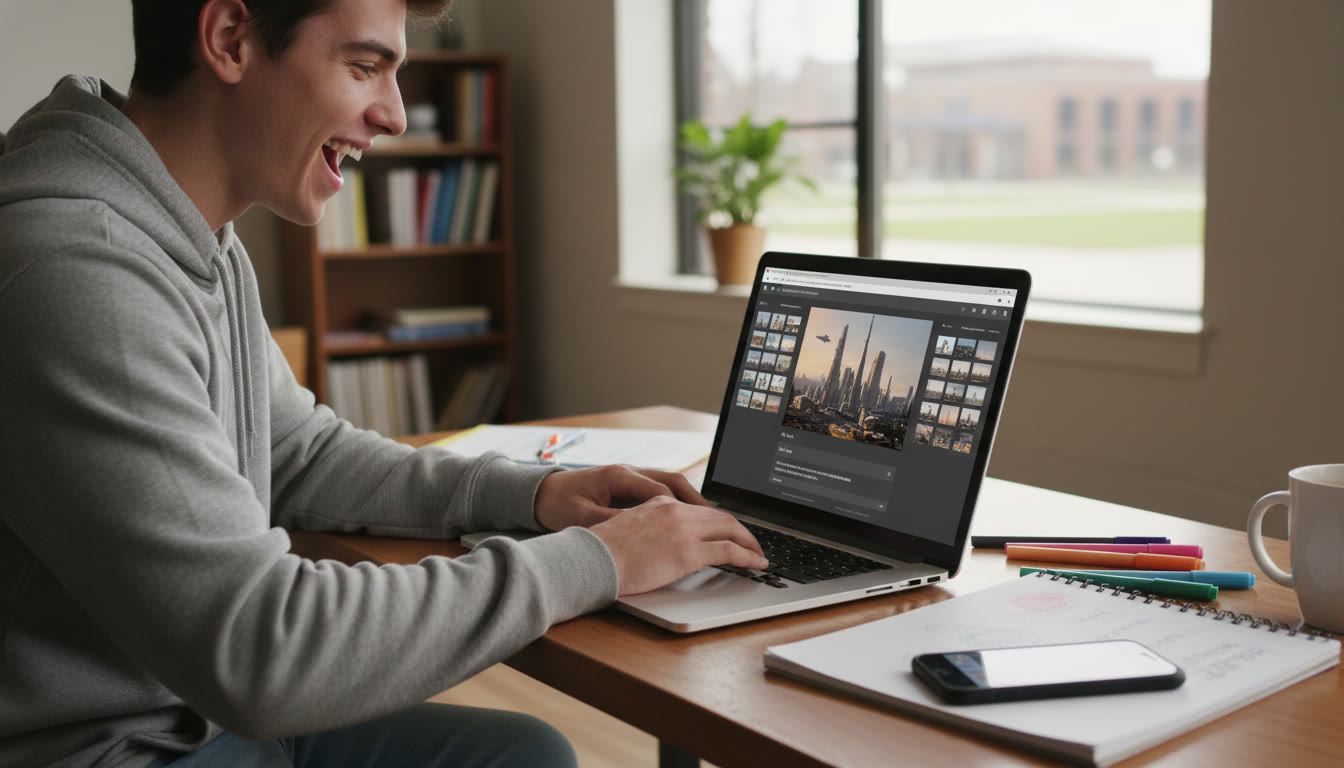








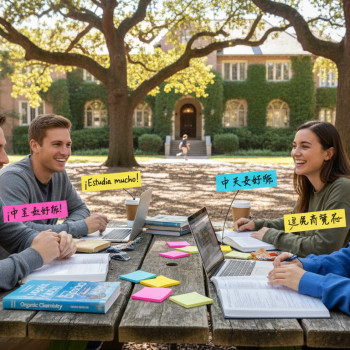
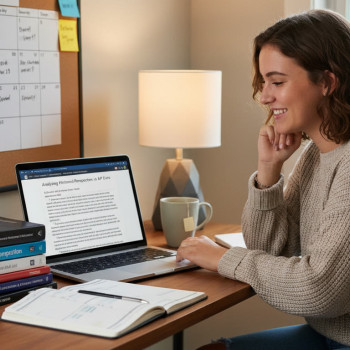

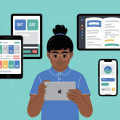







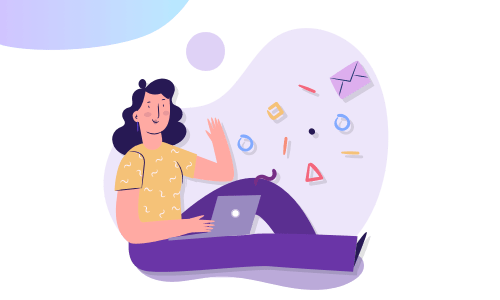
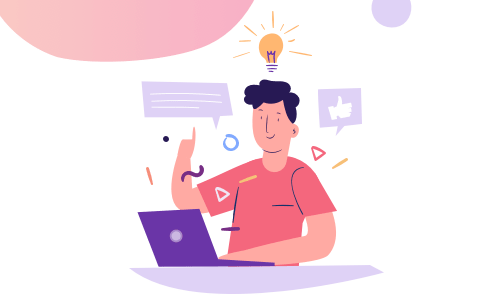

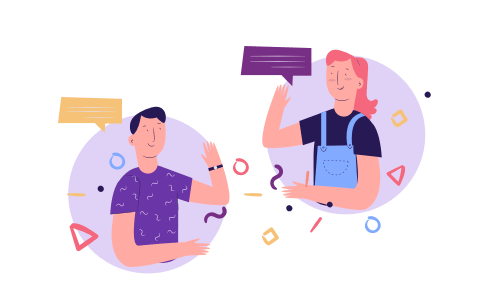
No Comments
Leave a comment Cancel