Why You Need an SAT Score Tracker (and Why Excel Is Perfect)
Preparing for the SAT is a marathon, not a sprint. You take practice tests, drill specific question types, learn vocabulary, and tweak timing strategies. But without a reliable way to record and analyze your progress, those efforts can feel random. An SAT score tracker in Excel gives you a single living snapshot of your improvement: where you’re consistent, where your weak spots live, and whether your study plan is actually working.
Excel is ideal because it’s flexible, ubiquitous, and powerful enough for both simple dashboards and advanced analytics. You can build a tracker in one afternoon that grows with you—adding charts, conditional formatting, and helpful formulas as you learn more. That means better decisions, less guesswork, and more efficient study sessions.
Quick SAT scoring facts to keep in mind
- The official SAT score range is 400–1600, made up of two main sections: Evidence-Based Reading and Writing (ERW) and Math (each 200–800).
- The College Board removed the essay as a standard part of the SAT for most administrations; confirm current requirements for any schools you’re applying to.
- Practice test scores are great for trend analysis—compare timed full-length tests rather than isolated quiz results for meaningful insight.
Step 1 — Plan Your Tracker: What to Record
Before you open Excel, be clear about what you want the tracker to do. A good tracker answers these questions: “How am I doing overall?” “Which section needs the most attention?” “Are my weekly practices moving my overall score?”
Core columns to include
- Date — The day you took the test.
- Test Type — Full-length official, diagnostic, sectional timed, or a quiz.
- ERW Score — Evidence-Based Reading and Writing (200–800).
- Math Score — Math section (200–800).
- Total Score — Sum of ERW and Math (400–1600). (This will be a formula.)
- Time Management Notes — Short text on pacing, question timing, or missed question patterns.
- Focus Area — Vocabulary, algebra, geometry, data interpretation, or essay planning (if you’re practicing essays).
- Target Score — Your goal for the next test session; useful for short-term motivation.
- Improvement — Change in total score from previous test (a formula field).
- Confidence — A quick 1–5 self-rating on how confident you felt during the test.
Step 2 — Build the Sheet in Excel: Columns, Formulas, and Validation
Open a new workbook and create a sheet called “Tracker”. Start in row 1 with clean headers. Use row 2 onward for data. I’ll describe column letters assuming you use A1-based layout.
Header row example (row 1)
- A1: Date
- B1: Test Type
- C1: ERW
- D1: Math
- E1: Total
- F1: Target
- G1: Improvement
- H1: Focus Area
- I1: Confidence
- J1: Notes
Key formulas to enter
Write these formulas into the first data row then copy down as you add rows:
- Total (E2): =C2+D2 — sums ERW and Math.
- Improvement (G2): =IFERROR(E2-E1, “”) — shows change from previous test; the IFERROR keeps the first row clean.
- Percent To Target (you can add a column if you like): =IF(F2>0, (E2-F2)/F2, “”) — shows how far you are from target (as a fraction).
- Rolling Average (optional extra column): =AVERAGE(OFFSET(E2, -4, 0, 5, 1)) — averages last 5 tests (requires data connectivity and safe checks for first few rows).
Tip: Use named ranges for clarity. Select the Total column and name it TotalsRange so you can use SUM(TotalsRange) in summary areas.
Data validation and dropdowns
Keep entries consistent by using Data > Data Validation for the Test Type and Focus Area columns. Create a sheet called “Lists” and add short lists like:
- Test Types: Official practice test, Timed diagnostic, Section drill, Quiz
- Focus Areas: Vocabulary, Algebra, Geometry, Data, Reading speed, Passage strategy
Then point the validation for B2 to that list (use a named range for maintainability). This avoids typos and makes filtering easier.
Step 3 — Make It Visual: Charts, Sparklines, and Conditional Formatting
Numbers are great, but visuals reveal patterns. These are the visual elements I add first.
Essential charts
- Total Score over Time (Line Chart): Plot Date on the X-axis and Total on the Y-axis. Add a trendline to see your overall trajectory.
- Section Comparison (Clustered Column): Use a chart that stacks or clusters ERW and Math by date to show which section is pulling your score up or down.
- Confidence vs. Score (Scatter Plot): Plot Confidence (1–5) on X and Total on Y to explore whether higher confidence correlates with higher scores—sometimes you feel confident and still have tactical errors.
To create a chart, select the date and score columns, Insert > Chart > Line or Column. Right-click the series and choose Add Trendline > Linear to show direction.
Conditional formatting for quick cues
- Color the Total column green if the number meets or exceeds your Target (Format > Conditional Formatting > New Rule > Use a formula like =E2>=$F2).
- Use a red fill for big drops: =E2<E1-30 (or any threshold you choose).
- Use icon sets to show improvement: green arrow up if Improvement >= 20, yellow for small gains, red down arrow for decreases.
Small visual nudges reduce friction and help you see wins at a glance.
Step 4 — Dashboard and Summary Metrics
Create a small summary area at the top or on a separate sheet called “Dashboard”. Keep it lean: key metrics, your personal best, and quick next steps.
Suggested metrics
- Most recent Total: =INDEX(E:E, COUNTA(E:E))
- Personal Best: =MAX(E:E)
- Average of last 5 tests: use AVERAGE with OFFSET or AVERAGEIFS
- Number of tests taken: =COUNTA(E:E)
Arrange small charts (line chart for trend, bar chart for section splits) beside the metrics. If you’re working with a tutor—like when you pair this sheet with Sparkl’s personalized tutoring and benefits—you can share this dashboard to let a tutor quickly see patterns and tailor sessions accordingly.

Step 5 — Advanced Tricks That Save Time
Once the basic tracker is humming, add these higher-level features for speed and insight.
Named ranges and dynamic tables
- Convert your raw data to an Excel Table (Ctrl+T). Tables auto-expand when you paste new rows, and formulas auto-fill down—very handy.
- Name key cells like CurrentTarget and PersonalBest for transparent formulas in your dashboard.
Use INDEX/MATCH instead of VLOOKUP
When pulling the most recent score or looking up a particular test by date, INDEX/MATCH is more robust than VLOOKUP because it doesn’t break if you reorder columns. Example to get ERW for the latest date:
- =INDEX(C:C, MATCH(MAX(A:A), A:A, 0))
Mini progress bar with REPT
Show a mini text progress bar in a cell using REPT. If your target gap is Target-Current, a simple formula for a 20-character bar is:
- =REPT(“█”, ROUND((E2/$F2)*20,0)) & REPT(“░”, 20-ROUND((E2/$F2)*20,0))
It’s a fun visual for quick glances on a mobile screen.
Automation and Macros (optional)
You don’t need to write macros. But if you’re comfortable, a simple VBA macro can import a CSV of official practice test scores, append a new row, and refresh charts. Keep macros simple and well-documented.
Sample Tracker Table
Here’s a compact example of what your table could look like. Enter your own practice test numbers and copy formulas down.
| Date | Test Type | ERW | Math | Total | Target | Improvement | Focus Area | Confidence | Notes |
|---|---|---|---|---|---|---|---|---|---|
| 2025-01-10 | Full-length official | 620 | 660 | 1280 | 1350 | Data interpretation | 4 | Timed better on passages | |
| 2025-02-07 | Full-length official | 640 | 670 | 1310 | 1350 | +30 | Algebra | 4 | Less careless error in math |
| 2025-03-05 | Timed diagnostic (Math) | — | 680 | — | 1350 | Geometry | 3 | Need more practice with diagrams |
How to Use the Tracker with Your Study Plan
Numbers alone aren’t the plan. Use your tracker to feed a weekly study schedule. Here’s a simple cycle you can use every two weeks.
Two-week planning cycle
- Week 1: Target the weakest area shown in your tracker (e.g., data interpretation). Do focused drills and timed mini-tests.
- Week 2: Take a full-length practice test. Enter results into your tracker and analyze: Did the focused drills shift your score? What errors persist?
If you work with a tutor, this tracker becomes an accountability and diagnostic tool. Tutors can review your dashboard at the start of each session to give you tailored homework. Sparkl’s personalized tutoring and benefits—like 1-on-1 guidance, tailored study plans, expert tutors, and AI-driven insights—pair naturally with a tracker: the sheet shows what to prioritize, and tutoring accelerates improvement on those exact weak points.
Common Mistakes and Troubleshooting
- Not being consistent with test types: Compare full-length timed tests to full-length timed tests. Mixing different formats clouds your trend line.
- Forgetting to protect formulas: Lock cells with formulas so you don’t accidentally overwrite total or improvement calculations (Review > Protect Sheet).
- Using raw percent changes without context: A 10-point jump from 1250 to 1260 is good but less meaningful than a 30-point jump from 1000 to 1030—always consider starting point.
- Ignoring poor-quality practice materials: Use official practice tests when possible for the most realistic scoring and question types.
Real-World Examples and Small Experiments
I encourage you to run mini-experiments. Try these two simple tests and record results in the tracker:
- Timed Passage Drill vs. Untimed Review: Take the same reading passage twice—once timed, once untimed. Track your accuracy and time. The difference tells you whether comprehension or pacing is the limiter.
- Calculator Allowed vs. No Calculator (for certain math items): Time identical question sets in each mode to see where reliance on tools affects speed and accuracy.
Document findings in the Notes column and let them inform your next two-week plan. Over months, these small experiments show whether a tactic is helping.

Final Thoughts — Turn Data into Confidence
Building an SAT score tracker in Excel is less about mastering spreadsheets and more about building a habit: record consistently, reflect honestly, and iterate your study plan. The technical side—formulas, charts, and conditional formatting—takes a little upfront work, and then the sheet rewards you with clarity.
If you use your tracker well, it becomes a personal coaching tool. Share it with a tutor or mentor so they can spot patterns you might miss. And if you ever pair it with Sparkl’s personalized tutoring and benefits, you get the best of both worlds: clean data to show what’s happening, and expert guidance—1-on-1 support, tailored study plans, and even AI-driven insights—to turn that data into steady score improvements.
Start small, add features as you grow, and treat your tracker like a conversation with your future self. Two years from now, you’ll be glad you kept the record.
Ready to build yours?
Open Excel, create the headers, paste the formulas above into the first row, and take your next practice test. The first entry is the hardest; after that, each data point is a small victory and a signpost toward your best SAT score.
Happy tracking—and good luck. The score you want is a series of small, deliberate improvements, and your Excel tracker is the map that keeps you on course.


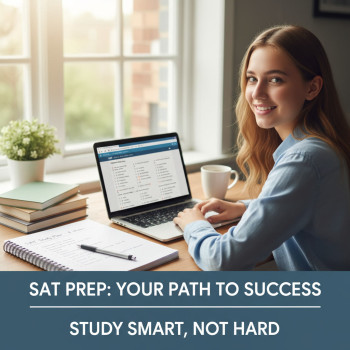
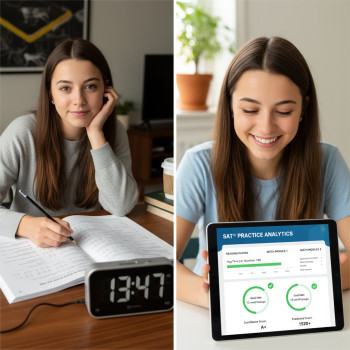
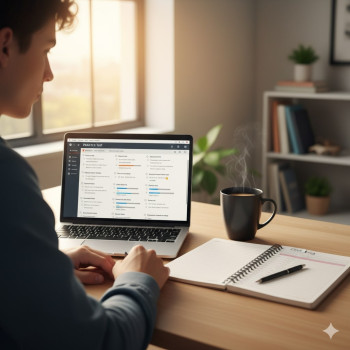

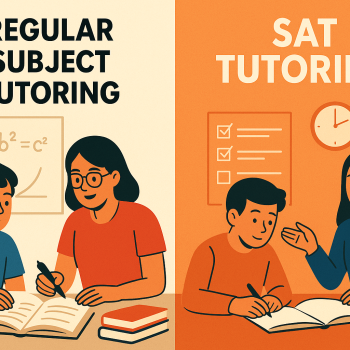



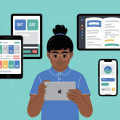



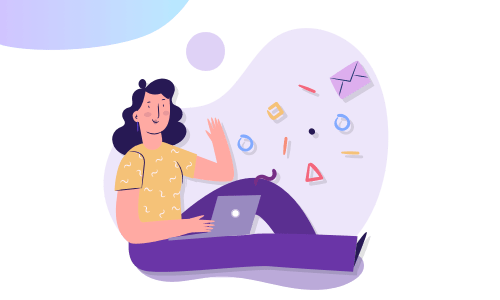
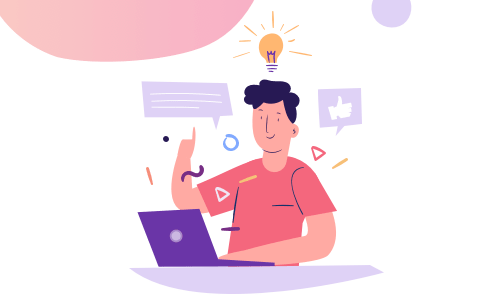

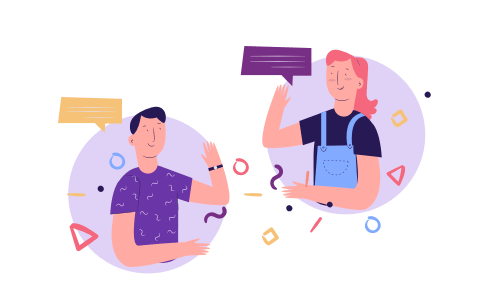
No Comments
Leave a comment Cancel