Why syncing your SAT study across devices matters more than you think
Imagine you’re on the bus reviewing a tricky grammar rule on your phone, then later on your tablet you want to mark up a practice passage, and at night on your laptop you want to crunch through a full practice test. If your notes, practice problems, flashcards, and calendar don’t travel with you, you lose momentum — the single most valuable resource when preparing for the SAT. Syncing isn’t just convenience; it’s study continuity. It preserves your progress, reduces friction, and helps you use small pockets of time effectively.
What good syncing actually does for SAT prep
- Keeps all versions consistent: no more hunting through old PDFs or scribbled margins.
- Lets you move seamlessly between quick reviews and focused practice.
- Enables immediate correction and reinforcement (read: spaced repetition).
- Saves mental energy — you spend it learning, not organizing files.
Start with a clear workflow: Build a study spine
Before choosing apps and settings, define a simple spine — the core items you want synced across devices. For SAT prep, a practical spine might include:
- Notes: rules, error logs, and insights from practice tests.
- Practice materials: full tests, section sets, and question bundles.
- Flashcards: vocabulary, grammar rules, and math formulas.
- Calendar and to-do list: study blocks, deadline reminders.
- Progress tracker: practice test scores and target metrics.
If you know which pieces of information you use most, syncing becomes a design problem, not a tech scramble.
Choose an ecosystem — or design a cross-platform plan
There are two practical approaches: commit to a single ecosystem (like Apple, Google/Android, or Microsoft) for easiest syncing, or build a cross-platform stack that plays nicely across phone, tablet, and laptop. Both work; choose based on what you already own and how much setup you want to do.
Single-ecosystem pros and cons
- Pros: native apps, smoother syncing, fewer compatibility quirks.
- Cons: can be expensive if you need new hardware; less flexible if you switch devices.
Cross-platform strategy
Pick apps that support iOS, Android, Windows/macOS, and web. The web is your friend — a lot of apps offer robust browser interfaces that make a mixed-device life simple.
Key apps and file types that play well together
Here are categories and examples of formats that are reliable across device types (you can swap in your favorite tools).
- Notes: Markdown or cloud-synced rich-text notes. They balance structure and portability.
- Practice tests: PDF for faithful formatting; also consider web-based test platforms that save progress.
- Flashcards: spaced-repetition apps with cloud sync.
- Annotated notes and diagrams: apps that support stylus input (if you use a tablet) and sync to the cloud.
- Calendars and tasks: a single calendar account with a task list app that syncs everywhere.
Practical note-taking workflows
Raised pen vs. typed notes debate? Do both.
- Quick capture on phone: When you spot a sentence error question on the train, jot a one-line note or voice memo. Tag it “sentence_error” so it’s easy to search later.
- Focused markup on tablet: Use a stylus to annotate passages, circle transitions, and write margin notes. Then export a clean copy or let the app sync the annotated version automatically.
- Long-form consolidation on laptop: At the end of the week, consolidate quick notes and annotations into a master error log and study sheet. This document becomes the reference you review before practice tests.
Why this triage works: phones are for capture, tablets for interaction, laptops for synthesis.
Flashcards and spaced repetition: making short sessions count
Spaced repetition thrives when the cards are accessible everywhere. Keep these rules in mind:
- Create concise cards: one concept per card (e.g., “affect vs. effect” with a sentence example).
- Use images sparingly: diagrams for geometry rules or charts for data interpretation can help.
- Sync settings: make sure intervals and review history sync so you don’t lose progress when switching devices.
Managing practice tests and timed sections
Full-length tests are heavy, and your approach depends on whether you take them digitally or on paper.
- If you take digital, use platforms that save partial progress. For a multi-device workflow, take a timed section on a laptop, review mistakes on a tablet with a stylus, and drill question types on your phone.
- If you prefer paper, scan or photograph your completed sections and save them to a cloud folder. Tag each file with date, section, and score so you can build a searchable performance history.
Table: Quick comparison of syncing methods
| Method | Works Offline | Best for | Setup complexity |
|---|---|---|---|
| Cloud notes (real-time sync) | Partial (offline edits upload later) | Daily notes, error logs | Low |
| PDFs in cloud storage | Yes (when downloaded) | Practice tests, reference sheets | Low |
| Spaced-repetition apps | Mostly yes (depends on app) | Flashcards, vocabulary | Medium |
| Browser-based test platforms | No | Official practice tests & timed sections | Low |
Daily routine examples that use all three devices
Here are two realistic templates you can adapt.
Quick-commuter routine (20–40 minutes total)
- Phone (10 minutes): Drill 10 flashcards on the bus. Capture a quick voice memo about a grammar error you noticed today.
- Tablet (10–15 minutes): Annotate a reading passage or work a set of math problems with a stylus. Save annotations to cloud.
- Laptop (5–15 minutes, evening): Review the day’s notes, add missed rules to your master error log, and schedule a follow-up 15-minute drill.
Deep-practice routine (90–120 minutes, weekend)
- Laptop (90 minutes): Take a timed SAT Math or Reading section. Save results and export question list for targeted drills.
- Tablet (20–30 minutes): Rework missed problems with a stylus; write steps and conceptual notes.
- Phone (10 minutes): Quick vocabulary review before bed; sync shows due cards for tomorrow.
Organization tips that prevent sync chaos
- Consistent naming: Use clear file and note names like “2025-04-12_MathSection2_32/40” so search works across devices.
- Tags and folders: Keep a small, consistent tag set (e.g., #grammar, #math_algebra, #vocab). Too many tags become noise.
- Weekly consolidation: Spend 20–30 minutes once a week consolidating quick captures into longer notes and updating your progress tracker.
Offline access and backups
Life happens. Maybe you’re traveling, sat in a test center, or your Wi-Fi stops cooperating. Plan for offline work:
- Make critical documents available offline on each device (practice PDFs, daily study sheet, flashcards).
- Enable automatic device backups so nothing disappears when you upgrade or lose a device.
- Export a weekly snapshot of your master study document to PDF and save it in two places — one cloud location and your laptop’s local storage.
Security and privacy: protect your progress
Your study data is valuable — not monetarily, but to your future self. Keep it safe with a few simple habits:
- Use two-factor authentication on accounts that hold your notes and tests.
- Keep device OS and apps up to date to avoid security holes.
- Be cautious with auto-sync settings on public Wi-Fi; consider disabling auto-sync until you’re back on a trusted network for sensitive uploads.
Bringing tutors and personalized help into the sync workflow
Personalized tutoring can become infinitely more effective when both student and tutor can access the same synced materials. For example, if your tutor reviews a practice test and leaves comments directly on an annotated PDF, you can open those comments immediately on your phone between classes and on your tablet while you rework problems.
Sparkl’s personalized tutoring emphasizes this kind of tight loop: expert tutors who use shared study artifacts, 1-on-1 guidance that references your master error log, and AI-driven insights that highlight weak question types across synced data. When your tutor and your devices speak the same language, follow-through is easier and gains happen faster.
Troubleshooting common sync headaches
- Conflicting versions: If two devices edit the same file offline, use a clear rule (e.g., laptop wins after manual merge) and consolidate weekly.
- Missing annotations: Check whether the app stores ink as embedded images or vector data; choose apps that preserve stylus input across platforms.
- Battery drain from constant syncing: Turn off background sync for large files and sync manually when on charger or Wi-Fi.
Examples of concrete device setups
Below are three common setups and how to configure them for smooth syncing in everyday SAT prep.
iPhone + iPad (with Apple Pencil) + MacBook
- Notes: Use a cloud note app that syncs via iCloud or a cross-platform service. Take handwritten notes on iPad and type on MacBook.
- Practice PDFs: Store in cloud storage accessible on all devices; download for offline work on iPad when using Apple Pencil.
- Flashcards: Use a spaced-repetition app with iCloud sync or a cross-platform option to avoid losing progress.
Android phone + Android tablet + Windows laptop
- Notes: Pick a Markdown-friendly app or a cloud note service available on web and Android.
- Annotation: Use a PDF app that supports stylus input on your Android tablet; save annotated versions back to your shared folder.
- Calendar and tasks: Use a single calendar account across devices and set daily study reminders.
Mixed devices (iPhone + Surface tablet + Chrome laptop)
- Web-first strategy: Use web apps for notes and flashcards so everything is available in the browser.
- PDF workflow: Store tests in a cloud folder and download to each device for offline work; re-upload annotated versions.
- Sync checks: Run a weekly audit to make sure annotation formats remain readable across platforms.
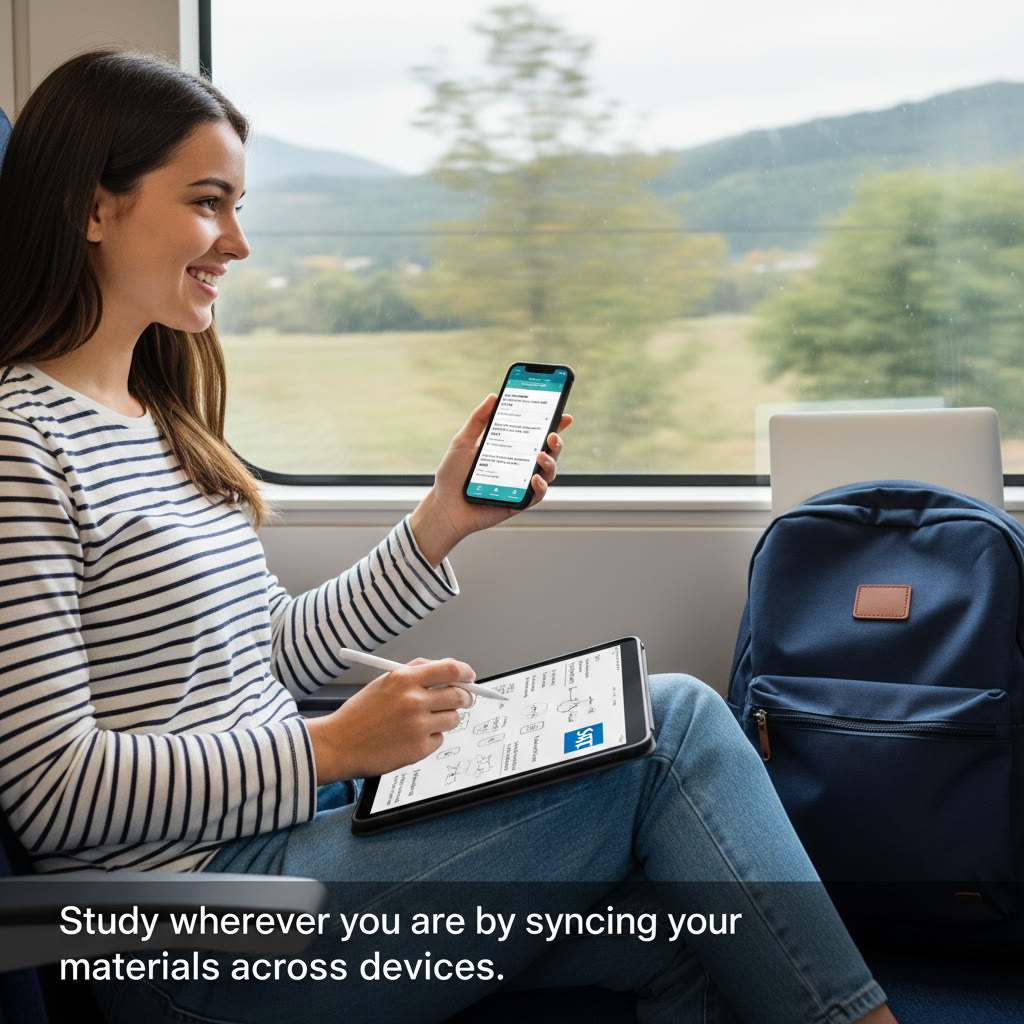
How to measure whether your sync system is actually helping
Measure three things:
- Consistency: Are you logging study sessions every day or most days? If yes, syncing helped reduce friction.
- Progress: Are practice test scores moving in the right direction? Track section scores over time in your synced progress tracker.
- Speed of correction: After reviewing errors, how quickly do you remediate similar question types? Faster remediation indicates an effective synced feedback loop.
When to call in help
Set a small red flag rule: if your score plateaus for three weeks despite regular study, it’s time for targeted help. That’s where personalized 1-on-1 guidance shines — a tutor can look at your synced study artifacts, identify patterns in your mistakes, and design a tailored plan. Services like Sparkl’s personalized tutoring bring expert tutors together with AI-driven insights and your synced materials, so the recommendations are specific to your real study data.
Final checklist: get synced today
- Define your study spine (notes, tests, flashcards, calendar).
- Pick apps that support all your devices and enable offline access for key files.
- Use consistent names and tags for files and notes.
- Schedule weekly consolidation time to merge quick captures into lasting study resources.
- Back up and secure important accounts with two-factor authentication.
- If progress stalls, consider 1-on-1 tutoring that uses your synced data for targeted coaching.
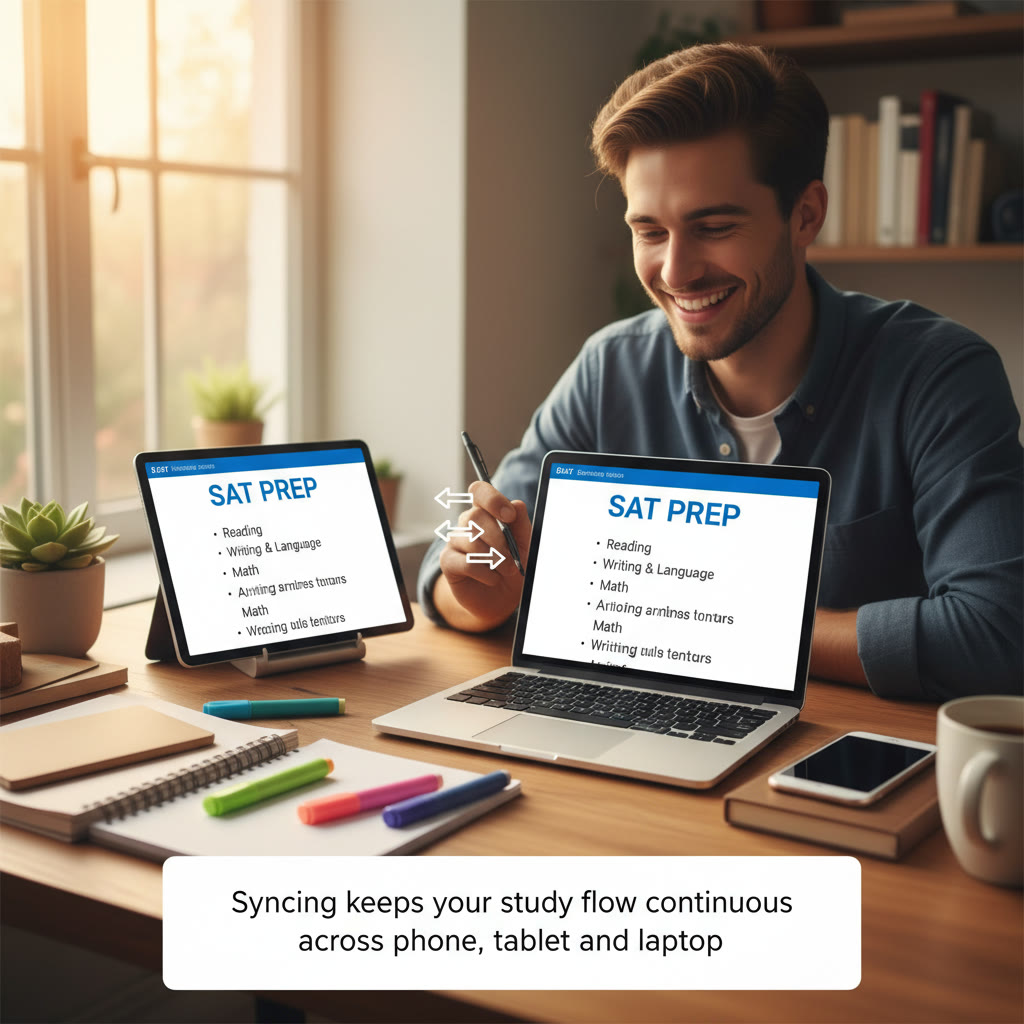
Closing thoughts: make syncing a study habit, not a chore
The technology itself is only as useful as the habits you build around it. Keep your system simple, make capture effortless, and reserve one weekly session for consolidation. By turning small pockets of time into meaningful review moments, synchronized notes and practice materials will move you forward faster than marathon cramming. If you pair a reliable syncing plan with occasional expert guidance — like focused 1-on-1 sessions, tailored study plans, and data-backed feedback — the path to your target SAT score becomes clearer and kinder on your time and energy.
Ready to try a synced routine? Start today with one small step: pick one note app, enable sync, and capture your next mistake. Evaluate it on the laptop tonight and turn it into a flashcard before bed. Momentum compounds quickly when your devices are working together instead of working against you.
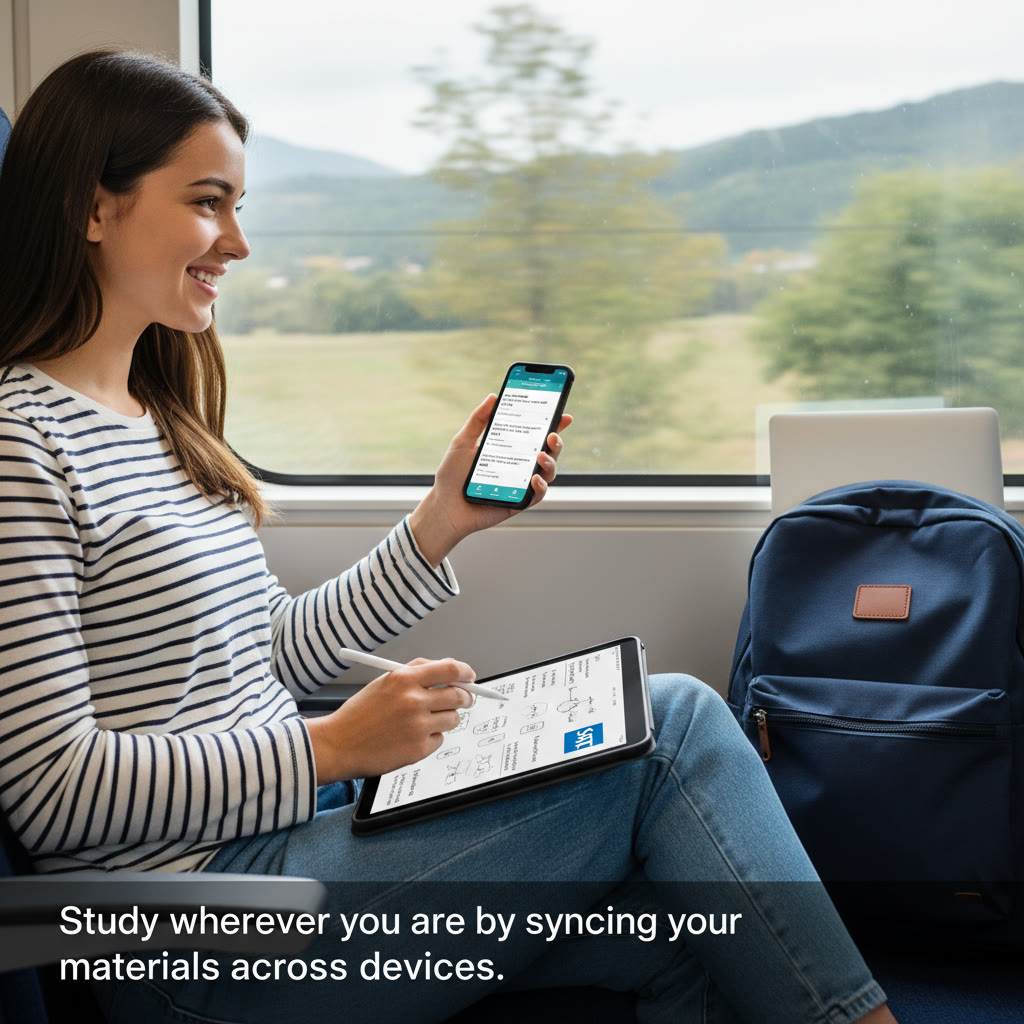


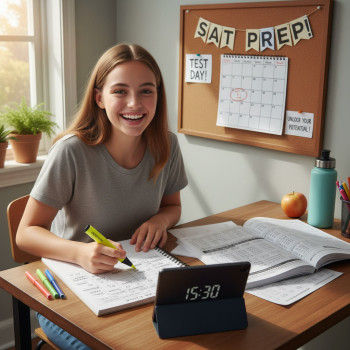


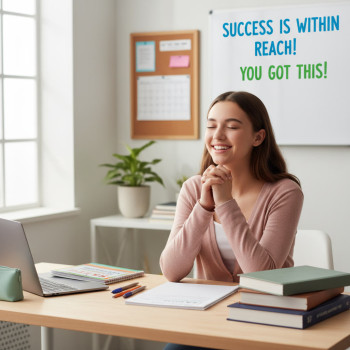

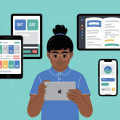







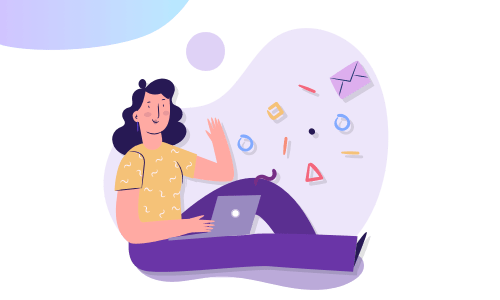
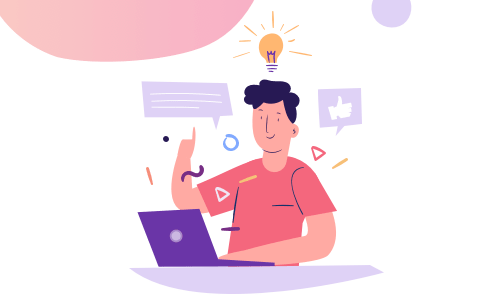

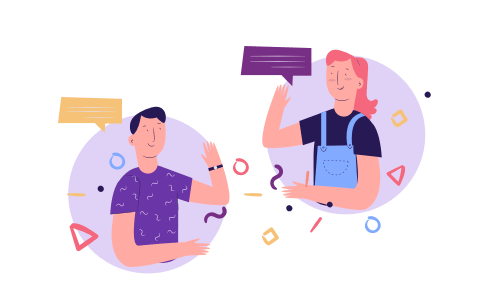
No Comments
Leave a comment Cancel