Why build a Digital SAT score tracker (and why Excel is perfect)
Preparing for the Digital SAT feels a lot like training for a big race: you need a plan, consistent practice, a way to measure progress, and the occasional pep talk. A score tracker in Excel gives you all of that — without the complexity of advanced software. It’s flexible, visual, and you control the metrics that matter to you.
Excel is ideal because it’s widely available, easy to share with a tutor or study partner, and powerful enough to hold formulas, conditional formatting, and charts that turn raw scores into meaningful insights. In this post, I’ll walk you through building a polished, practical Digital SAT score tracker from scratch: from defining the data you’ll collect to making an attractive dashboard that motivates daily work.
Overview: What your tracker will do
By the end of this guide your Excel file will:
- Record practice test and official test scores (section and total).
- Track question-level accuracy by content domain (e.g., Algebra, Geometry, Command of Evidence, Vocabulary in Context).
- Display trend charts for total score, section scores, and percent correct over time.
- Highlight weak topics and estimate how many raw-score points you need to reach your target.
- Include a simple projected-score calculator based on recent performance.
Step 1 — Plan the structure: what to record
Start by deciding the smallest set of data that’s useful. Too much detail makes it hard to maintain the tracker; too little and insights are shallow. For a Digital SAT tracker, I recommend the following core fields:
- Test Date (YYYY-MM-DD)
- Test Type (Practice / Official / Mini-quiz)
- Section (Reading & Writing or Math)
- Raw Correct (number of questions correct in that section)
- Section Score (scaled score for that section)
- Total Score (sum of scaled section scores)
- Time Spent (minutes — useful for pacing)
- Topic Tags (comma-separated: e.g., Algebra II, Heart of Algebra, Command of Evidence)
- Notes (errors, guessing, mishaps)
Optionally, you can keep question-level detail for a single practice test (question ID, your answer, correct answer, time spent) if you want granular analysis later. But for most students, section-level plus topic breakdown is enough to reveal patterns.
Step 2 — Setup the raw data sheet in Excel
Create a new workbook and name the first sheet “RawData”. In row 1, create headers matching the fields above. A clean header row makes formulas and pivot tables easier later.
Example column order:
- A: Test Date
- B: Test Name
- C: Test Type
- D: Section
- E: Raw Correct
- F: Section Score
- G: Total Score
- H: Time Spent
- I: Topic Tags
- J: Notes
Tip: format column A as Date. Use Data Validation on column C to restrict entries to Practice / Official / Mini-quiz. For Section, restrict to “Reading & Writing” and “Math”. These limits reduce typos and improve downstream analysis.
Photo Idea : A clean screenshot of an Excel sheet titled “RawData” showing headers like Test Date, Section, Raw Correct, Section Score.
Step 3 — Converting raw correct to section score
On the Digital SAT, official score reporting uses scaled scores derived from raw correct counts. Because College Board’s exact conversion tables for each administration vary, you’ll want a simple, flexible approach that is realistic for practice tracking:
- Use a customizable mapping table you can update after each official score release.
- Start with estimated conversion ranges (e.g., 0–40 raw → 200–400 scaled for a section) and refine as you see official tables or compare to past practice tests.
Create a new sheet called “Conversion”. In column A list raw scores (0, 1, 2, …). In column B list the corresponding section scores. Then in RawData!F use a VLOOKUP (or XLOOKUP) to pull the section score for a given raw correct number. This keeps your main data clean and lets you update scaling centrally.
Step 4 — Add topic breakdowns (why they matter)
Understanding which topic areas are pulling your score down is more actionable than obsessing over totals. Create a sheet named “Topics” where each row represents a practice session question set or a mini-quiz breakdown. Columns might be:
- Date
- Section
- Topic (Heart of Algebra, Problem Solving & Data Analysis, Geometry, Command of Evidence, etc.)
- Questions Attempted
- Correct
- Percent Correct (formula)
Use simple formulas like =IF(E2=0,0,D2/E2) for percent correct. This will let you make sparklines or bar charts showing which topics have the lowest percent correct so you know where to focus study time.
Step 5 — Build the Dashboard sheet
Create a sheet called “Dashboard” — the visual home where you’ll check progress. A good layout organizes information into panels:
- Top-left: Summary numbers (latest total score, best practice score, average of last 5 tests).
- Top-right: Progress chart — total score over time.
- Middle-left: Section score trends (Reading & Writing vs Math).
- Middle-right: Topic weakness table and recommended actions.
- Bottom: Projected score calculator and next steps checklist.
Use cell formulas to pull values from RawData. Useful functions include MAXIFS, AVERAGEIFS, and FILTER (or using PivotTables). Example: to show the latest total score, use =INDEX(SORT(RawData!A:J,1, -1),1,7) — that grabs the most recent Total Score in column G after sorting by date.
Essential dashboard metrics
- Most recent test date and score.
- Personal best (highest practice/official score).
- Average of last 3 and last 5 tests (shows short-term trend).
- Percentage correct by topic (last N tests).
- Projected score to reach your target (see next section).
Step 6 — Create visualizations
Charts make trends obvious. Here are the charts I recommend and how to build them simply:
- Line chart: Total Score vs Date. Use data from RawData (date on x-axis, total on y-axis). Add markers for official tests so you can see where practice maps to official performance.
- Dual line chart: Section scores over time (two lines: Math and Reading & Writing). This shows whether one section is improving faster.
- Bar chart: Percent correct by topic (grouped by most recent 3 tests or last 30 days).
- Heatmap table: Use conditional formatting on topic percent cells to color-code strengths and weaknesses (green-to-red scale).
Pro tip: set your chart ranges to dynamic named ranges (using OFFSET or the newer TABLE feature) so charts update as you add new test rows.
Step 7 — Projected score calculator (practical forecasting)
Sometimes you want a quick estimate: if my recent trend continues, what score am I likely to get on the next test? A simple, defensible approach is to take a weighted average of recent test performance and map it to a projected total score.
Example method:
- Average each section’s raw correct over the last 3 practice tests.
- Apply your Conversion table to produce projected section scores.
- Sum the two section scores for a projected total.
In Excel, you can implement this with AVERAGEIFS to pick only recent entries (or use SORT & INDEX to pick the last N). Display the projection on the Dashboard with an explanatory note: “Projection based on last 3 practice tests (weighted 50% recent, 30% earlier, 20% older).” That transparency helps you trust the number.
Step 8 — Make the tracker action-oriented
Data without action is just numbers. Add a “Next Steps” section that translates findings into a study plan. Use formulas to auto-populate recommended actions based on weaknesses. Example logic:
- If Percent Correct for “Heart of Algebra” < 60% → Recommend 3 focused practice sets on linear equations.
- If Time Spent per Math section > recommended time → Recommend timed drills and pacing practice.
- If Reading & Writing percent correct improves > 5 points over two tests → Reward milestone (e.g., reduce weekly practice hours slightly and focus on maintenance).
These recommendations can be built using IF statements, or more elegantly with LOOKUP tables that translate a percent range into action text.
Example data table: track last five tests
Below is a sample table layout you can paste into Excel and adapt. It tracks essential numbers and calculates the averages we use for prediction.
| Test Date | Test Type | Section | Raw Correct | Section Score | Total Score | Time Spent (min) | Top Topic Weakness |
|---|---|---|---|---|---|---|---|
| 2025-02-10 | Practice | Math | 38 | 730 | 1460 | 55 | Geometry |
| 2025-03-03 | Practice | Reading & Writing | 41 | 740 | 1450 | 48 | Command of Evidence |
| 2025-04-12 | Official | Math | 36 | 720 | 1440 | 58 | Algebra II |
| 2025-05-07 | Practice | Reading & Writing | 43 | 750 | 1470 | 50 | Vocabulary in Context |
| 2025-06-02 | Practice | Math | 40 | 740 | 1490 | 52 | Problem Solving & Data Analysis |
Step 9 — Using conditional formatting to show wins and alarms
Conditional formatting is one of Excel’s secret weapons for motivation. A few rules I like:
- Highlight Total Score cells green if they exceed your target; orange if within 25 points; red if below a safety threshold.
- Color topic percent cells with a gradient from red to green.
- Flag time-per-section cells if they exceed target pacing (e.g., highlight when >60 minutes for Math section practice).
These visual cues tell you at a glance whether a test was a breakthrough or a signal to rethink strategy.
Step 10 — Keep it simple and iterate
Your first tracker doesn’t have to be perfect. Start with the raw fields, conversion table, and a single Dashboard chart. As you use it you’ll see what matters: maybe you care more about timing than raw correct, or perhaps vocabulary jumps your Reading & Writing score most. Iterate and add only the features that consistently help you improve.
Tips to make your tracker sustainable
- Schedule a weekly 15-minute “tracker ritual” to enter new results and review trends. Consistency beats complexity.
- Use Excel Tables (Ctrl+T) so formulas and formats extend automatically with new rows.
- Back up the workbook to cloud storage and keep a “Master” copy. If you share it with a tutor, use a copy for collaboration.
- Label your assumptions: if your conversion table is an estimate, note that on the Dashboard so future you remembers to update it when official conversions are available.
How to use the tracker with a tutor (and how Sparkl can fit in)
A good tracker becomes exponentially more useful when you share it with someone who can interpret the patterns. Tutors can help you translate a stubborn plateau into targeted practice. If you work with a service like Sparkl, your tutor can use your tracker to build a tailored study plan: 1-on-1 guidance, targeted practice sets, and AI-driven insights that point to which question types are costing you points. Invite your tutor to review the Dashboard weekly so they can assign specific exercises and pacing drills — then log the results right away.
When choosing a tutor or coaching approach, look for experts who ask for your tracker and adapt their lessons to your weak areas (rather than using a one-size-fits-all curriculum). That personalization is what turns practice into score gains.
Photo Idea : A mockup of a tutor and student reviewing an Excel dashboard on a laptop, with highlighted weak topics and a clear action plan.
Common questions students ask (and easy answers)
How often should I take practice tests?
Quality matters more than quantity. Early in prep, take a full practice test every 3–4 weeks to build stamina and baseline data. In the final 6–8 weeks before your target test date, move to one full practice test each week. Between full tests, use 20–40 minute mini-quizzes focused on weak topics and log those results in Topics sheet.
Should I track every question or just section scores?
If you have time, question-level tracking reveals precise patterns (e.g., confusing a specific grammar rule or a particular algebra subskill). But it’s time-consuming. Start with section + topic tracking; move to question-level only for topics where improvement stalls.
How do I set a realistic target score?
Look at colleges you like and identify admission score ranges on their profiles — then add a buffer for safety. Your target should be ambitious but reachable: set a long-term target and short-term milestones (e.g., +20 points in 6 weeks). Use your tracker’s trend line to verify if your weekly study plan is adequate.
Advanced ideas to level up your tracker
- Integrate timing buckets: record time spent per question type and analyze pace vs accuracy.
- Use Excel’s Power Query to pull multiple practice file exports into one master workbook automatically.
- Build a “Confidence” column (1–5) for each section to capture how confident you felt — compare confidence to accuracy to find overconfidence or underconfidence patterns.
- Export a PDF snapshot of your Dashboard monthly to create a portfolio of progress you can show to counselors or tutors.
A sample weekly routine using your tracker
Here’s a practical schedule you can follow once your tracker is set up:
- Monday: Add weekend practice test results; update the Dashboard.
- Tuesday: Tutor review session (share Dashboard). Tutor assigns 2 targeted practice sets.
- Wednesday: Timed practice on weakest sub-skill (20–30 minutes), log results in Topics.
- Thursday: Mini practice set under exam conditions, update raw data.
- Friday: Light review — error log and flashcards.
- Saturday: Full practice test every 2–4 weeks; otherwise, focused drills.
- Sunday: Rest or passive review (read tips, review notes).
Quick troubleshooting: when your tracker stops helping
If you find the tracker is becoming a chore or showing flat results, try these fixes:
- Simplify: remove less useful metrics (confidence, micro-logs) and keep only what drives action.
- Change how you practice: swap study methods (one-on-one tutoring, group review, timed practice) to break plateaus.
- Reality-check your conversion table: if your predicted scores consistently misalign with official test results, recalibrate using recent official tables or reverse-engineer from an official practice test.
Final checklist before you start
- Create the sheets: RawData, Conversion, Topics, Dashboard.
- Enter at least two past practice tests to seed charts.
- Set up conversion lookup and conditional formatting.
- Make a backup copy and name it “Master_Tracker_YYYYMMDD” before sharing.
- Schedule weekly 15-minute reviews and a monthly 30-minute strategy session with your tutor (or with yourself!).
Closing thoughts: tracking is a practice habit, not a score fetish
Numbers are motivating, but only when they guide better practice. A great tracker helps you discover which small habits move the needle: a 10-minute daily algebra warm-up, one timed Reading section per week, or a weekly review of common grammatical errors. Use the tracker to find those habits and then relentlessly practice them.
If you bring your tracker into tutoring sessions — whether with a dedicated tutor or a structured program — you’ll get personalized study plans rooted in your data. Services like Sparkl make this easy: tutors can review your tracker, assign targeted drills, and apply AI-driven insights to speed up improvement. The combination of consistent tracking, focused practice, and expert guidance is what turns potential into points.
Now open Excel, create your first RawData row, and treat your tracker as both a logbook and a coach. Progress isn’t always dramatic, but it’s steady — and every small gain adds up on test day.
Appendix: Quick formulas and Excel tricks
- Latest total score: =INDEX(SORT(RawData!A:G,1,-1),1,6)
- Average of last 3 tests (Total Score): =AVERAGE(INDEX(SORT(RawData!A:G,1,-1),{1,2,3},6))
- Percent correct by topic: =SUMIFS(Topics!E:E,Topics!C:C,”Heart of Algebra”)/SUMIFS(Topics!D:D,Topics!C:C,”Heart of Algebra”)
- Conditional formatting: Use a 3-color scale for topic percent cells (0-1).
- Create an Excel Table: Select your data range and press Ctrl+T to enable dynamic ranges.
Good luck — you’ve got a plan, a tool, and a system. Track honestly, practice intentionally, and ask for help when patterns don’t make sense. Your tracker will do the rest.


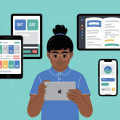


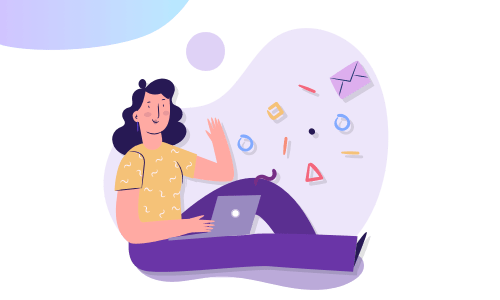
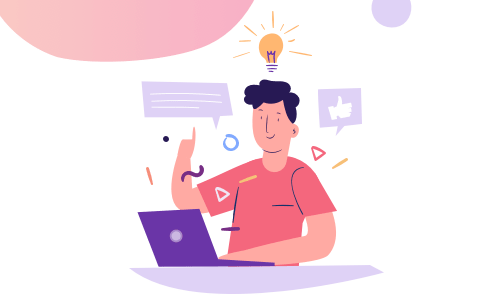

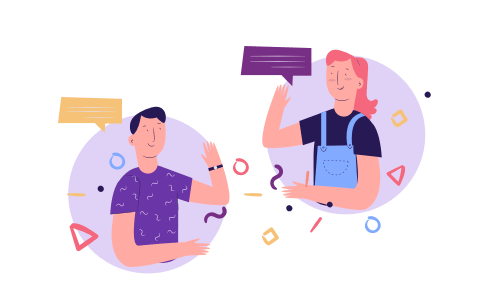
No Comments
Leave a comment Cancel