Why Cloud Folder Architecture Matters for AP Success
Imagine opening your laptop the week before an AP exam and finding everything you need—notes, practice exams, graded essays, lab reports, topic videos—neatly arranged, instantly searchable, and ready to review. No frantic searching, no lost files, no wasted time. That calm, efficient workflow is the single most underrated advantage for AP students, and it starts with thoughtful cloud folder architecture.
This guide is written for you: a student juggling multiple AP courses, extracurriculars, and a life outside school. We’ll build a realistic, low-friction system that fits modern cloud platforms, supports both the new digital AP environment and traditional study habits, and helps you get more done with less stress. Along the way I’ll include examples, a simple template you can copy, a comparison of strategies, and even a sample revision schedule you can personalize. If you ever want tailored support implementing this, Sparkl’s personalized tutoring—1-on-1 guidance, tailored study plans, and AI-driven insights—can help you set up and maintain the system so it truly works for you.
The high-level benefits
- Save time: stop hunting for files before every study session.
- Reduce cognitive load: use structure to offload memory to a predictable system.
- Improve revision quality: review systematically rather than randomly.
- Track progress: know what you’ve mastered and what still needs work.
- Share easily: hand off materials to teachers, tutors, or classmates without confusion.
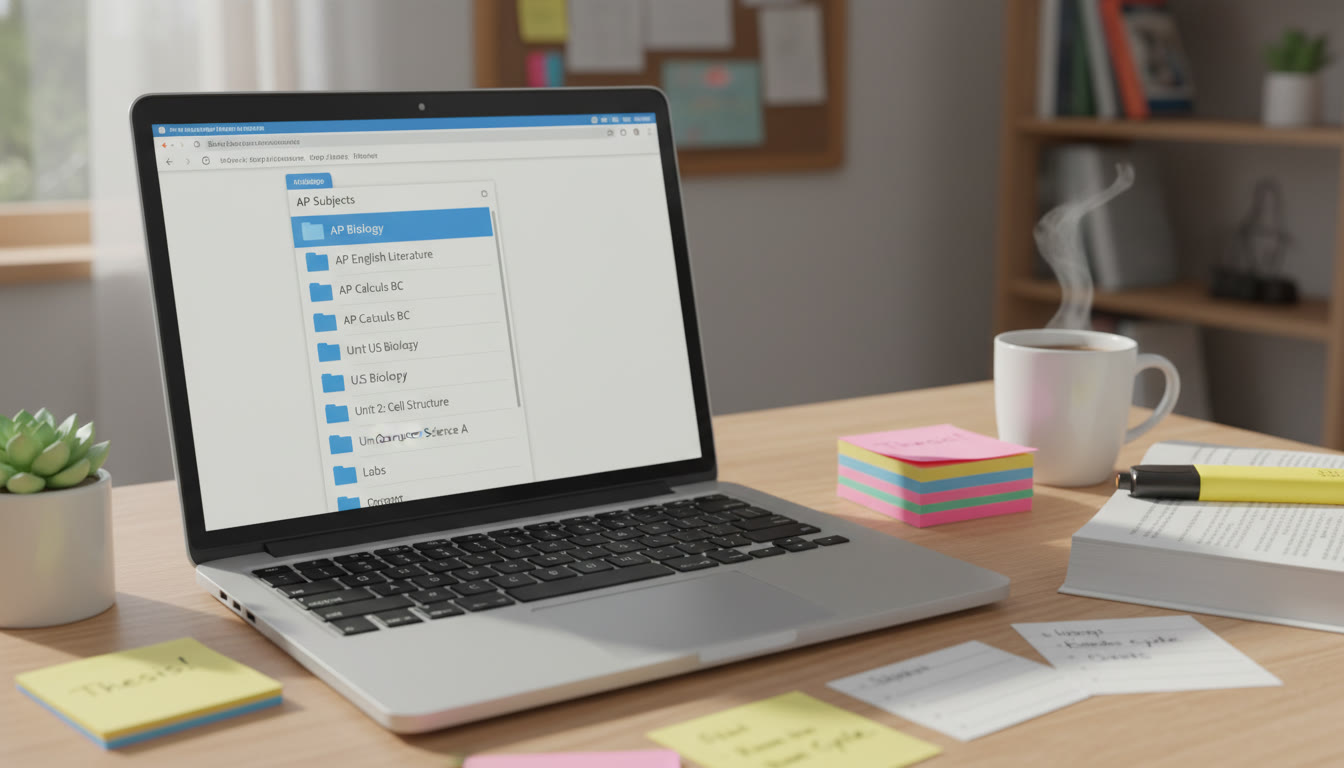
Principles of a Robust Cloud Folder Architecture
Before we draft a folder map, let’s agree on practical principles that make any digital system durable and usable:
- Consistency: One naming convention, one folder depth limit, and predictable placement of key files.
- Scalability: The system should work for one course or eight—no redesign as you add subjects.
- Discoverability: Make files findable by name, date, or tag. Use search-friendly names.
- Minimal friction: The easier it is to save something correctly, the likelier you are to maintain it.
- Backup and version control: Use cloud platform features and occasional exports to avoid data loss.
Common pain points to fix
- Multiple versions of the same notes saved as “v2_final_FINAL”—flatten this with date or version numbers.
- Scattered practice tests across emails, drives, and downloads—centralize them per course.
- Unlabeled screenshots and photos of whiteboards—rename and categorize immediately.
Folder Template: A Practical, Copy-Paste Architecture
Here’s a template you can recreate in Google Drive, OneDrive, iCloud Drive, Dropbox, or any cloud service. Keep the top level deliberately simple—one folder per AP course, plus one for General AP Resources.
| Top-Level | Second-Level | Third-Level |
|---|---|---|
| AP Biology | 01 Syllabus & Calendar | |
| 02 Lecture Notes | YYYY-MM-DD Topic Name — Notes | |
| 03 Practice Problems | UnitX_Topic_Practice_Set (Solved / Unsolved) | |
| 04 Labs & Writeups | Lab#_Title_Date | |
| 05 Past Exams & FRQs | Year_Type (e.g., 2024_FRQ) | |
| 06 Essays & Free Response | Drafts, Feedback, Final | |
| 07 Vocabulary & Formulae | Spaced Repetition Decks, Summary Sheets | |
| 08 Misc (Videos, Slides) | AP Daily, Teacher Slides, Explanatory Videos |
Use the numbering on second-level folders (01, 02…) so they sort logically in any file system. Keep third-level entries short but standardized—start with YYYY-MM-DD for chronologic ordering when helpful.
Why this structure works
It separates static course scaffolding (syllabus, calendar) from evolving study material (notes, practice tests), and it keeps assessment-focused items (past exams, FRQs) easy to find for final review. The numbered ordering mirrors how you’ll use the materials: plan first, learn next, practice later.
Naming Conventions: The Secret Sauce
Good names make search reliable. Here are compact rules you can copy and paste. Pick one scheme and apply it consistently.
- Document Names: YYYY-MM-DD_Course_Unit_Topic_FileType_V# — e.g., 2025-03-12_APLang_Unit4_RhetoricalDevices_Notes_v1
- Practice Sets: Course_Unit_Practice_Level — e.g., APBio_Unit6_Practice_Hard
- Exam Files: Year_Mode_Type — e.g., 2024_Digital_FRQ or 2023_Paper_MC
- Photos/Scans: Course_Lab#_YYYYMMDD_Photo_Desc — e.g., APChem_Lab3_20250302_Table
These conventions let you sort chronologically, filter by unit, and quickly spot the file type. If you use a platform with tags (like Google Drive’s descriptions or OneDrive’s metadata), mirror keywords there too: Unit, FRQ, Exam, Notes, Video.
Quick naming checklist
- Begin with date when timeliness matters.
- Use underscores or camel case—avoid spaces that sometimes break links.
- Keep abbreviations consistent (APBio, APCalcAB, APUSH).
Version Control: Keep a Clear Revision Path
Version confusion kills study momentum. Here’s a low-effort approach that works for individual students and small study groups.
- Always save a working copy with _draft or _v1. Only rename to _final when a piece is graded and returned.
- For important documents (essays, lab reports), enable the cloud platform’s version history and occasionally export a PDF snapshot for long-term records.
- When collaborating, use a collaborative doc (Google Docs, Office Online) and keep a link to the final exported file in the course folder under Essays & Free Response.
Example flow for an essay
- Create APUSH_Essay_DBQ_v1 in “Drafts”.
- Work, get feedback, save as v2, v3.
- Teacher returns graded file → move to Essays & Free Response/Finals and export PDF as APUSH_DBQ_2025_Final.
Spaced Review and File Lifecycle: From First Read to Exam Day
Files aren’t static—they have a lifecycle. Treat notes and practice as living objects that move through review stages. Combine your cloud architecture with a simple spaced review cadence for much better retention.
A simple lifecycle and review schedule
- Day 0 — Capture: Save lecture notes or document new practice set in Lecture Notes or Practice Problems.
- Day 1 — Quick Review: Summarize into a one-page “Key Ideas” file inside the same folder.
- Day 7 — Consolidate: Move refined notes to “Summary Sheets” and tag as “Reviewed_1w”.
- Day 30 — Test: Complete a practice set or FRQ from the Past Exams folder and store results in “Performance Logs”.
- Pre-Exam — Intensify: Export high-yield summary PDFs and place them in a “Final Blitz” folder for last-minute review.
Keeping small files—one-page key ideas and short practice sessions—makes this lifecycle achievable even during busy weeks. Keep a “Performance Log” file per course where you record practice test scores and weak topics; that log becomes your targeted study map.
Using Tables and Trackers to Make Decisions
Quantify your progress with a simple tracker. Below is a sample table you can keep as a spreadsheet in the course folder. It helps prioritize which units to study and which to consolidate.
| Unit | Practice Avg (Last 3) | Last Review | Confidence (1-5) | Action |
|---|---|---|---|---|
| Unit 1: Foundations | 85% | 2025-04-10 | 4 | Light review; focus on formula sheet |
| Unit 2: Experimental Design | 62% | 2025-04-02 | 2 | Schedule 2 practice sessions; review lab writeups |
| Unit 3: Energy and Systems | 74% | 2025-03-25 | 3 | Create condensed formula sheet and timed FRQ |
Update this table weekly. Over time it becomes the most honest study guide you own: objective results pushing your plan rather than intuition alone.
Collaboration, Sharing, and Teacher Submissions
Often one or two assignments require sharing with teachers or lab partners. Your folder structure should make sharing simple and permission-safe.
- Create a “Shared With Teacher” subfolder where you place final PDFs for submission. Keep permissions view-only unless asked to collaborate.
- For group projects, make a “Group” folder with subfolders for Drafts, Feedback, and Final. Keep a short README doc listing contribution roles.
- When you submit, always export a PDF and name it clearly: Course_AssignmentName_StudentLastName_Date.
Privacy and exam policy note
Be thoughtful about storing actual exam content if your school or College Board policies restrict distribution of secure materials. Keep teacher-provided official exam resources in accordance with your coordinator’s guidance and school rules.
Automation and Smart Shortcuts
Automation reduces busywork and keeps your system tidy.
- Use automated backups: enable local sync on your laptop and at least one additional cloud backup if available.
- Set up folder templates in your cloud service (many platforms allow copy-as-template or use of an empty template folder to duplicate the structure for new courses).
- Create simple automations: e.g., a rule that moves files with “Final” in the name into the “Finals” folder, or that flags files older than 2 years for archiving.
Tools that make automation friendly
Most mainstream cloud platforms offer built-in suggestions, version history, and simple scripting through automation platforms. Learn the basics for the platform you use so you can create small automations that save hours over a semester.
Real-World Examples: Two Student Workflows
Here are two realistic approaches—one for a student balancing many APs and one for a student focusing on a single AP subject intensively.
Multiplatform Multitasker (Four or More APs)
- Keep one primary cloud account (e.g., Google Drive) and create top-level course folders for each AP.
- Use strict naming conventions and a single “AP Dashboard” spreadsheet at the top level tracking scores, upcoming deadlines, and priority units across courses.
- Devote 30 minutes weekly to maintain folders and update the tracker.
- Use shared “Study Group” folders per course for collaborative practice tests.
Deep Dive Student (One or Two APs)
- Create a very granular folder structure for the main subject—unit-based folders, a “Model Answers” folder, and a “Timed Practice” folder with strictly timed tests.
- Maintain a personal “Mistake Log” file (in the Essays & Free Response or Practice Problems folder) where you record error types and corrective steps.
- Run simulated exams using files from the Past Exams folder and keep detailed performance entries in the Performance Log.
How Tutoring and Guided Setup Amplify the System
Setting up a system like this is straightforward, but the real gap for many students is consistent maintenance and making study decisions from the data it generates. That’s where tailored help becomes powerful. Sparkl’s personalized tutoring is designed to complement systems like this: expert tutors can help you create a tailored folder layout, translate performance logs into targeted practice sessions, and use AI-driven insights to prioritize weak topics.
One-on-one guidance is especially useful if you struggle to:
- Turn practice scores into a focused study plan.
- Keep your folders minimal but comprehensive.
- Create a revision schedule that fits your real calendar (sports, jobs, school trips).
Maintenance Checklist: 20 Minutes Weekly
Commit to a short weekly routine. It’s where the architecture pays off.
- Move finalized files into Finals or Shared folders.
- Update the Performance Log and unit tracker.
- Delete or archive duplicates and old drafts.
- Sync offline copies and ensure version history is intact.
- Plan the week’s focused review sessions based on tracker results.
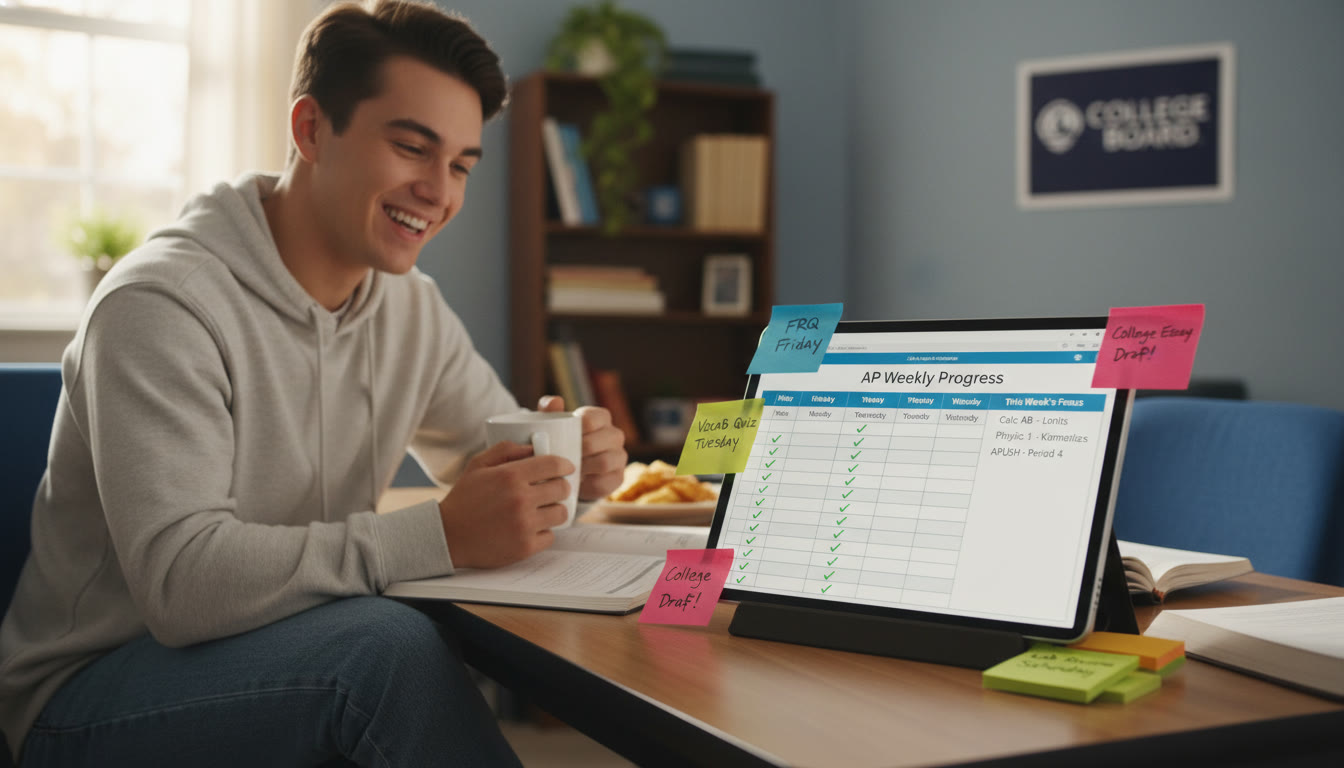
Common Mistakes and How to Avoid Them
- Too many top-level folders: Resist creating dozens of top-level folders. Keep to one per course plus a General AP Resources folder.
- Inconsistent naming: Choose conventions now—don’t wait. Consistency beats cleverness.
- Neglecting backups: Relying on a single device is risky. Use cloud version history and an extra backup.
- Never reviewing the tracker: A tracker that sits idle is worthless. Update it during your weekly 20-minute maintenance.
Final Exam-Ready Checklist (Two Weeks Out)
- Assemble a “Final Blitz” folder containing: unit summaries, top 10 FRQs, formula sheets, and the three most recent practice exams.
- Schedule daily 45–90 minute focused sessions: one for timed practice, one for targeted weak topics, one for quick review sheets.
- Share one mock exam with your tutor or teacher for feedback—exported PDF with timestamps and a short Performance Log entry.
- Archive older materials to an “Archive_Year” folder to keep the main workspace uncluttered.
Wrapping Up: Build a System That Works For You
Cloud folder architecture is more than digital neatness; it’s a study strategy that converts effort into measurable progress. With consistent naming, a simple folder template, a short weekly maintenance ritual, and a commitment to using performance data, you can turn chaotic study time into efficient, focused revision.
If you’d like help turning this template into a personalized system—mapped to your courses, deadlines, and learning preferences—Sparkl’s tutoring offers a practical next step: 1-on-1 guidance to build the folders, translate practice scores into targeted sessions, and keep the routine sustainable with AI-driven insights. The right human support makes the technology work for your life, not the other way around.
Start small: create one course folder today, add your syllabus and a performance log, and try the 20-minute weekly maintenance next Friday. You’ll be surprised how much clearer your study life becomes when everything has a place.
A final tip
Make the first 10 minutes of any study session documentary time: rename files, move them to the right folder, jot one sentence about what you’ll accomplish. It’s a tiny habit with outsized returns for AP success.
Good luck—organized studying isn’t a magic trick, but it’s the closest thing to one. And when you pair it with focused, personalized support, you turn consistent effort into high-confidence performance.
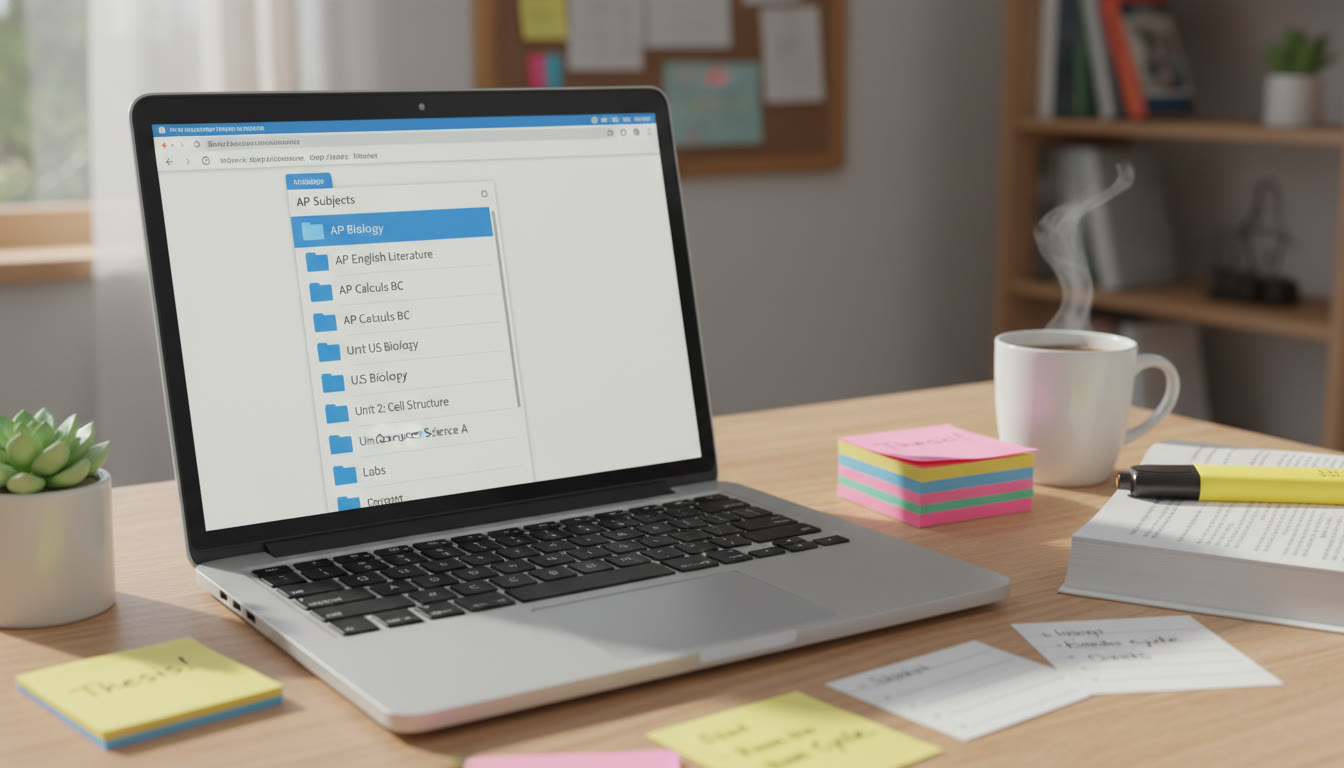






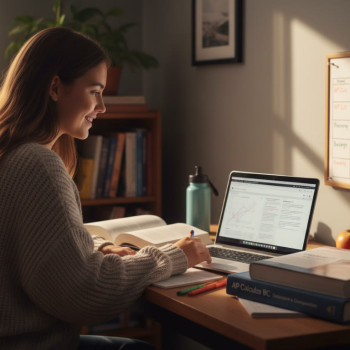
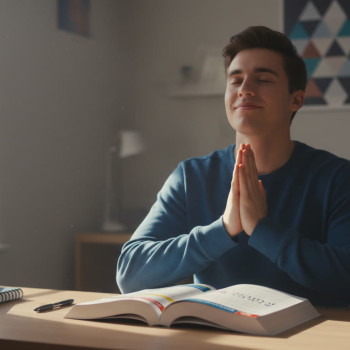



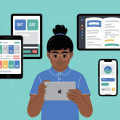







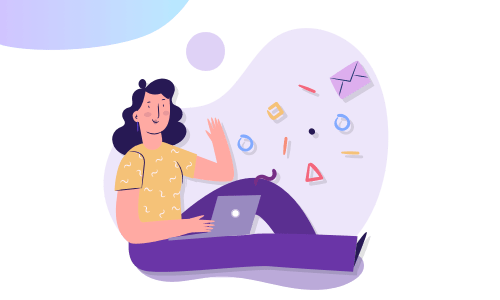
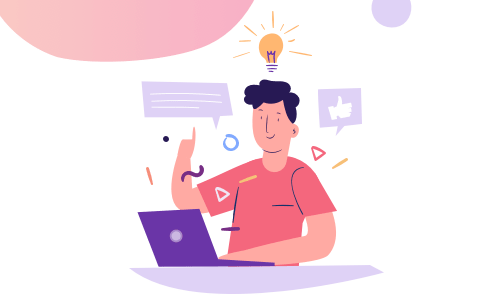

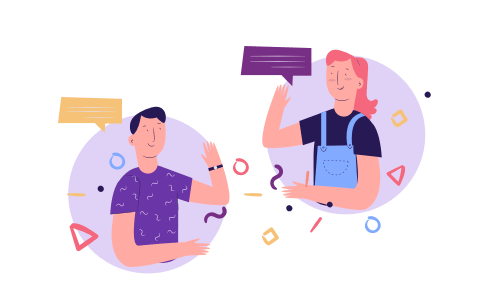
No Comments
Leave a comment Cancel