Why Tech Contingencies Matter for AP Digital Components
Digital AP exams and portfolio submissions are part of the modern testing landscape. They open up new possibilities—interactive tasks, instant submission checks, and flexible tools—but they also introduce new points of friction: device glitches, network hiccups, file-format errors, and human stress. If you’re a student preparing for AP digital components, this guide is for you. Think of it as the preflight checklist for exam day: careful, steady, and built to keep you focused on the work that matters.

Who this guide is for
This piece is written for students, their parents, and supportive teachers or AP coordinators who want clear, realistic contingency plans for digital AP components—whether that’s the Bluebook testing app, a digital portfolio upload, or an audio-response recording. If you’re juggling AP coursework, school logistics, and nerves, the practical steps below will help you reduce surprises and protect your performance.
Understand the Digital Components You’ll Face
Not every AP course uses the same delivery mode. Some exams are fully digital (multiple-choice and free response inside a testing app), some are hybrid (digital multiple-choice, handwritten free response), and some require separate portfolio uploads or recorded responses. Knowing the exact technical expectations for your course is the foundation of any contingency plan.
Simple checklist: What to confirm now
- Exact exam mode for each AP course you’re taking (fully digital, hybrid, or portfolio-based).
- Required app or website (for example, the Bluebook testing app or the AP Digital Portfolio).
- Device requirements: supported operating system, required browser, and hardware restrictions.
- File formats and size limits for any uploads (images, audio, video, PDFs).
- Any accessibility or accommodation settings you may need and deadlines to request them.
Before Exam Week: Prepare Your Devices and Files
Think about redundancy like insurance: you hope not to use it, but if something goes wrong you’ll be glad it’s there. A few hours of careful setup now can save you hours of stress later.
Device strategy: primary, backup, and validation
- Primary device: Use the device you’re most comfortable with—ideally school-issued or a personal laptop/tablet that meets the app’s specs.
- Backup device: Arrange a fully charged backup (phone or alternate laptop), and confirm it meets the minimum technical requirements for the exam or portfolio upload.
- Validation run: Install the testing app or portfolio site earlier than exam day and complete any sample or practice prompts the service provides.
- Account access: Ensure you know your login credentials, recovery email, and any two-factor authentication steps. Save them securely where you can retrieve them quickly.
Files and formats: keep them organized and safe
Many portfolio components ask for specific file types and sizes. If you’re recording audio or video, small differences in format can create big headaches at submission time.
- Use the exact file formats requested. If MP4 is required, upload MP4—not MOV.
- Save versions: keep an original, an edited, and a compressed copy of each file.
- Test playback: before you upload, open the files on a different device to confirm they work.
- Use clear filenames and a folder system: CourseName_Assignment_Version (e.g., CSP_CreateTask_Final_v2.mp4).
Network and Location Planning
Internet reliability varies. Preparing location and network contingencies means you won’t be caught flat-footed if your home Wi-Fi decides to take a break.
Options for reliable connectivity
- Home setup: connect via Ethernet when possible; at minimum, sit close to your router and reduce other high-bandwidth usage (streaming, large downloads).
- Mobile hotspot: test your phone’s hotspot ahead of time; confirm your data plan can handle uploads if needed.
- Alternate location: identify a quiet place with reliable internet (library, school testing room, or a trusted friend’s house) and verify hours and device policies.
- School coordination: if your school is administering the test, make a plan with your AP coordinator for backup rooms and network support.
Exam-Day Playbook: Step-by-Step
On exam day, you want a calm, predictable flow. Build a short checklist that you can follow by habit so that decisions don’t take energy away from your focus.
Two-hour pre-exam checklist
- Fully charge your primary device and backup device, and plug them in if allowed.
- Close all unnecessary applications and browser tabs. Restart your device to clear background processes if you have time.
- Open the testing app and sign in, completing any pre-exam check screens if available.
- Confirm headphones, if needed, are working and connected. Test microphone or camera if your exam requires recording.
- Have a printed copy of important instructions (exam room code, proctor contact, and backup plans).
If something breaks: a calm escalation path
Failures are stressful. Follow a simple, time-based decision tree so you don’t waste precious minutes.
- Step 1 — Quick fixes (first 5 minutes): restart the app, toggle Wi-Fi, reconnect headphones, or plug in power.
- Step 2 — Swap devices (minutes 5–15): if the primary device fails, move to the backup device and sign into the testing app or portfolio site.
- Step 3 — Use alternate network (minutes 15–30): switch to a mobile hotspot or move to a pre-arranged location with reliable internet.
- Step 4 — Contact on-site support (if at school) or your AP coordinator. If you’re remote, have a phone number to call for technical assistance and a documented log of the issue (what happened, what you tried).
Tools and Shortcuts That Save Time
Use small tools to reduce friction: browser extensions that compress images, simple audio editors to clean up recordings, and cloud storage for a last-minute rescue. But always test these tools before the exam.
Recommended pre-exam tool habits
- Cloud backups: sync your files to a cloud folder you can access from another device.
- Compression utilities: practice compressing large media files to meet size limits without degrading quality too much.
- Simple audio tools: record a short test clip and view it in a free editor to check levels.
- Automated checklists: keep a one-page checklist (digital and printed) with the most essential steps in one place.
Table: Timing and Actions During Tech Incidents
| Elapsed Time | What to Try | When to Escalate |
|---|---|---|
| 0–5 minutes | Restart app, refresh page, check cables, check power. | If app won’t sign in after restart, go to backup device. |
| 5–15 minutes | Swap to backup device, log in, open the test preview. | If backup device can’t access test, switch to mobile hotspot or alternate location. |
| 15–30 minutes | Use alternate network, check submissions in a practice upload, contact tech monitor/coordinator. | If coordinator cannot resolve, document issue and follow official incident reporting steps. |
| 30+ minutes | Focus on final backup actions (alternate upload, using school device, documented incident) | Request formal timestamped confirmation from coordinator and continue with approved alternate plan. |
Special Considerations for Portfolio Submissions and Media Files
Portfolio uploads often have strict format, naming, and size rules. Treat each submission like a little project: plan, produce, test, and deliver before the deadline.
Quick production workflow for media tasks
- Plan your content and script to minimize editing on the day you record.
- Record in a quiet, well-lit space. Use a plain background and an external mic if possible.
- Edit conservatively—don’t over-compress. Export in the required format and test playback on another device.
- Upload early. If you hit a problem, you’ll have time to resolve it before the deadline.
Human Factors: Stress, Communication, and Documentation
Technology is only one side of the equation. Clear communication and calm documentation make every technical contingency smoother. If something goes wrong, being composed and following a plan reduces the chance of lost credit.
Document everything
If you experience a technical failure that interferes with completing or submitting your work, record timestamps, error messages, screenshots (when allowed), and the steps you took to fix it. This helps AP coordinators provide accurate incident reports.
Communicate early and clearly
- Tell your teacher or AP coordinator immediately if you suspect a problem you can’t fix quickly.
- Have a short, factual script prepared to describe the issue (what you were doing, what happened, what you tried).
- Stay calm—being organized and cooperative helps proctors and tech staff help you faster.
Practice Runs and Mock Submissions
The single best way to reduce tech anxiety is practice. Simulate the exam and submission process at least once under realistic conditions so you can learn where the trouble spots are.
What a practice session should include
- Start from a cold boot and sign in as if it’s exam day.
- Time yourself to the actual exam duration and include breaks if the real exam schedule does.
- Do a full upload or submission and confirm receipt or successful completion of the process.
How Teachers and Coordinators Can Help
AP coordinators and teachers play a huge role. If you’re coordinating at the school level, proactive planning makes exam day calm and efficient. If you’re a student, building a cooperative relationship with your coordinator is one of the best contingency investments you can make.
Coordinator checklist
- Designate technology monitors and share clear contact paths for students who run into trouble.
- Prepare a backup device pool and an alternate testing room with a verified network.
- Give students simple, actionable checklists and practice windows to test their configurations.
Real-World Examples and What They Teach Us
Stories stick, and they teach quick lessons:
- A student lost their laptop power cable mid-exam; their on-site technology monitor loaned a charged school laptop and the student resumed with only a small delay. Lesson: pre-arrange a charged backup device or power source.
- An upload failed because a video file was the wrong format; the student had exported the high-resolution original and not the required compressed format. Lesson: test export settings and keep a version history.
- Wi-Fi went down in a neighborhood; a student who had practiced mobile hotspot switching saved their submission time by switching immediately. Lesson: test the hotspot and your data limits beforehand.
How Personalized Tutoring Can Reduce Tech Stress
Two parts knowledge, one part practice: that’s the formula for confidence. Personalized tutoring—such as Sparkl’s 1-on-1 guidance—can help you prepare technically as well as academically. A tutor can run through exam-day device checks with you, help set up a mock portfolio submission, and offer tailored study plans that integrate technical rehearsals with content practice. Tutors with experience in digital exam logistics can identify small but high-impact fixes in your workflow.
What to look for in tutoring support
- Hands-on prep sessions that include technical setup and simulated submissions.
- Tailored study plans that allocate time for media production and tech rehearsals.
- Coaches who know common testing apps and can guide you through error messages and recovery steps.
Final Checklist: The Night Before and the Morning Of
Close out your preparation with a short, repeatable routine so you can sleep and focus on the exam rather than on what might go wrong.
The night before
- Charge devices to 100% and plug them in where permitted.
- Confirm your backup device is charged and accessible.
- Place required cables, headphones, ID, and printed instructions in one easy-to-grab spot.
- Review login info and save any necessary proctor contact numbers where you can quickly access them.
The morning of
- Give yourself extra time for a brief device restart and a dry run through the login and pre-exam checks.
- Reconfirm that uploads or recordings made earlier still open on another device.
- Eat something, hydrate, and use breathing techniques to keep your focus steady.

Wrapping Up: Confidence Through Preparation
Digital AP components can feel like a new frontier, but they don’t have to be a source of anxiety. With a clear device strategy, tested backups, practiced uploads, and calm communication, you can navigate tech incidents without losing your focus on the exam itself. Use practice runs and checklists, coordinate with your school’s technology staff, and consider targeted 1-on-1 support if you want guided, personalized preparation. The technical details are fixable. What matters most on exam day is that you’re prepared, calm, and ready to show what you know.
Parting advice
When you prepare thoroughly, technology becomes an ally rather than an obstacle. Treat contingency planning as part of your study routine—a short investment with a big return: fewer surprises and more space to perform at your best. Good luck. You’ve got this.




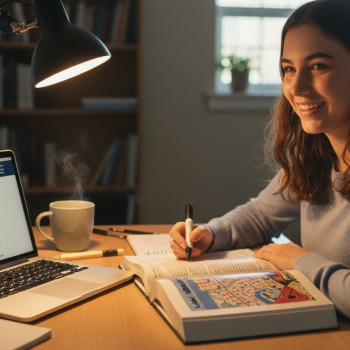
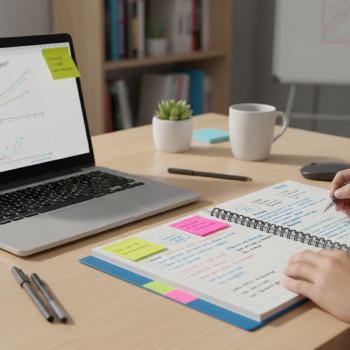

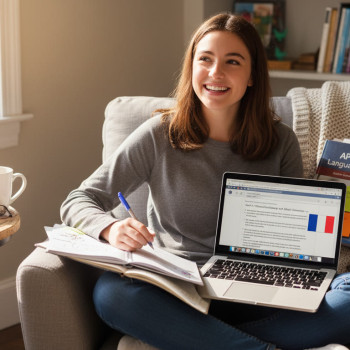
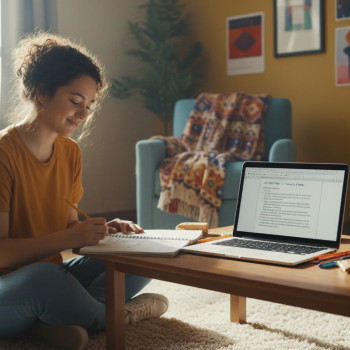


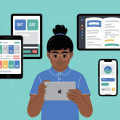


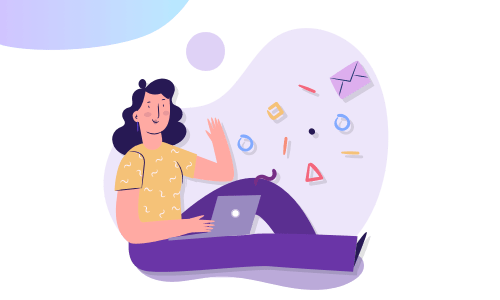
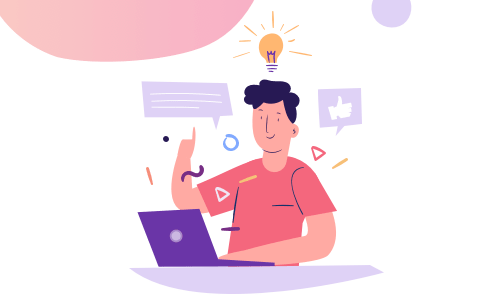

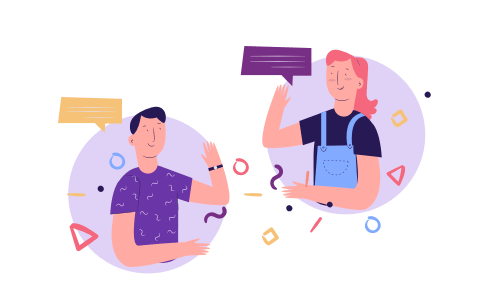
No Comments
Leave a comment Cancel