Why an Online Whiteboard Can Be Your Best SAT Math Study Buddy
Think back to the last time you solved a tricky algebra problem on paper: pencil scratching, diagrams scattered, the slow satisfaction of erasing a mistaken step. Now imagine that same freedom, but cleaner, faster, and shareable in an instant. That’s what an online whiteboard gives you for Digital SAT math practice — a tactile space where thoughts become equations, diagrams, and “aha” moments without the mess.
Online whiteboards are more than digital notebooks. They bring together a canvas for visualization, instant collaboration for tutoring or peer review, and built-in tools (text, shapes, equation editors, and images) that make practicing SAT-style problems more intuitive and effective. If you’ve been hesitating to use one because you don’t know where to start, this guide will walk you through practical ways to integrate an online whiteboard into every aspect of your SAT Math prep.
Getting Set Up: Choosing the Right Whiteboard Tools and Settings
Not all whiteboards are created equal, but most have the basics you need: drawing pens, text boxes, erasers, and an easy way to save or export your work. When picking a tool, keep these priorities in mind:
- Responsiveness: Drawing and typing should feel immediate — lag breaks focus.
- Easy export: Save images or PDFs so you can review work later or show it to a tutor.
- Collaboration features: Real-time sharing matters if you study with a partner or tutor.
- Equation support: Either built-in LaTeX/equation editors or the ability to paste clean screenshots.
- Device compatibility: Make sure it works well on your laptop/tablet; some students prefer a stylus-enabled tablet for handwriting.
Once you choose a whiteboard, set up a folder or workspace for your SAT Math practice. Keep things organized by topic (Algebra, Advanced Math, Geometry, Problem Solving & Data Analysis) — this will pay off when you want targeted practice later.
Photo Idea : A clean screenshot of a whiteboard session showing a geometry diagram, algebraic steps, and color-coded annotations.
How to Structure Your Whiteboard Sessions: A Step-by-Step Routine
Consistency matters in test prep. Use a repeatable session structure so you focus more on reasoning and less on where to write things. Here’s a simple 45–60 minute session flow that mirrors real practice.
- Warm-up (5–10 minutes): Quick mental math, one or two short algebra manipulations or fraction conversions. Use the whiteboard to write down each step quickly — this primes your brain.
- Focused practice (25–30 minutes): Pick 3–6 practice problems from one topic. Work them out on the whiteboard, showing every step like you would on test day: set up the equation, show manipulations, box your final answer.
- Reflection & error log (10–15 minutes): For any mistakes, rewrite the correct solution and note the conceptual gap. Keep a dedicated “error board” page for recurring issues.
- Review or timed drill (optional 10–15 minutes): End with a short timed set (2–4 questions) to simulate pressure and speed.
Doing this regularly builds muscle memory with the digital tools and sharpens the habits you’ll use on the Digital SAT.
Practical Whiteboard Activities for SAT Math Topics
Below are field-tested activities mapped to SAT Math categories. Each activity explains what to do, why it helps, and a brief example you can copy onto your whiteboard now.
1. Algebra: Solve, Simplify, and Annotate
Activity: Work a problem twice. First, write a line-by-line algebraic solution. Second, annotate the solution with brief notes explaining why each step is valid (e.g., “divide both sides by 3 to isolate x”).
Why it helps: The annotation forces you to verbalize reasoning, strengthening conceptual understanding. On the Digital SAT, logic matters more than rote steps.
2. Advanced Math: Functional Thinking with Mini Graphs
Activity: For function or quadratic problems, sketch the graph, label intercepts, turning points, and behaviors. Use color to mark roots and ranges.
Why it helps: Visualizing functions on the whiteboard helps you move from algebraic manipulation to geometric intuition — often the quickest path to an answer on graph-related items.
3. Problem-Solving & Data Analysis: Table-to-Equation Translation
Activity: Place the data in a small table, compute differences or ratios, then write the equation that models the trend. If the question asks for an estimate, show your rounding steps.
Why it helps: The SAT frequently tests interpretation rather than heavy computation. Converting raw data into an equation on the whiteboard trains you to see structure fast.
4. Geometry & Trig: Layered Diagrams
Activity: Draw the figure carefully, then create layers: layer 1 — givens and labels; layer 2 — auxiliary lines (drop a perpendicular, extend a side); layer 3 — congruent/parallel markings and angle measures.
Why it helps: Many geometry problems become simple once you add the right auxiliary line. A whiteboard makes adding, erasing, and testing those lines painless.
Using the Whiteboard for Timed Practice — Simulating Test Conditions
The Digital SAT not only measures accuracy but also pacing. You can use your whiteboard to mirror the test interface: create a page for each module, restrict yourself to the time per module, and practice working without distracting bells or music.
Tips for realistic timed practice:
- Disable chat/collaboration while timing yourself to avoid interruptions.
- Use a separate timer app and note how long you spend on each problem on the whiteboard. Later, compile these timings into an improvement chart.
- Practice marking questions to revisit — on a whiteboard, draw a small star or box beside hard questions so you can skim back quickly.
Collaborative Tutoring: How to Get the Most from Shared Whiteboard Sessions
One of the biggest advantages of digital whiteboards is real-time collaboration. Whether you pair with a friend or work with a tutor, this feature can accelerate learning dramatically.
How to run an effective collaborative session:
- Set a shared agenda: identify 2–3 objectives for the session (e.g., mastering linear systems, reviewing practice test errors).
- Use the whiteboard’s voice or chat tools sparingly — let the visual steps tell the story.
- Ask your tutor to annotate — have them highlight efficient strategies and common pitfalls directly on your solution path.
- Record key takeaways on the whiteboard and export as a PDF so you can review later.
Personalized 1-on-1 guidance makes a huge difference here. If you use a service like Sparkl, the tutor can annotate your whiteboard in real time, suggest targeted practice problems, and use AI-driven insights to identify your weakest concepts — all saved in your workspace for later review.
Designing a Whiteboard-Based Study Plan (Weekly & Monthly)
Plan your whiteboard practice just like you’d plan content study — with balance, measurable goals, and regular review.
Here’s a sample 4-week plan that uses the whiteboard methodically:
| Week | Focus | Whiteboard Activities | Goal |
|---|---|---|---|
| 1 | Algebra basics & linear equations | Step-by-step solutions, error log page | Reduce simple algebra errors by 50% |
| 2 | Advanced Math & functions | Graph sketches, function mapping, mini-drills | Confidently interpret function behavior |
| 3 | Geometry & trigonometry | Layered diagrams, auxiliary-line practice | Faster figure interpretation |
| 4 | Full practice tests & pacing | Timed modules on whiteboard, review exported PDFs | Simulate test-day timing accurately |
After each week, export your whiteboard pages and review them with a tutor or study partner. That exported history becomes a personalized bank of worked problems and hints tailored to your mistakes.
Tracking Progress: Metrics You Can Record on Your Whiteboard
Quantify improvement with a few simple metrics you can keep on a dedicated whiteboard page.
- Accuracy by topic (e.g., Algebra 85% → 92%)
- Average time spent per problem
- Number of repeated errors per concept
- Confidence rating (1–5) for each topic after practice
Use a small table or bar graph on the whiteboard to visualize these trends week-by-week. Visual trends help you prioritize what to practice next.
Example Whiteboard Walkthrough: Solving a System of Equations
Let’s walk through a typical problem and show how you’d use the whiteboard effectively.
Problem: Solve the system
3x + 2y = 16
2x – y = 1
On a whiteboard, do the following:
- Write the two equations clearly and label them (Equation A, Equation B).
- Choose a method (elimination or substitution) and write that at the top — e.g., “Elimination: multiply B by 2”.
- Show the multiplication and the new form of Equation B, then add/subtract to eliminate y or x.
- Solve for the remaining variable and substitute back to find the other variable.
- Box the final answer and add a quick note about checking the solution by plugging back into both equations.
On the whiteboard, color-code each step: blue for algebraic transformations, red for arithmetic checks, and green for the final answer. This makes errors easier to spot when you review later or when a tutor annotates your work.
Photo Idea : A close-up image of a whiteboard showing the two equations, colored steps for elimination, and the boxed final answer, captioned “Step-by-step elimination on a digital whiteboard.”
Common Mistakes Students Make (and How the Whiteboard Fixes Them)
Students often lose points for avoidable mistakes. Here’s how a whiteboard helps prevent common slips.
- Skipping steps: Erasing is painless on a whiteboard, so write intermediate steps. Later, you’ll thank yourself when reviewing errors.
- Poor diagram labeling: Draw and label every figure. On the whiteboard, you can add and remove auxiliary lines quickly to test ideas.
- Arithmetic errors: Use the whiteboard to show a quick arithmetic check next to your step — a small verification box saves points.
- Poor pacing: Track time per question on the whiteboard and practice pacing explicitly in timed drills.
Advanced Strategies: Layering Tools and Tech for Maximum Gain
Combine the whiteboard with other digital resources to supercharge study sessions:
- Record short video explanations (screen record the whiteboard) and rewatch them when reviewing — hearing yourself explain a solution cements understanding.
- Pair whiteboard problem sets with official practice test questions (from Bluebook or practice PDFs) to ensure realistic content.
- Use the whiteboard’s template feature (if available) to create reusable frames: “Given,” “Work,” “Answer,” and “Check.”
- Leverage AI-driven insights from your tutoring platform to highlight recurring mistakes on your whiteboard exports and get personalized drills. Tutors and platforms like Sparkl can use these insights to create targeted 1-on-1 sessions that focus on your weakest areas and track improvement over time.
How Tutors Can Use Your Whiteboard to Teach Better — and What to Ask For
When you work with a tutor, share your whiteboard history. Here’s what to request so sessions stay productive:
- Ask the tutor to annotate directly on your work and explain their annotations verbally.
- Request alternative solution paths when you get stuck; seeing two or three ways to solve a problem deepens flexibility.
- Ask for a written “one-minute strategy” on the whiteboard for each major question type — a short checklist you can memorize and apply under time pressure.
With Sparkl’s personalized tutoring, for example, tutors often prepare follow-up whiteboard pages tailored to your mistakes, turning a single session into a multi-week improvement plan you can revisit anytime.
Exporting, Organizing, and Reviewing Your Whiteboard Work
Practice is wasted if you don’t review it. Export your whiteboard pages regularly and organize them into folders by topic and date. Try these practical rules:
- Export immediately after a tutoring session — the tutor’s annotations are freshest then.
- Keep a weekly “Top 10 Errors” page compiled from your exports; reviewing this for 10 minutes daily helps avoid repeating mistakes.
- Every two weeks, rework an old problem from your first week’s exports without looking at the original solution. Then compare — you’ll see concrete evidence of growth.
Final Tips: Making the Whiteboard Work for You on Test Day
On test day you won’t have a whiteboard, but the habits you build on it will translate directly to your Bluebook workspace or scratch paper. Here’s how to make the transfer seamless:
- Practice writing neatly and labeling carefully — both are habits developed on the whiteboard.
- Train yourself to create quick sketches and small verification boxes; these require no extra time but reduce careless mistakes.
- Memorize the one-minute strategies you drafted on the whiteboard for each question type.
Parting Thoughts: Small Digital Habits, Big Score Gains
Online whiteboards are more than a trendy tool — they are a thinking space. When used intentionally, they help you slow down just enough to show your work, catch mistakes, and build clear reasoning patterns that the SAT rewards. Whether you’re practicing alone, collaborating with friends, or working with a tutor, a structured whiteboard routine can turn frustrating problems into manageable steps.
If you’re looking for guided, personalized help to combine whiteboard practice with focused instruction, tutors at Sparkl can offer 1-on-1 guidance, tailored study plans, and AI-driven insights that align directly with what you work on in the whiteboard. The most important thing is to practice deliberately — and to make your mistakes visible so you can fix them.
Erase the fear, draw the diagram, box the answer — and let the whiteboard show you how much better you can get.


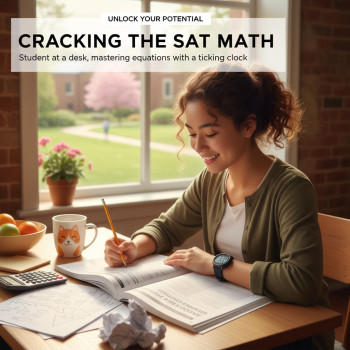
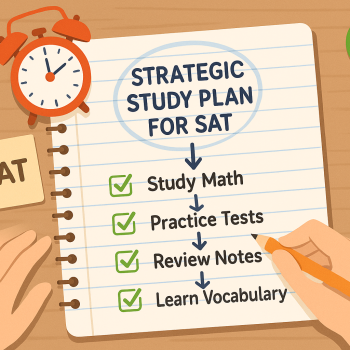

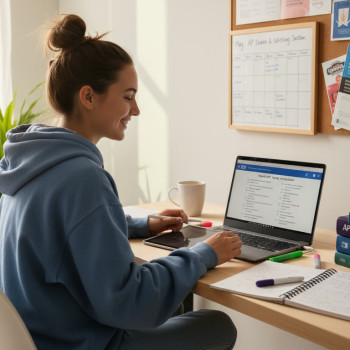
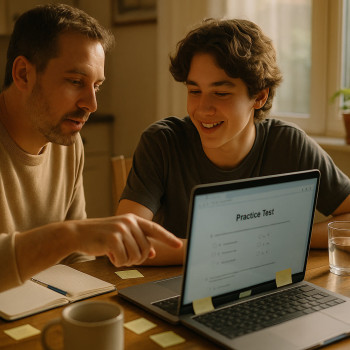

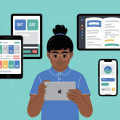



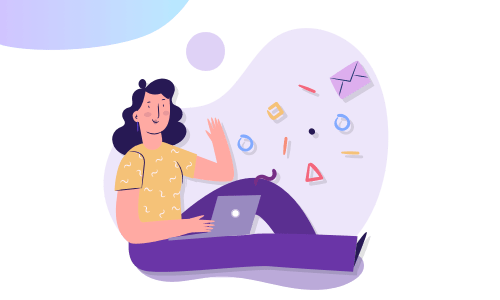
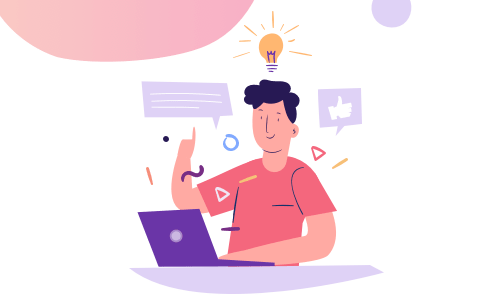

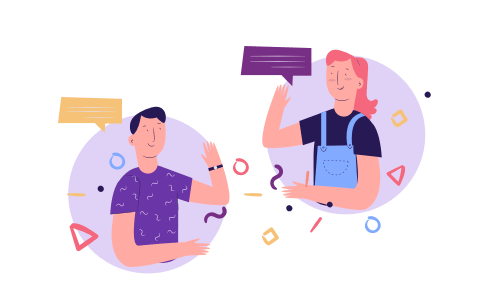
No Comments
Leave a comment Cancel