Why build your Digital SAT prep planner in Google Sheets?
Imagine opening a single, tidy file that holds your entire SAT game plan: target score, weekly study goals, practice-test history, daily habits, and exactly which skills to tackle next. That’s the power of a Google Sheets-based planner. It’s flexible, cloud-synced, and—best of all—completely yours.
Whether you’re cramming for a test next month or pacing a six-month strategy, a planner brings clarity. The Digital SAT’s shorter length and adaptive format reward focused, targeted practice. In this guide I’ll walk you through building a planner that respects how the Digital SAT works while fitting into your life, complete with templates, formulas, and real-world study tactics. I’ll also weave in how personalized help—like Sparkl’s 1-on-1 tutoring and tailored study plans—can slot into your schedule when you need an expert nudge.
Overview: Planner structure and what each sheet does
Your Google Sheets workbook will have a few key tabs. Each one has a clear purpose so you don’t get overwhelmed:
- Dashboard (quick snapshot of progress and motivation)
- Goals & Target Score (where you set realistic milestones)
- Calendar & Daily Tasks (plan study blocks and test dates)
- Practice Tests Log (track full-length and section scores)
- Skill Tracker (list skills and weak areas by topic)
- Resources & Notes (links, question bank activities, strategies)
Build these tabs step-by-step and you’ll have a planner that feels like a personal coach.
Step 1 — Create the Dashboard
What belongs on the Dashboard
Your Dashboard is the one-page pep talk that shows where you are and what’s next. Keep it visual and actionable. Include:
- Target score vs current practice score (numbers and a small progress bar)
- Next practice test date and countdown
- Top 3 skills to focus on this week
- Weekly hours studied and streak counter
How to make a simple progress bar
Use a cell for current score and a cell for target score. Create a progress bar using a duplicated cell with a conditional number-format trick (or use the REPT function):
- In A1 put current score (example: 1200)
- In A2 put target score (example: 1400)
- In A3 use =A1/A2 to get percent progress
- In A4 use =REPT(“█”,ROUND(A3*20)) to draw a small bar of up to 20 blocks
It’s simple, but seeing the bar fill up is motivating in a way raw numbers often aren’t.
Step 2 — Goals & Target Score tab
Set a SMART target
SMART stands for Specific, Measurable, Achievable, Relevant, Time-bound. Instead of “I want a better SAT score,” write: “Raise my Digital SAT score from 1150 to 1350 by the October 2025 test date by completing 1 full practice test and 4 targeted practice sessions each week.” That level of detail moves intention into action.
Break it down
Create rows for short-term (monthly), medium-term (test-day), and long-term (college apps) goals. Add columns:
- Goal description
- Deadline
- Milestones (e.g., +30 pts per month)
- Measures of success (example: Consistently scoring 25/40 on Writing & Language practice sets)
Step 3 — Calendar & Daily Tasks
Weekly view setup
Make a seven-column weekly planner inside your sheet or embed a month-view by using one tab per month. For each day, reserve blocks for focused study:
- Warm-up (15–20 minutes of question review)
- Skill practice (30–60 minutes on a specific topic)
- Timed drills (25–50 minutes; simulate section conditions)
- Reflection & error log (10–20 minutes)
Color-code blocks to indicate intensity: green for light review, yellow for practice, red for full tests or timed sections. Consistent, short bursts beat random marathon sessions.
Habit tracking
Add a small checkbox column to track daily habits (sleep, hydration, review flashcards). Good test prep is more than practice tests; it’s consistent routines.
Step 4 — Practice Tests Log (the heart of data-driven prep)
Track every full-length test and section. For the Digital SAT, where adaptive elements matter, record section-level performance and question-level notes when possible.
Columns to include
- Date
- Test type (Bluebook practice, school day, practice on Khan Academy)
- Total score (scaled)
- Section scores (Reading, Writing & Language, Math No Calculator, Math Calculator)
- Time management rating (1–5)
- Top 3 mistakes
- Next action (e.g., ‘Do targeted grammar drills’)
Why you should log qualitative notes
Numbers show trends; notes explain them. A 20-point dip might be due to sleep, the timing of questions, or a single stubborn content gap. Adding a short “what happened” note helps you make adjustments the next week.
Step 5 — Skill Tracker: turn weaknesses into a road map
This tab is where you break down the SAT into teachable, trackable skills—sentence structure, data interpretation, linear equations, function notation, evidence-based reading, rhetorical purpose, vocabulary-in-context, and so on.
Design the sheet
Columns might be:
- Skill
- Sub-topics
- Current accuracy (from practice questions)
- Target accuracy
- Practice activities (questions sets, Khan Academy modules, Bluebook sections)
- Last practiced (date)
- Notes
How to prioritize
Use a simple priority metric: Impact × Frequency. Impact = how many points that skill is worth; Frequency = how often that skill appears. A skill that’s high-impact and shows up frequently becomes top priority.
Step 6 — Resources & Notes
Keep a catalog of your official practice materials, video lessons, and question-bank filters. Use this tab for:
- Links to Bluebook tests and practice tests (note: store descriptions, not raw links if you prefer)
- Khan Academy modules to complete
- Common rules and quick-reference sheets (grammar rules, math formulas)
- Cheatsheets: time management tips and stress-reduction routines
Smart formulas and automation that save time
Google Sheets gives you simple tools to automate tracking so you spend less time updating and more time studying.
Auto-calculate weekly study hours
Have a column where you input minutes studied each day. Add a weekly sum cell: =SUM(range). Display it on your Dashboard so you can monitor weekly consistency.
Highlight skills that need attention
Use conditional formatting to flag skills with accuracy below your target. For example, if column C is current accuracy and column D is target, apply formatting to cells where C<D. A red fill draws immediate attention.
Generate next action automatically
Create a simple rule: if a skill accuracy is < 60%, suggest “redo basics”; if 60–79% suggest “targeted practice”; >=80% suggest “timed practice.” Use a nested IF like =IF(C2<0.6,”Redo basics”,IF(C2<0.8,”Targeted practice”,”Timed practice”)). Adjust thresholds to match your baseline.
Example table: Sample 6-week plan overview
Below is a compact sample table you can copy into Google Sheets to guide a short, focused prep cycle. Replace the sample hours and topics with what matters for you.
| Week | Focus | Practice Tests (Full/Section) |
Weekly Hours | Goal |
|---|---|---|---|---|
| 1 | Baseline — Full practice test; error logging | 1 Full | 6–8 | Identify top 5 weakness areas |
| 2 | Foundations — Grammar & linear equations | 2 Sections | 6–8 | Raise weak skills to 65% accuracy |
| 3 | Time management & data interpretation | 1 Full, 2 Sections | 8–10 | Improve pacing; reduce careless errors |
| 4 | Advanced practice & mixed sets | 2 Sections | 8–10 | Solidify strategies in tougher question types |
| 5 | Targeted drills per skill tracker | 1 Full | 6–10 | Consistency in target sections |
| 6 | Dress rehearsal & light review | 1 Full (timed) | 4–6 | Peak performance & rest strategy |
How to use your data to make weekly decisions
At the end of each week, check three things on your Dashboard:
- Did weekly hours meet your target? If not, why?
- Did practice-test trends move in the right direction? Identify one pattern you can act on.
- Are top weak skills getting regular attention? If not, reassign calendar blocks.
Small adjustments compound. Fix one pacing mistake, and you’ll likely avoid similar errors during future tests.
How to integrate tutoring and expert help (where Sparkl fits)
Self-study is powerful, but targeted expert help can accelerate progress. If you’re stuck on a pattern—say, losing points on evidence-based passages or misreading algebra prompts—booking a few 1-on-1 sessions can provide an efficient shortcut. Sparkl’s personalized tutoring can be a natural fits here: expert tutors, AI-driven insights into your practice-test patterns, and tailored study plans to plug specific gaps. Schedule those sessions on your Calendar tab and track their impact in the Practice Tests Log so you can see which strategies helped the most.
Examples and mini-case studies: turning data into action
Case 1: Maria — from 1120 to 1300 in four months
Maria started by taking two diagnostic Bluebook practice tests and logging them. Her planner showed a recurring gap in multi-step algebra and evidence-support questions in Reading. She prioritized those skills three days a week (30–45 minutes), used targeted Khan Academy modules, and took weekly timed sections. After a month she added two tutoring sessions for algebra reasoning. By month four, she regained lost time through pacing drills and improved her score by 180 points.
Case 2: Jamal — beating fatigue and building consistency
Jamal’s problem wasn’t content; it was inconsistent practice and poor sleep before tests. His planner added a habit tracker (hours slept, phone-free 30 minutes before bed). By treating rest as a study habit and scheduling lighter prep the day before full tests, Jamal’s practice-test variance reduced and his average rose steadily.
Common mistakes and how to avoid them
- Overloading on full-length tests without targeted review. (Fix: follow each full test with a 2–3 day review cycle.)
- Ignoring time-of-day performance differences. (Fix: take at least one practice at your planned test time.)
- Letting ‘perfect’ kill progress—spending hours on a single tough question. (Fix: set a 3–5 minute rule, flag and return later.)
- Not recording qualitative notes. (Fix: two-sentence reflection after each test: what worked and one change.)
Templates and quick copy-paste snippets
Here are a few useful snippets you can paste into cells:
- Weekly sum: =SUM(B2:B8) — sums daily study minutes to get weekly total.
- Progress percent: =MIN(1,A1/A2) — caps at 100% if you exceed target.
- Action suggestion: =IF(C2<0.6,”Redo basics”,IF(C2<0.8,”Targeted practice”,”Timed practice”))
Final checklist before test day
Use your planner to run a final readiness check two weeks out. Make sure you have:
- Completed at least two full-length, timed practice tests under Bluebook conditions
- Reviewed the last three practice tests for recurring errors and logged actions
- Built a calm test-day routine (sleep, food, device setup if testing at home)
- Booked any last-minute tutoring sessions to shore up fragile skills (if using Sparkl, make sure sessions are scheduled and notes are in Resources)
- Confirmed testing logistics (test date, start time, device readiness for Bluebook)
Keeping momentum after the test
Your planner doesn’t retire after a test day. Use the same workbook to analyze your official score report: map which skills improved, where items still appear, and what to carry forward. If you plan to retake, rebuild a new calendar tab for the next cycle and copy any successful habits or activities into it.
Wrapping up: make the planner your own
There’s no single perfect layout—only what fits your learning rhythm. Start simple, then add automation and tracking as you get comfortable. A spreadsheet that’s too complex becomes a chore; one that’s too simple won’t guide decisions. Aim for a middle ground: useful, light, and flexible.
Remember: preparation is both art and science. The data in your planner gives you direction; human judgment, curiosity, and steady habits make the difference. If you hit a wall, targeted support through personalized tutoring can accelerate progress—Sparkl’s 1-on-1 guidance, tailored study plans, and AI-informed feedback are designed to slot into any planner and help you practice smarter, not just harder.
Quick starter checklist to copy into your Planner
- Create workbook with tabs: Dashboard, Goals, Calendar, Tests Log, Skill Tracker, Resources
- Take a diagnostic full test and log it
- Set a SMART target score and deadline
- Schedule 3–5 study blocks per week and one full-length test every 1–2 weeks
- Use conditional formatting to highlight skills below target
- Book tutoring sessions only for persistent, high-impact gaps
A final piece of encouragement
Building a Digital SAT prep planner in Google Sheets is more than an organizational task—it’s an investment in your confidence. When your study life is mapped and measured, choices get easier: you know what to practice, when to rest, and when to ask for help. Start with small steps, iterate weekly, and celebrate micro-wins. Those small, steady gains add up in the weeks before test day.
Now open Sheets, create that first tab, and take the first small action: enter today’s date and a 20-minute study block. That single entry is the pebble that starts the ripple.
Need a hand?
If you’d like, I can create a ready-to-use Google Sheets template (with the tabs and formulas described here) tailored to your test date and target score—just tell me your current practice score and the date you’re aiming for. We can also map in a suggested tutoring cadence if you’d like Sparkl-style 1-on-1 sessions included in the schedule.

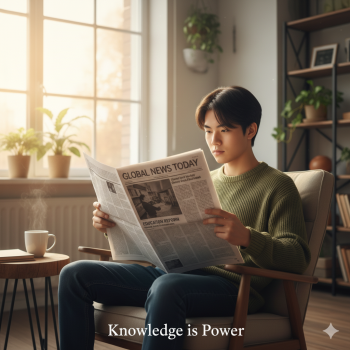



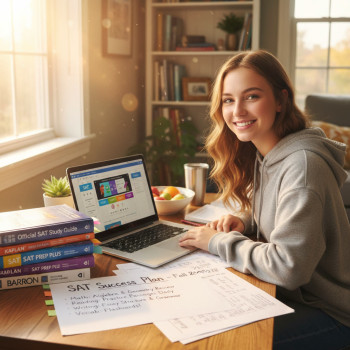


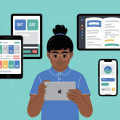



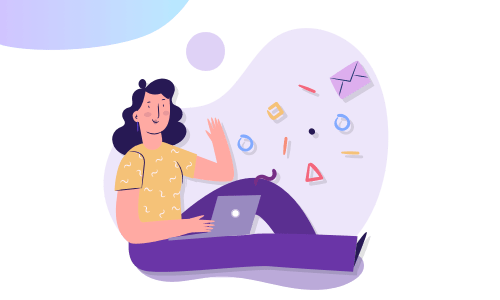
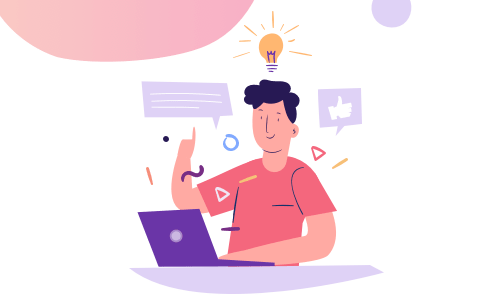

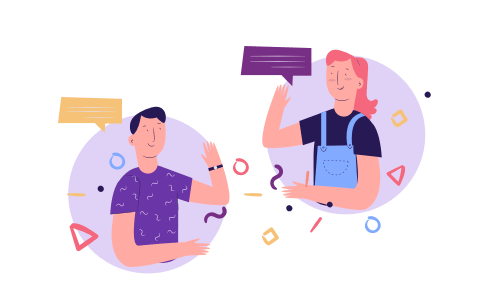
No Comments
Leave a comment Cancel