Why you should build an SAT dashboard in Notion (and why it actually helps)
Studying for the SAT can feel like juggling five different notebooks, a calendar, a stack of practice tests, and the nagging question: am I improving? A tidy, central dashboard in Notion turns that chaos into clarity. It gives you a single place to track practice tests, log weaker question types, schedule sessions, and visualize progress—so you spend fewer hours deciding what to study and more hours actually studying.
This guide walks you, step by step, through building a practical SAT dashboard in Notion. I’ll show you which databases to create, how to link them, useful formulas and rollups, a simple score-projection method, and how to craft views that keep you motivated. I’ll also show how this dashboard pairs naturally with Sparkl’s personalized tutoring—because a dashboard is great, but the right guidance can multiply its impact.
Start with a plan: what your dashboard should do
Before opening Notion, take two minutes to write the core jobs you want the dashboard to do. For SAT prep, the common ones are:
- Track full-length practice tests and section scores
- Log every missed question and tag it by type and difficulty
- Manage a daily/weekly study plan and Pomodoro sessions
- Hold flashcards or conceptual notes for spaced repetition
- Visualize progress with tables, charts, and simple projections
Keep these jobs front and center when designing the pages and databases. If something doesn’t contribute to these jobs, leave it out.
Core components: the databases you’ll want
A practical dashboard usually has 4–6 databases that interrelate. Here are the ones I recommend and the key properties for each.
1) Practice Tests (database)
- Properties: Date (date), Official/Practice (select), Total Score (number), Reading (number), Writing (number), Math (number), Time Spent (number), Notes (text)
- Use this to store full tests and section breakdowns so you can analyze trends across time.
2) Question Log (database)
- Properties: Date, Source (text), Question ID (text), Section (select: Reading/Writing/Math), Topic (select: Algebra, Geometry, Rhetoric, Command of Evidence, etc.), Difficulty (select), Correct? (checkbox), Attempts (number), Correct Attempts (number), Explanation (text), Related Test (relation to Practice Tests)
- This is where you dump every missed or tricky question. Tagging consistently is the key to discovering patterns.
3) Study Tasks / Calendar (database)
- Properties: Date, Task (title), Focus Area (relation to Question Log topics), Duration (number), Status (select), Pomodoros (number), Priority (select)
- Use views for Today, This Week, and Upcoming. Sync it with a Notion calendar view for a visual schedule.
4) Flashcards / Concepts (database)
- Properties: Concept (title), Description, Example, Last Reviewed (date), Ease (select), Next Review (formula/date)
- Use simple toggles for flashcards or a flashcard view using properties and filters for spaced repetition.
5) Resources (optional)
- Store templates, strategies, and checklists (e.g., Reading passage approach, Grammar rules, Math formulas).
Designing the dashboard page
Now that the databases exist, create a top-level page called “SAT Dashboard.” The page is a canvas: add a short motivational note, a snapshot of key metrics, and then embed linked database views for the elements above.
Suggested layout order:
- Top: Quick snapshot (latest test score, 7-day study time, next scheduled study session).
- Middle: Calendar view and Today’s task list.
- Lower: Question Log view filtered to recent misses and Flashcards queue.
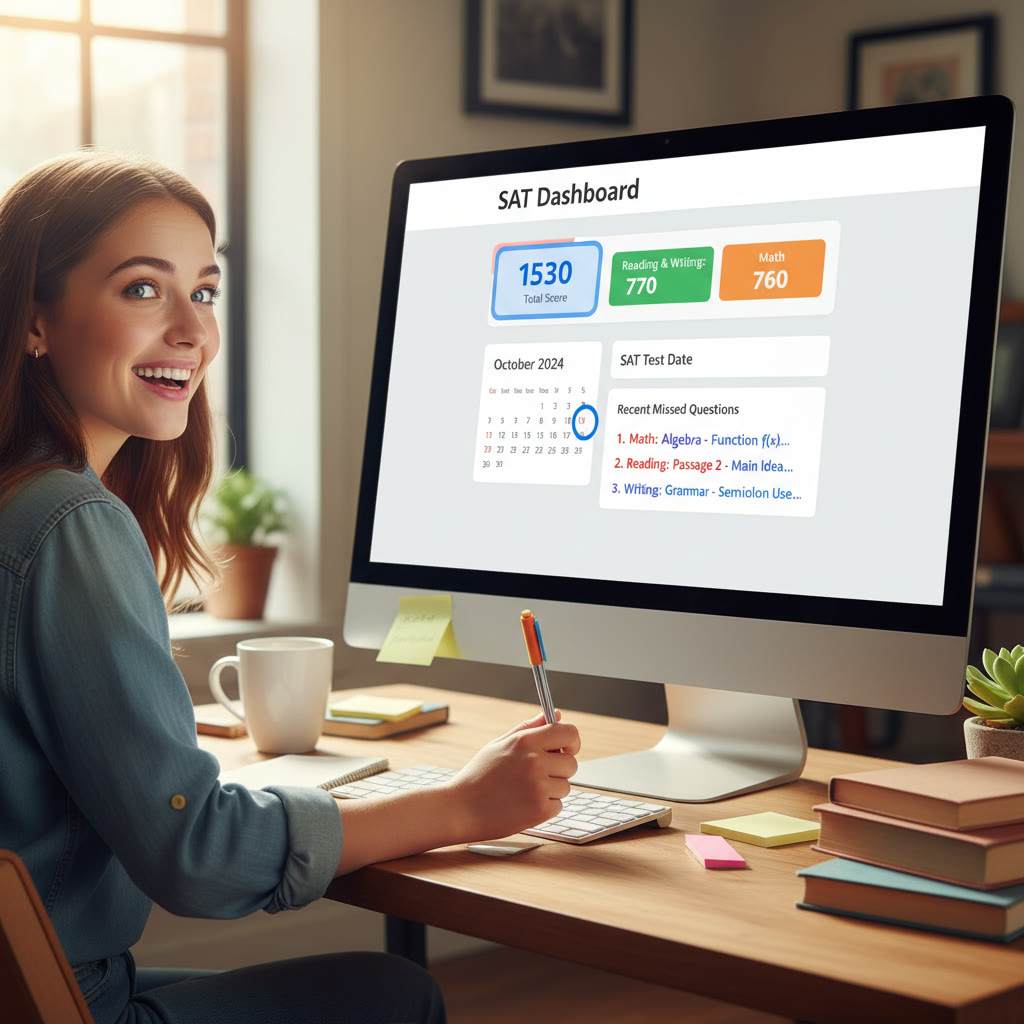
Useful Notion formulas and rollups (practical examples)
Notion formulas are surprisingly powerful for simple metrics. Here are a few to add to the databases.
1) Accuracy percentage for a question set
Add a formula property in your Question Log (or an aggregated rollup) to compute accuracy. Example formula (shows percent with one decimal):
if(prop("Attempts") == 0, 0, round((prop("Correct Attempts") / prop("Attempts") * 100) * 10) / 10)
This returns 0 if there are no attempts, otherwise computes a percentage and keeps one decimal.
2) Next review date for spaced repetition
In your Flashcards database, use a formula to suggest a next review date based on ease. Say you have an “Ease” select with values: Hard, Medium, Easy. Create a formula like:
if(prop("Last Reviewed") == empty, dateAdd(now(), 1, "days"), if(prop("Ease") == "Hard", dateAdd(prop("Last Reviewed"), 2, "days"), if(prop("Ease") == "Medium", dateAdd(prop("Last Reviewed"), 5, "days"), dateAdd(prop("Last Reviewed"), 12, "days"))))
This is a simple spaced-repetition heuristic—customize the intervals as you learn which spacing works best for you.
3) Average section score from Practice Tests
In the Practice Tests database, add a rollup or compute on a separate page: average of Reading, Writing, Math across all tests. If you want a single formula row in a separate ‘Metrics’ page, you can roll up the arrays and compute their mean using Notion’s rollup aggregation functions or show the averages using the built-in rollup summary.
Example: Track score improvements and project likely test day score
Quantitative signals are motivating when they’re simple and honest. Keep a running table of your full-length scores and use it to estimate an expected score on test day.
Technique: fit a linear trend to your practice-test scores by computing average improvement per test, then project forward based on remaining tests or weeks before the official exam. It’s not perfect, but it gives an actionable target.
| Test Date | Total Score | Reading | Writing | Math | Delta vs Previous |
|---|---|---|---|---|---|
| 2025-02-01 | 1180 | 600 | 580 | — | |
| 2025-03-01 | 1220 | 620 | 600 | +40 | |
| 2025-04-01 | 1250 | 630 | 620 | +30 |
From the table above, your average per-test improvement from Feb → Apr is (40 + 30) / 2 = 35 points per test. If you have two more practice tests before exam day, a rough projection might be:
Predicted score = Current score + (Average improvement × Remaining tests) = 1250 + (35 × 2) = 1320
Use this projection as a guideline—not a guarantee. If your improvement rate slows or accelerates, update the calculation. Notion can hold the raw numbers; you can keep the projection visible on your dashboard.
Views, filters, and saved templates that save time
Notion’s views let you see the same database as a table, board, calendar, or gallery. Use views for the specific jobs you wrote down at the start.
Suggested views
- Practice Tests — All (table) and Recent 6 (filtered by date descending)
- Question Log — Weak Topics (filter: Correct? is unchecked), Yesterday’s Mistakes
- Study Tasks — Today (filter by date is today), Weekly (calendar)
- Flashcards — Due Today (filter Next Review ≤ today)
Create template buttons for common entries: a “New Practice Test” template that pre-fills the date and a checklist for what to review after a test; a “Missed Question” template that prompts you to add source, passage location, and an explanation.
Automation and time-blocking tips
Notion doesn’t replace a dedicated timer, but it can host Pomodoro logs and keep you honest about time spent.
- When you begin a focused session, create a Study Task with a planned duration and set a Pomodoro count. After the session, update actual Pomodoros and add notes.
- Track streaks: add a checkbox property “Studied Today” and use filters to count consecutive days via a rollup on a Dates database or by manual update.
- Use recurring template tasks for weekly habits (e.g., Vocabulary review on Monday, Full test on Sunday).
From data to action: how to use what your dashboard shows
Charts and tables are useful only if they lead to decisions. Here’s a short decision loop that keeps the dashboard actionable:
- Review: Look at your last two practice tests and the Question Log.
- Diagnose: Ask what dropped or improved (e.g., Reading timing, Algebra accuracy).
- Plan: Add 3 focused tasks to next week that target the gap (timed reading drills, targeted problem sets, grammar drills).
- Execute: Log completed work and time spent.
- Measure: After the next test, check whether the gap narrowed. Iterate.
If you’re working with a tutor from Sparkl, use the dashboard as the single source of truth when planning sessions. Share the patterns (e.g., persistent weakness on command-of-evidence questions) and ask for targeted strategies—Sparkl tutors can translate your data into an efficient lesson plan and bring AI-driven insights into question patterns and pacing strategies when it fits the tutoring session.
How to keep the dashboard sustainable (so it doesn’t become another chore)
Design for 5 minutes of upkeep a day. Long forms and huge data entry steps kill momentum. Here are practical rules that help keep the dashboard alive:
- Capture quickly: When you miss a question, write one line in the Question Log then fill the explanation later.
- One-click templates: Use template buttons for common entries so you don’t recreate properties every time.
- End-of-week review: Spend 20–30 minutes on Sunday updating scores, tagging missed questions, and planning the next week.
- Prune monthly: Remove outdated study tasks and archive old tests to keep the dashboard fast and focused.
Example workflows you can copy today
Workflow A — The Weekly Sprint (best if you have 6–8 weeks)
- Sunday: Full practice test (log to Practice Tests).
- Sunday evening: Add 10–15 high-impact missed questions to Question Log and tag by topic.
- Monday–Friday: Two focused sessions per weekday—one concept drill, one mixed-practice set (log to Study Tasks and update time spent).
- Saturday: Timed section practice and flashcard review.
Workflow B — The Tutor-Led Cycle (pair with Sparkl’s personalized tutoring)
- Before a session: Export or share the week’s Question Log highlights and current projections with your tutor.
- During the session: Use the Question Log entries as the starting point for targeted instruction—your tutor can bring 1-on-1 guidance and craft a tailored plan.
- After the session: Update the dashboard with new tasks and a follow-up schedule. Use AI-driven insights from Sparkl (where available) to refine practice priorities.

Common mistakes and how to avoid them
- Too much detail: Don’t log every small thing—focus on the high-leverage data (practice tests, repeated mistake types, time spent).
- Infrequent updates: A dashboard is only useful when it’s current. Set a short daily update habit.
- No action plan: If data isn’t tied to tasks, it’s just pretty charts. Always attach at least one follow-up task to new insights.
- Overly complex formulas: Use simple, explainable metrics. You’ll understand them in a month and be able to tweak them.
Quick checklist to finish your dashboard (copy–paste into Notion)
- Create Practice Tests database and fill with at least 2 past tests.
- Create Question Log and enter 10 recent misses.
- Create a Today view of Study Tasks and a calendar for the week.
- Add Accuracy and Next Review formulas.
- Create a Practice Test trend table and compute average improvement per test.
- Set one weekly recurring review (20–30 min) to keep the system honest.
Final thoughts: dashboards are tools, not magic
Building an SAT dashboard in Notion is an investment in clarity. It helps you spot trends, break down complex problems into manageable tasks, and stay accountable. The real gains come when the dashboard is paired with deliberate study and expert feedback. That’s where Sparkl’s personalized tutoring can make a real difference—bringing 1-on-1 guidance, tailored study plans, expert tutors, and AI-driven insights to interpret your data and turn it into smarter study sessions.
Start small, keep it actionable, and let the dashboard evolve with your practice. Over time you’ll find it’s not just a place to store data—it becomes the lens through which you make consistently better decisions about what to study and when.
Want a starting template?
Make a minimal template today: one Practice Tests entry, one Question Log entry template, and a Today view for Study Tasks. Add the formulas and the sample projection table. Use it for two weeks, iterate based on what feels useful, and then gradually pair it with personalized tutoring to accelerate learning.
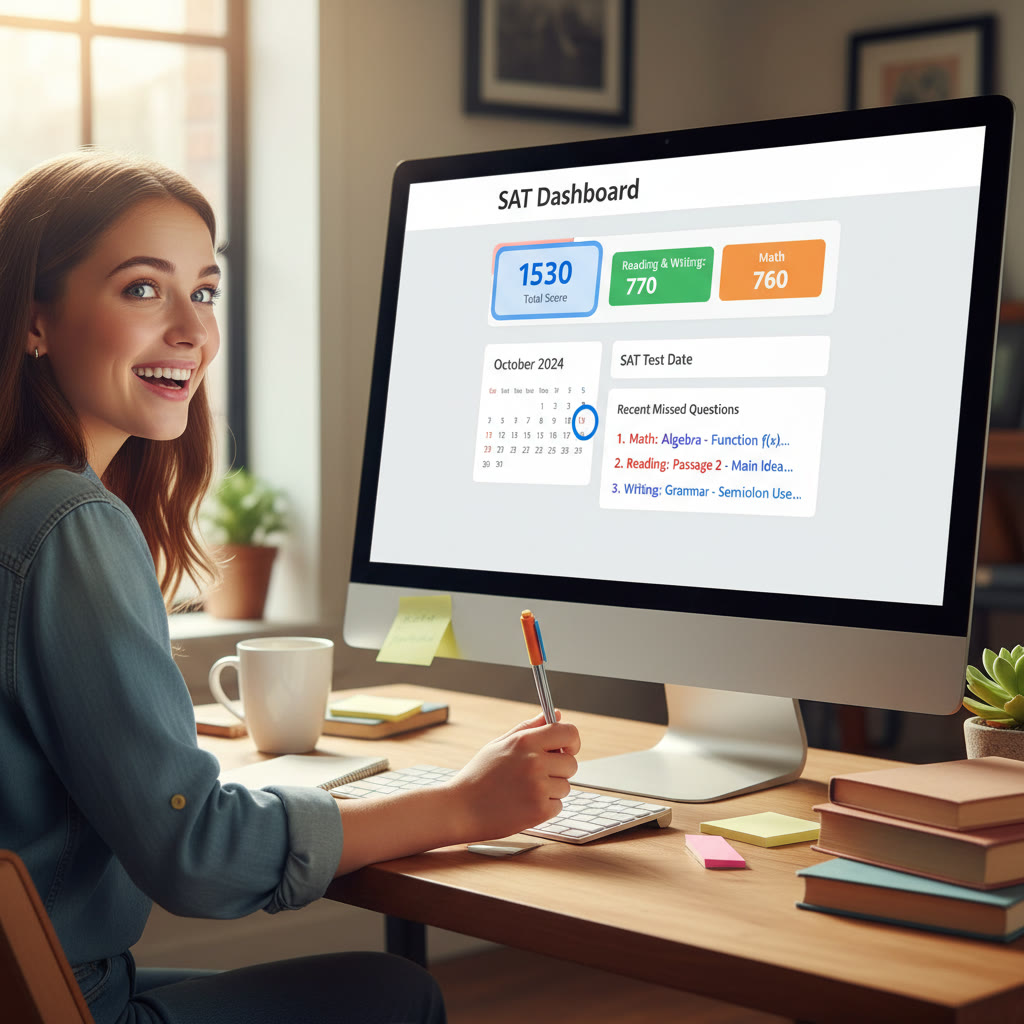
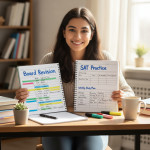



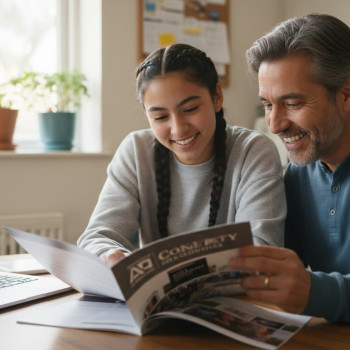

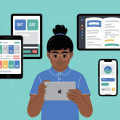






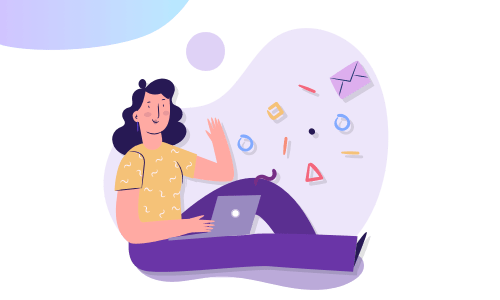
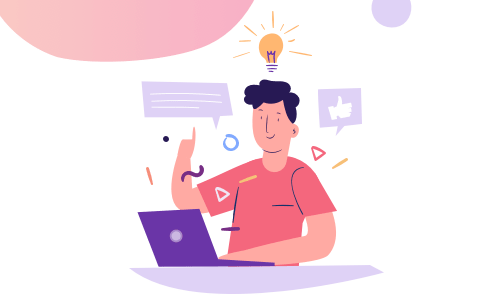

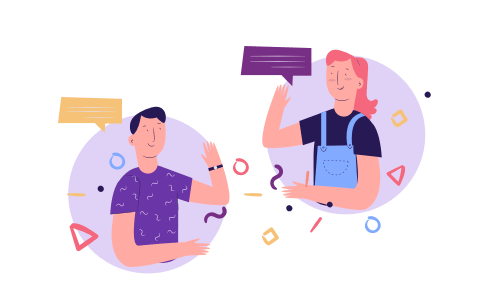
No Comments
Leave a comment Cancel