Why optimizing your device matters for the Digital SAT
Studying for the Digital SAT isn’t just about mastering content — it’s also about being fluent with the environment you’ll be tested in. These days, the test runs on a secure testing app, and while the focus is still on reading, reasoning, and math skills, a smooth, predictable device experience can shave off stress, prevent avoidable glitches, and help you focus on what matters: answering questions clearly and efficiently.
Think of your laptop or desktop as part study partner, part test vehicle. When it’s configured well, it removes friction. When it’s not, you’ll spend mental energy on things that don’t improve your score. This guide walks you through practical steps — from device readiness and accessibility tools to ergonomics and exam-day routines — so your setup becomes a quiet advantage.
Before you begin: hardware and app basics
Check the essentials
- Operating system compatibility: Use a supported Windows, macOS, or iPadOS device. Chromebooks managed by schools are often supported, but personal Chromebooks typically aren’t. Verify your device runs the latest stable OS updates.
- Bluebook testing app: Download and install the official testing application well before test day. Running the app once or twice confirms the install and familiarizes you with the login and admission ticket steps.
- Battery and power: A fully charged device is non-negotiable. Keep your charger nearby and, when possible, test while plugged in to avoid battery-saving behaviors that could interfere with performance.
- Peripherals: Have a comfortable external mouse and (if helpful) a full-size keyboard. For many students, an external keyboard and mouse reduce fatigue and allow faster navigation and note-taking.
Network and account prep
While the digital SAT permits continued testing with momentary connection drops, the app does need to connect at the start and end of your session. Practice logging into your testing account and make sure you remember your username and password. A quick checklist:
- Save your College Board account credentials in a secure password manager or write them down in a safe place you’ll bring on test day.
- Test your Wi‑Fi at the place you’ll take practice tests. If testing at a school, check with tech staff about any network permissions that might be required.
- Have a backup plan (hotspot from a phone, a second network) in case your main connection is flaky.
Optimize system settings for focus and performance
Update, then pause updates
Install OS and security updates at least a week before an important practice test or the exam. After updating and verifying everything works, turn off automatic updates for the day before and the test day to prevent surprise restarts.
Power and performance settings
- Set your power profile to “High performance” (Windows) or disable aggressive energy-saving modes (macOS). This prevents the CPU from throttling under load while the testing app is running.
- Disable screen savers and set sleep/hibernate to a time well beyond your practice test duration.
- Plug in your device during tests whenever possible to make sure the system runs at full capacity and the display brightness remains consistent.
Clean up background apps and notifications
Background apps can hog CPU cycles and memory; notifications can steal focus. Before testing:
- Close browser tabs and applications you won’t need.
- Turn on Do Not Disturb (or Focus) mode so notifications don’t pop up mid-test.
- Shut down nonessential background apps like cloud syncing tools or large downloads while testing.
Display, readability, and accessibility settings
Make reading easier
Text clarity and comfort are essentials for long reading passages and problem-solving. Tweak these settings during practice so you find what works best for you:
- Brightness: Reduce eye strain by setting brightness to a comfortable level — not too bright, not too dim. Use a night-mode only if it doesn’t change how the app renders questions.
- Text scaling and zoom: The testing app usually includes zoom and line-reader tools, but settling your OS-level display scaling (100–125% for many screens) can make system menus and other elements comfortable during practice sessions.
- Color contrast: If you prefer higher contrast or color inversion, test how those look inside the app during practice to ensure diagrams and graphs remain clear.
Use built-in tools wisely
The digital SAT includes universal tools — highlights, mark-for-review, an embedded calculator, and zoom. Learn them on your device. Practice toggling line readers, question menus, and the embedded calculator so that using them during the test feels natural and fast.
Audio, input, and assistive tech
Headphones and audio tools
If you use text-to-speech or any audio-based tool for practice or approved accommodations, use comfortable, wired or reliable wireless headphones that won’t disconnect. Configure system volume so speech is clear without causing ear fatigue.
Speech-to-text and screen readers
Students with approved accommodations should test their screen-reader or dictation software with the testing app during a practice run. Some assistive technologies require unique configuration; do this well before test day and make sure your testing coordinator knows which solutions you’ll use.
Ergonomics: small changes for big comfort
Comfortable posture helps concentration. Small ergonomic improvements during study and on test day reduce fatigue and help maintain focus across the test’s sections.
- Screen height: Top of screen at or slightly below eye level prevents neck strain.
- Chair and desk: Sit so your feet are flat and wrists are neutral while typing or using a mouse.
- Lighting: Use even, indirect light to reduce glare. If glare is unavoidable, slightly reposition the screen or reduce brightness.
Practice strategies that use your optimized device
Simulate test conditions
A big part of optimization is habit. Your brain will be calmer if the study environment matches test conditions. Schedule full-length practice sessions with:
- The Bluebook app on your actual device, complete with login and exam setup.
- Only the tools you’ll have on test day (embedded calculator, highlight functions), and no extra browser tabs or notes.
- Timed sections to simulate pacing. Use the app’s timer and practice transitions between modules.
Use a checklist to avoid surprises
Before each practice test or the real test, run a quick checklist:
- Device charged and power cable nearby.
- Bluebook installed and updated; admission ticket ready.
- Do Not Disturb enabled; background apps closed.
- Headphones tested (if needed); calculator familiar.
Table: Quick reference device and settings checklist
| Area | Action | When to do it |
|---|---|---|
| Bluebook app | Install and test login | At least 30 days before test day |
| Operating system | Update OS and drivers; disable auto-updates for test day | 1–7 days before test day |
| Battery | Charge fully; bring charger | Day of test and during practice runs |
| Network | Verify Wi‑Fi or backup hotspot works | Before practice tests and 1 day prior to test |
| Notifications | Enable Do Not Disturb/Focus mode | Immediately before testing |
| Accessibility | Configure screen reader, text-to-speech, or zoom | During practice runs — ensure approvals are in place earlier |
Troubleshooting common tech hiccups
App won’t start or crashes
First, restart your device. If the issue persists, confirm you have the supported OS version and the app is the official testing application. Reinstalling the app often fixes corrupted installs. Keep a secondary, known-good device as a fallback if available.
Connectivity issues
If Wi‑Fi is unreliable, test using a personal hotspot. Place your device closer to the router to improve signal. For in-school testing, coordinate with tech staff so they can prioritize traffic and open required network permissions if needed.
Audio or microphone not working
Test audio settings in your OS and confirm the correct device is selected. For wired headphones, try different ports. If your device has multiple audio outputs (like Bluetooth and a headphone jack), disconnect Bluetooth to force the system to use wired audio.
Study habits that pair with a well-optimized device
Technology supports study, but habits build skill. Here are some practical routines that mesh with your device optimizations:
- Short, focused sessions: Use the Pomodoro technique to preserve mental energy. Practice in 25–50 minute blocks with short breaks in between.
- Active note-taking: Use a digital notebook or physical paper for scratch work. The testing app doesn’t save your scratch work, so practice writing clearly and organizing your steps on paper while using the embedded calculator when appropriate.
- Review sessions with device logs: After a practice test, review which items you marked and how you used the app tools. That review helps you customize a time-management plan for each question type.
How personalized support can help: a note about tutoring
Optimizing your device is technical, but blending that with tailored study techniques accelerates progress. Personalized tutoring — for example, one-on-one guidance that builds a plan around your strengths and weaknesses — can help you integrate device fluency into effective test strategies. Sparkl’s personalized tutoring offers tailored study plans, expert tutors who can walk you through app-specific tactics, and AI-driven insights that track progress across practice tests. If you find persistent tech friction or want a study plan that aligns with your device habits, a few targeted tutoring sessions can remove obstacles and boost confidence.
Test day routine for a calm, controlled experience
What to do the evening before
- Charge your device and place charger in your bag.
- Install or run one quick practice login to confirm the app remains functional (but don’t run a full practice test unless you usually sleep well after last-minute rehearsals).
- Lay out acceptable photo ID, pencils for scratch work, and any allowed medication.
Morning of the test
- Eat a balanced breakfast and hydrate — cognitive stamina matters as much as tech.
- Arrive early with your admission ticket and device ready to open the Bluebook app.
- Before you start, take three slow deep breaths and scan your settings: brightness, Do Not Disturb, and battery level.
Image suggestions
Final checklist: quick run-through before any practice test or exam
- Bluebook installed and login tested.
- Device charged and power cable packed.
- Do Not Disturb enabled, background apps closed.
- Headphones tested (if needed) and notebook/pencils ready.
- Admission ticket and photo ID handy.
- Comfortable chair, neutral lighting, and minimal distractions.
Parting thoughts: device confidence = mental bandwidth
Preparing your laptop or desktop for the Digital SAT is more than a checklist — it’s an investment in mental bandwidth. When you remove the uncertainty of apps, updates, and settings, you free attention for strategy, pacing, and confident reasoning. Practice under test-like conditions. Learn the app’s tools and make them part of your routine. Use ergonomic and accessibility settings to preserve stamina. And if you ever feel stuck, targeted help — whether a short session with a tech-savvy mentor or personalized tutoring that ties device strategy into test tactics — can make a big difference.
At the end of the day, the best preparation blends knowledge, strategy, and a calm, dependable environment. Tune your device, practice with intention, and show up ready. You’ll be surprised how much smoother the test day feels when tech is one less thing to worry about.

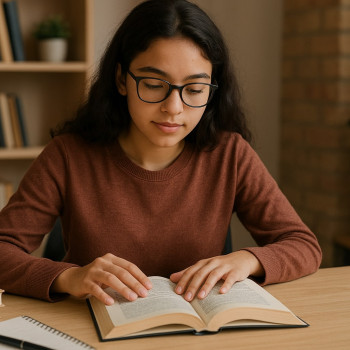

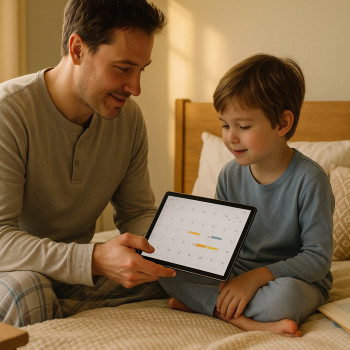

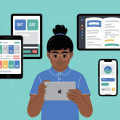



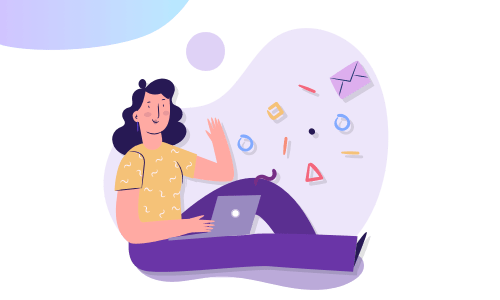
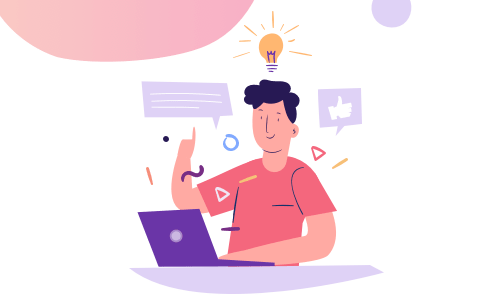

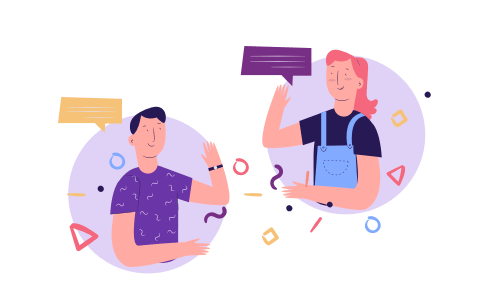
No Comments
Leave a comment Cancel