Why your computer setup matters more than you think
You can have the best SAT study plan in the world, but if your laptop is fighting you every step of the way — dim screen, constant notifications, sluggish performance — those study hours lose quality fast. The SAT isn’t just a test of content knowledge; it’s a test of attention and stamina. Your machine is the environment you spend hours inside, so small adjustments compound into big gains.
This guide walks you through practical, easy-to-implement laptop and desktop settings that reduce eye strain, minimize distractions, speed up workflows, and make practice tests feel more like the real thing. I’ll include examples, shortcuts, and even a sample Pomodoro routine. And because study is also about guidance, you’ll see where Sparkl’s personalized tutoring and benefits fit naturally into an optimized digital study life: 1-on-1 coaching, tailored study plans, and AI-driven insights that tell you what settings and schedules actually match your habits.
Start with ergonomics: posture, placement, and peripherals
Good settings are meaningless if your body is uncomfortable. Fixing ergonomics helps you focus longer and read complex passages without neck pain.
Screen height and viewing distance
- Place the top of your screen roughly at eye level. This keeps your neck relaxed.
- Maintain about an arm’s length (20–30 inches) distance from the screen; adjust for clarity.
Keyboard and mouse choices
- A comfortable keyboard and a responsive mouse reduce friction when practicing timed sections or working through problem sets.
- Consider external peripherals if your laptop’s built-in keyboard is cramped; mechanical keyboards help some students type faster and with fewer errors.
Display settings: brightness, color, and fonts
Your eyes are the workhorse of SAT study. The right display settings cut fatigue and make long reading passages easier to parse.
Brightness and contrast
- Set brightness to match your environment: not so bright that it glares, not so dim that you squint. A helpful trick: set brightness so a white webpage is comfortable while reading for 10–15 minutes.
- Increase contrast slightly if text seems washed out; but avoid extremes that make gradients harsh.
Color temperature and blue light
Blue light can interfere with sleep and contribute to strain. Most systems have a built-in night light or blue light filter. Schedule it to turn on an hour or two before bedtime. If you study in the evening, warmer tones can help preserve sleep cycles.
Font rendering and readability
- Increase default font size in your PDF reader or browser when reading passages; 12–14pt often reads better on screens than the same font size on paper.
- Use sans-serif fonts (like Arial or Calibri) for digital reading when possible — they tend to render clearly at small sizes. For long-form digital reading, experiment with serif fonts like Georgia if they feel easier on your eyes.
Focus mode: silence the noise
Distraction is the enemy of productive study. Treat your device like a study partner that refuses to nag you.
Notifications and Do Not Disturb
- Enable Do Not Disturb during focused sessions and practice tests. Set exceptions only for urgent family contacts.
- Turn off badges, sounds, and pop-ups from social apps and email while you study.
Browser and tab management
- Use a dedicated browser profile for SAT study with only the tabs and extensions you need.
- Pin or save reading material to a single window. Close or bookmark everything else into a folder labeled “Study Later.”
Power and performance: make your machine reliable
Lag during a timed practice test is demoralizing. Optimize for consistent performance.
Power plans and battery settings
- Set your power plan to High Performance when plugged in during long study sessions or practice tests. On laptops, disable battery-saver modes while taking full-length tests.
- Adjust sleep settings so the computer doesn’t go to sleep in the middle of a test, but still conserves energy when idle.
Startup apps and background processes
- Disable unnecessary startup items that slow boot times and hog RAM. Keep only essential apps like your PDF reader, test timer, and note-taking tools.
- Keep your OS and drivers updated, but schedule large updates outside of study blocks to avoid unexpected restarts.
Audio and microphone: clarity for videos and virtual tutoring
If you’re watching lessons, taking webinars, or meeting with a tutor, sound matters.
Headphones vs. speakers
- Use comfortable over-ear headphones for long videos; they block ambient noise and keep volume stable.
- Calibrate volume levels and test your microphone ahead of a tutoring session so you don’t spend the first 10 minutes troubleshooting.
Audio settings and noise reduction
- Enable noise suppression in your conferencing app if available. Lower background chatter and enhance voice clarity.
- Adjust microphone sensitivity so it picks up your voice without amplifying keyboard clicks or distant noises.
Software and tools that boost SAT practice
Small software choices amplify focus and learning.
PDF readers and annotation
- Use a PDF reader that supports highlighting, commenting, and quick navigation—these features speed up reviewing practice tests and notes.
- Learn keyboard shortcuts for your reader: highlight, add a note, or jump between pages without touching the mouse.
Focus and time management apps
- Try a Pomodoro timer app to structure sessions: 25 minutes focused, 5 minutes break; or 50/10 for deeper work.
- Use site-blockers to temporarily block distracting websites during sessions. Whitelist only the resources you need.
File organization and cloud backups
Chaos costs time. An organized file system means you spend minutes on content, not hunting for it.
Folder structure
- Create folders for Practice Tests, Content Notes, Vocabulary, and Essays. Name files with dates and a short label (e.g., 2025-03-15_Test2_Reading).
- Keep a single active folder for the current week so you’re not scrolling through months of files during study sessions.
Cloud sync and offline copies
- Use cloud services for backups and to access files from multiple devices. Keep local offline copies of full-length practice tests to avoid connection issues during timed runs.
- Version your essays and essays feedback files so you can see progress over time.
Practice test settings: simulate the real thing
Recreating test conditions on your screen builds confidence and reduces surprises on test day.
Screen layout and window sizing
- Set up a single window with the test document full-screen. Avoid split screens during practice tests to mimic the official testing interface.
- Time your sections with a visible digital timer. Place it where you’ll naturally glance without losing focus on the passage or question.
Disable problem-causing features
- Turn off autosave pop-ups, spell-check squiggles, and notification banners for practice test windows.
- Use a distraction-free PDF reader mode or browser reader to remove toolbars and menus during a timed run.
Sample settings checklist
| Setting | Recommended Value | Why it helps |
|---|---|---|
| Brightness | Indoor: 40–60% | Reduces glare and eye strain while keeping text readable |
| Blue light filter | On after 7pm | Improves sleep and reduces nighttime eye fatigue |
| Power plan | High Performance (plugged in) | Prevents throttling during long practice tests |
| Notifications | Do Not Disturb (on) | Removes interruptions during focused sessions |
| PDF reader | Dark toolbar, enlarge to 12–14pt | Cleaner view, easier annotation and reading |
| Startup apps | Minimal (essential only) | Faster boot and more RAM for practice tools |
Advanced tips: external monitors, virtual desktops, and hardware tweaks
Once basic settings are solid, these tweaks can give you an edge—especially if you juggle video lessons, notes, and practice tests.
Using a second monitor the smart way
- Use the second monitor for ancillary materials: formula sheets, scratch paper PDFs, or a timer. Keep the main test window on your primary screen.
- A landscape external monitor is great for scanning long passages; position it perpendicularly for minimal head turn.
Virtual desktops and workspace switching
- Create a dedicated virtual desktop for SAT study. One desktop can hold practice tests, another can hold lecture videos and notes. Switch with keyboard shortcuts to keep your mind in the right mode.
Practical routines: combine settings into rituals
Settings are most powerful when paired with predictable routines. Routines prime your brain for focused work.
Pre-study checklist (5 minutes)
- Plug in laptop, open your study profile, enable Do Not Disturb
- Open only the documents and apps you need for this session
- Check that blue light filter and power plan are set correctly
Sample 90-minute session using Pomodoro
- 0–25 min: Focused study (quiet keyboard, highlight key points)
- 25–30 min: Short break (stand up, reset eyes)
- 30–55 min: Focused study (practice problems)
- 55–60 min: Break with light movement
- 60–85 min: Timed practice set or essay writing
- 85–90 min: Review and quick notes for your tutor or planner
This rhythm keeps your body engaged and your mind refreshed. If you work with a tutor, like those at Sparkl, tailor the final 15 minutes of the session to review mistakes or ask questions—this makes your sessions goal-oriented and efficient.
Common pitfalls and how to avoid them
Over-tweaking settings
It’s tempting to chase perfect settings. If you spend more time adjusting brightness and font choices than doing practice questions, scale back. Pick settings that feel comfortable and stick with them for a week before changing anything.
Ignoring backups and test-day replication
Don’t lose a practice test to a software crash. Always keep a local copy and test your setup with a mock run a few days before the real exam. Replicate the exact screen size, timer placement, and rules you’ll use on test day.
How tutors and AI insights fit into this setup
Technology alone doesn’t replace good teaching, but smart tutoring accelerates how you use technology. Sparkl’s personalized tutoring offers 1-on-1 guidance and tailored study plans that tell you which digital habits matter most for your score. If your tutor sees you losing focus halfway through reading sections, they can recommend specific session lengths, monitor arrangements, or note-taking tweaks. Their expert tutors and AI-driven insights can analyze your practice runs and suggest device settings that match your attention patterns—small changes that add up.
Quick troubleshooting guide
- Sudden lag during a practice test: check CPU and memory usage, close background apps, and switch to High Performance power mode.
- Notifications keep sneaking through: check both system DND and app-level notification settings.
- Text looks fuzzy: update display drivers and increase scaling or font size.
Final words: make your study space a calm, efficient machine
Your laptop or desktop should feel like an ally: reliable, quiet, and tuned to how you learn. The goal isn’t technological perfection but predictability and comfort—so when a hard reading passage or a tough math problem appears, your settings aren’t the thing standing between you and progress.
Start with a few small changes this week: set Do Not Disturb during study blocks, pick a comfortable brightness, disable nonessential startup apps, and try one Pomodoro session with a dedicated browser profile. If you’re working with a tutor, share your setup and ask for tweaks tailored to your routine—Sparkl’s personalized tutoring and AI-driven insights can make those recommendations laser-focused.
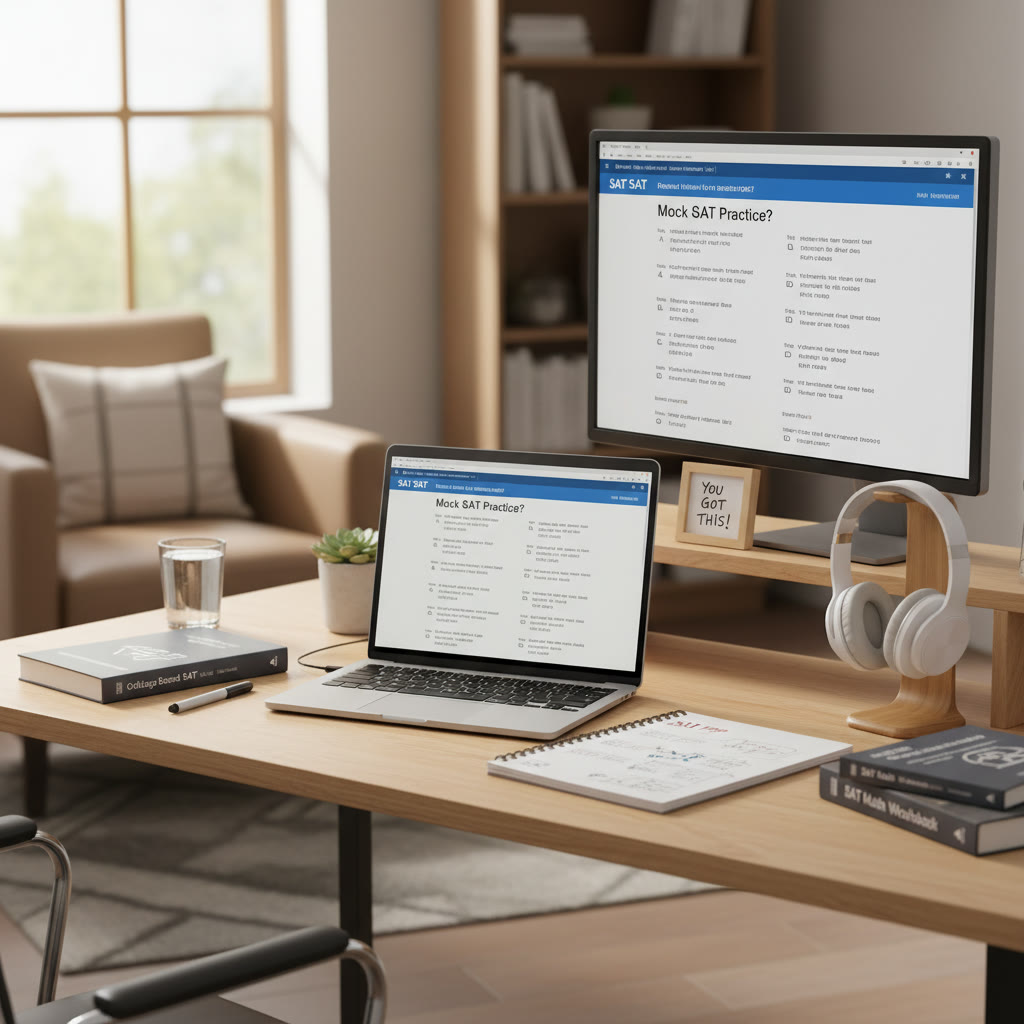
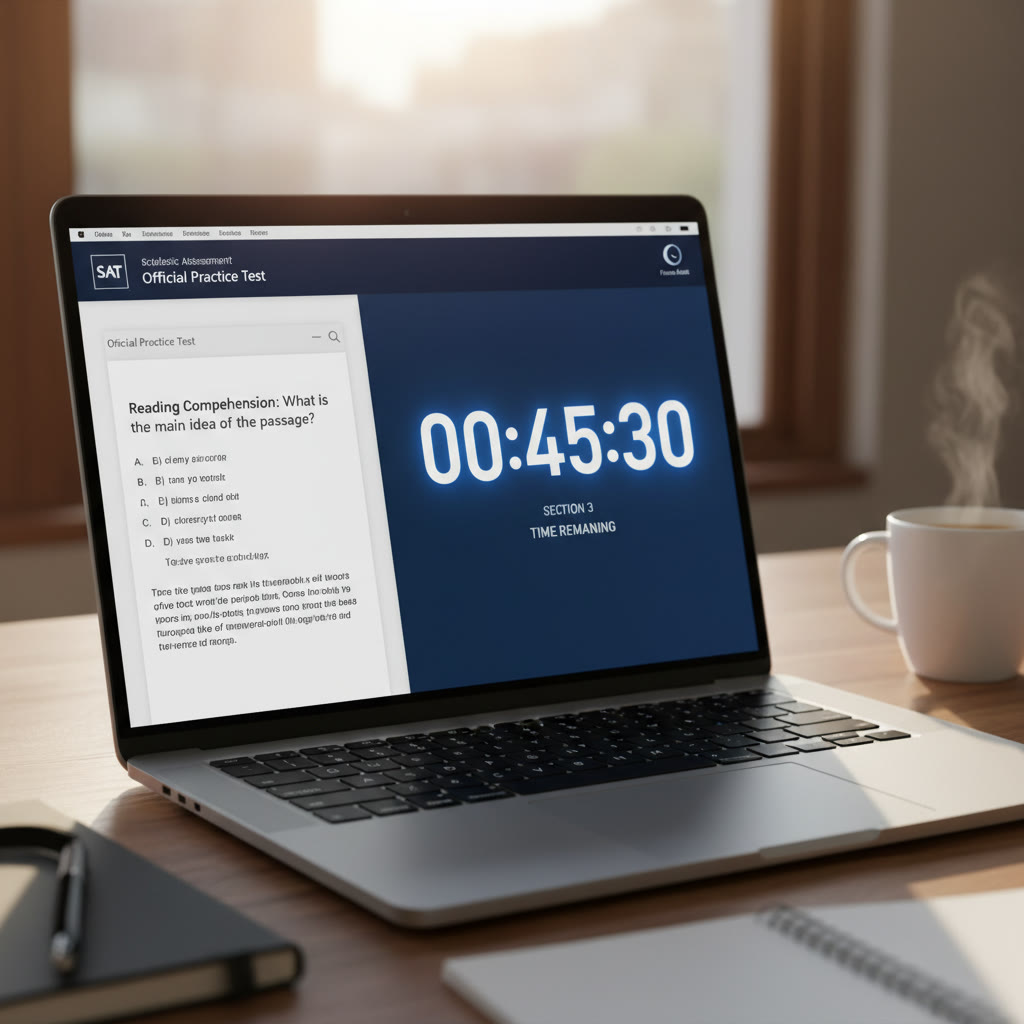
Optimize one setting at a time and notice how your concentration improves. That slow, steady progress is what builds score gains—not magic, but a clear head and good habits. You’ve got this.
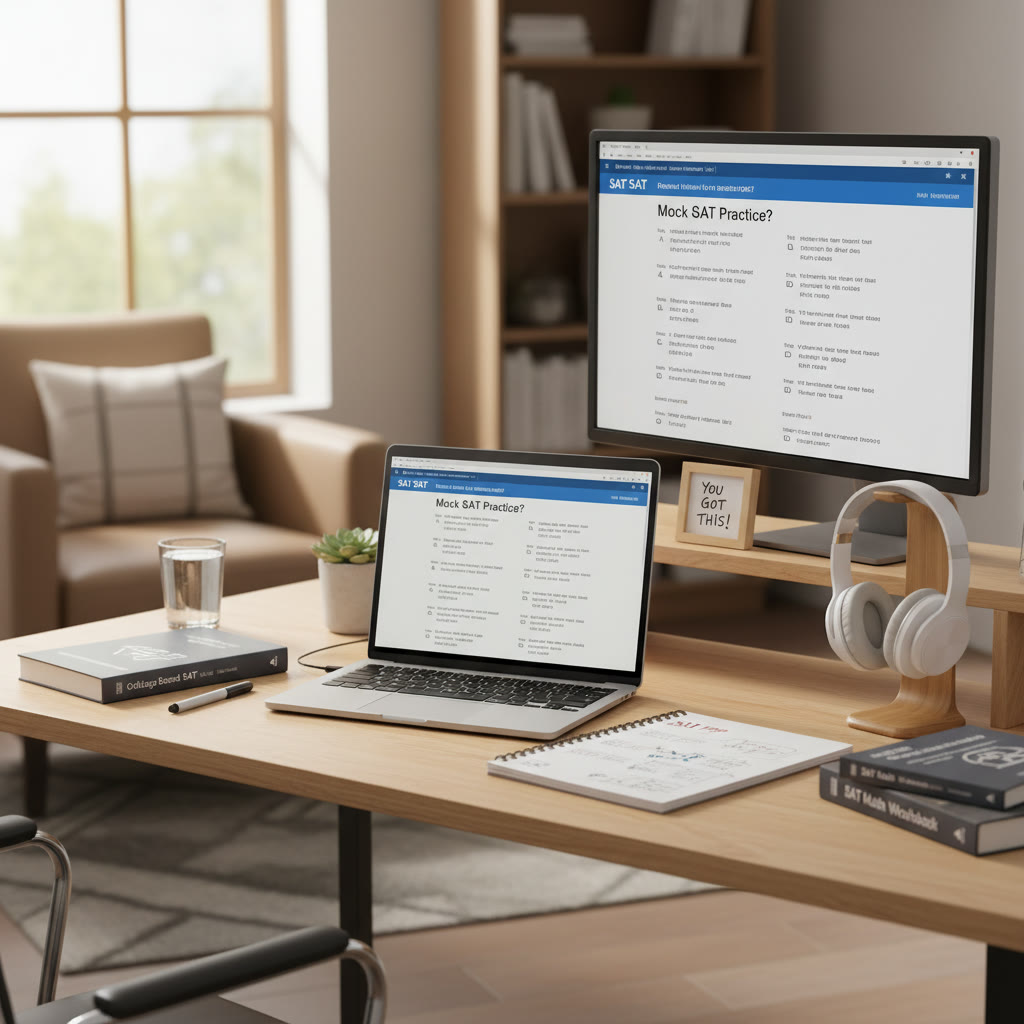


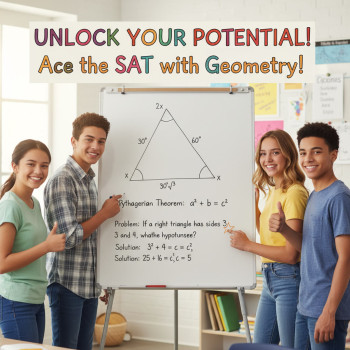

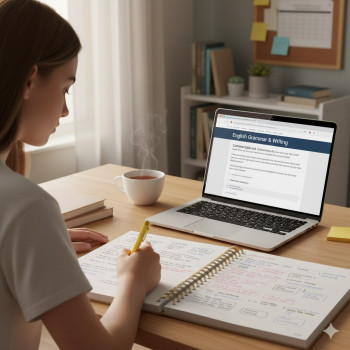
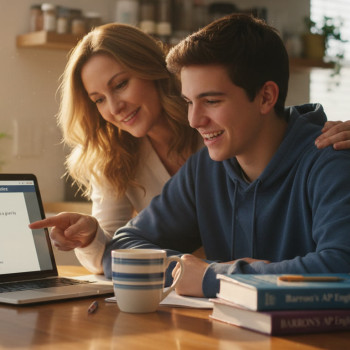

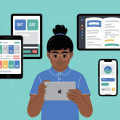



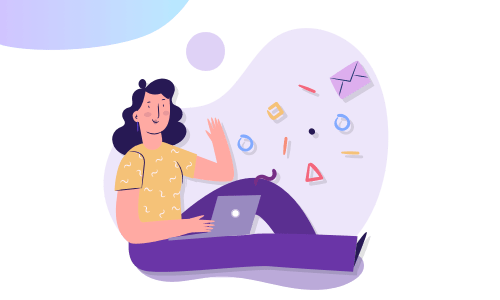
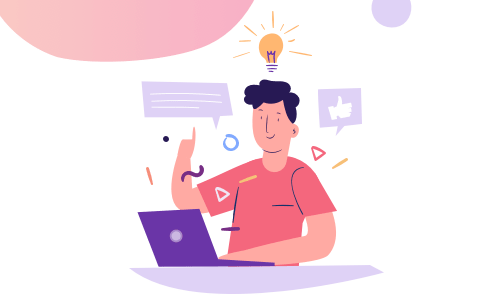

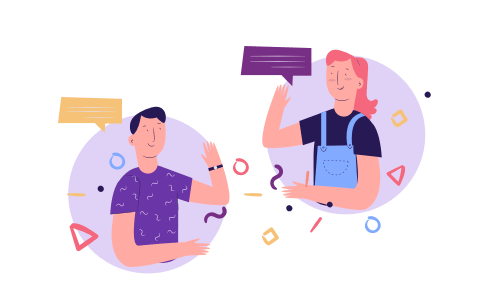
No Comments
Leave a comment Cancel