Why Notion Is a Perfect Study Buddy for the Digital SAT
Let’s be honest: prepping for the Digital SAT can feel like juggling—timed sections, question types you’ve never seen in print, and a thousand little details to track. Notion is the kind of tool that quietly reduces the chaos. It’s flexible, visual, and forgiving: you can build a study system that fits your rhythm, not the other way around.
Before we dive in, remember a few facts to anchor your prep: the Digital SAT is delivered on devices using the Bluebook testing ecosystem, it combines reading/writing and math modules with an embedded calculator option in math, and College Board resources (like BigFuture and the SAT Suite pages) are the authoritative places for dates, registration, and official policies. Keeping those official details in one Notion page saves time and stress. ([satsuite.collegeboard.org]( Steps: Build a Notion Workspace That Actually Works
1. Create five essential pages
Start small. Set up five top-level pages inside a Notion workspace called “SAT Prep”. Each one has a clear purpose:
- Dashboard — your daily launchpad with upcoming goals and the day’s focus.
- Study Schedule — a calendar and week-by-week plan.
- Resources & Notes — organized lessons, formulas, pausing points for Bluebook practice.
- Practice & Scores — a table to log practice tests, section scores, and trends.
- Target Colleges & Applications — keep score goals aligned to schools and scholarships.
These five pages map the whole prep process: habit, content, practice, progress, and goals. You can expand later, but these keep you focused.
2. Set up a simple Dashboard that nudges you forward
Design the Dashboard like a friendly coach. Include:
- Today’s micro-goal (e.g., “Finish PSAT-style reading passage 3”).
- One motivational line (short and personal — “You’ve improved 30 points so far!”).
- Quick links to the five essential pages above.
- A countdown to your next test date and the registration deadlines you care about (enter the date from College Board once you register). ([satsuite.collegeboard.org]( Idea : Screenshot mockup of a clean Notion dashboard showing ‘Today’, ‘This Week’, and a Practice Test progress bar — bright, inviting, youthful.
Designing Your Study Schedule: Balance Practice, Review, and Rest
Weekly Structure That Actually Fits Your Life
Think of study time like training for a race: alternating intensity and recovery yields the best gains. A sample weekly template in Notion could look like this:
- Monday — Focused practice (Reading timed section) + 30-minute review.
- Tuesday — Math problem sets (with calculator practice in Bluebook mode) + formula flashcards.
- Wednesday — Active review (mistake log) + grammar drills.
- Thursday — Short mixed-timing practice (30–40 minutes) + pacing drills.
- Friday — Light practice + planning for weekend full test.
- Saturday — Full-length digital practice test (Bluebook simulation) every 1–2 weeks.
- Sunday — Rest or light review; analyze score trends in Notion.
Use Notion’s calendar and recurring task features to lock this in. Treat the schedule like a soft contract: flexible but consistent.
Block Scheduling: Save Your Cognitive Energy
Group study into focused blocks (50–90 minutes) with 10–20 minute breaks. Add a “Block Type” property in Notion for each session so you can filter by “Timed Practice”, “Review”, or “Strategy.” Over time you’ll see which block type yields the most improvement.
Notes, Content, and the “Mistake Log” — Your Growth Engine
Organize Notes by Concept, Not by Test
When you take notes, organize them around concepts: punctuation rules, main idea strategies, algebraic manipulation, and data interpretation. This makes revision faster than hunting through test-by-test notes.
The Mistake Log: Small Inputs, Big Returns
Create a Notion table with columns like “Date”, “Question Type”, “Why I Missed It”, “Correct Approach”, and “Confidence (1–5)”. Review your mistake log before every practice test. This simple habit is one of the fastest ways to stop repeating the same errors.
Field Example Entry Date 2025-09-01 Question Type Reading — Inference question Why I Missed It Skimmed passage, misread author’s stance Correct Approach Annotate tone/author intent on first read, underline key sentences Confidence (1–5) 2 Turn this table into a filtered view: show only low-confidence items the week before a test, for quick focused review.
Practice Tests and Score Tracking
Logging Practice Test Data
Every practice test you take should be an experiment. In Notion, create a Practice Tests table with these columns: Date, Test Type (official/sims), Total Score, Reading/Writing, Math, Time Management Notes, Biggest Surprises, and Next Focus. Over time, visualize the data by sorting or using simple grouped views to see progress by section.
Sample Practice Test Tracking Table
Date Test Total R/W Math Notes 2025-08-30 Official Digital SAT — Full 1120 560 560 Pacing issues in Math section 2 — need calculator practice 2025-09-13 Bluebook Simulation 1180 600 580 Improved reading accuracy after annotation strategy Because the Digital SAT uses an embedded digital testing environment, practice in Bluebook or with official digital tests is especially valuable. Use Notion to log whether a practice test was taken in a realistic environment (device, headphones, timing) so you can compare apples to apples. ([satsuite.collegeboard.org]( to Use Notion Features That Multiply Your Productivity
Templates: Save Time, Stay Consistent
Create or duplicate templates for common tasks: a “Reading Passage Review” page, a “Math Problem Breakdown” page, and a “Test Analysis” template for after full-length tests. Templates reduce friction and keep your reflections focused.
Linked Databases: One Source of Truth
Notion’s linked databases let you surface the same dataset in different contexts. For example, pull your “Mistake Log” into the Dashboard filtered to show only items tagged “High Priority”. That way, your daily to-do is always connected to your long-term progress.
Toggle Lists and Progressive Disclosure
Use toggles for long explanations, worked solutions, or grammar rules. When you review, expand only the toggles you need — this keeps sessions efficient and less overwhelming.
Pacing and Timing Strategies in Notion
Time-Boxed Practice Cards
Create a Notion page with “timing cards” — short, specific tasks with timers (you can link to a separate timer app or use built-in quick links). Examples:
- 10-minute: Read and annotate one Passage Type A (humanities).
- 25-minute: Math grid-in practice (calculator allowed in Bluebook toggle).
- 40-minute: Mixed practice, 10 questions each of reading and math.
After completion, jot a quick line about pacing: “Felt rushed on Q19—aim to skip earlier if stuck.” Over time, these little notes create a data bank of what timing works for you.
Using Notion with Official Digital Tools and Policies
Practice With the Same Tools You’ll See on Test Day
Because the Digital SAT provides an embedded calculator and runs inside Bluebook for test delivery, your Notion study plan should include sessions where you practice with the same constraints: the embedded Desmos options, the digital reading interface, and device-based test flow. Record those sessions in Notion so you know how your score behaves under realistic conditions. ([satsuite.collegeboard.org]( Important Policy Details
Create a small “Test Day Policies” page in Notion with facts you must remember: calculator rules (non-CAS allowed), what to bring, and how Bluebook handles question navigation. Put the College Board’s official guidance here verbatim in short paraphrased bullets so you never misremember procedural rules. ([satsuite.collegeboard.org]( Sparkl’s Personalized Tutoring Can Fit into Your Notion Workflow
Notion is a great central hub, and one thing that can accelerate improvement is smart human guidance. If you’re working with Sparkl’s personalized tutoring, create a dedicated page in Notion for each tutoring session. Log the tutor’s feedback, the personalized study plan they recommend, and any AI-driven insights they provide. This keeps 1-on-1 guidance actionable:
- Copy session goals into your Dashboard as weekly objectives.
- Link your tutor’s recommended exercises directly to your practice schedule.
- Track progress on targeted skills your Sparkl tutor highlights (e.g., command of evidence or algebraic manipulations).
Keeping Sparkl feedback alongside your practice tests and mistake log creates a tight feedback loop: practice → expert critique → targeted practice → measurable gains.
Real-World Examples: Two Student Workflows
Example A — The Busy Junior
Case: Sarah balances AP classes and soccer. Her Notion setup:
- Compact weekly plan: three 60-minute focused sessions, one full practice test every two weeks.
- Mistake Log filtered to high-frequency errors she repeats during hurried sessions.
- One Sparkl session every other week; tutor assigns three prioritized practice items she adds to Notion as repeating tasks.
Outcome: steady, targeted progress with minimal burnout.
Example B — The Score Hunter
Case: Jordan wants to raise his score 150 points in four months. His Notion setup:
- Detailed daily blocks: two focused blocks + one review block.
- Practice Tests table analyzed weekly for item-level trends.
- Weekly Sparkl sessions for strategy, pacing drills, and tailored problem sets; every Sparkl session’s plan is linked into Notion for the week’s focus.
Outcome: disciplined practice and rapid adjustments based on performance data.
Advanced Tips: Automations, Widgets, and Making Notion Pretty
Integrations That Save Time
If you use a digital calendar, sync test dates from Notion to your calendar so reminders pop up across devices. Many students also embed practice timers or link to Bluebook practice files directly from Notion for one-click access.
Visual Signals for Motivation
Use icons, progress bars, and emoji tags in Notion to make progress visible. A small “+5 points” sticker after every incremental improvement can be strangely motivating.
What to Avoid: Notion Pitfalls and How to Dodge Them
- Overbuilding your system. Start minimal and add complexity only when necessary.
- Treating Notion as a repository only. The point is active review and action, not hoarding notes.
- Neglecting real practice. Notion organizes your work — it doesn’t replace doing the work. Schedule those practice tests and stick to them.
Week-by-Week 8-Week Notion Roadmap to Your Next SAT
This simple roadmap can be templated into Notion and repeated until gameday:
- Weeks 1–2: Baseline and foundations — diagnostic test, establish Dashboard, identify top 10 error types.
- Weeks 3–4: Targeted skill blocks — work on the 3–5 highest-impact areas identified in your mistake log.
- Weeks 5–6: Timed endurance — increase frequency of full-length digital practice, review pacing strategies.
- Weeks 7–8: Polishing and recovery — final practice tests, light targeted review, sleep and logistics checklist in Notion for test day.
Put each week as a linked page in Notion with checkboxes so you can see completed tasks at a glance.
Final Notes: Make Notion Yours, and Keep It Actionable
Notion is powerful because it adapts to you. The decision-making shortcuts you build there — a clear Dashboard, a ruthless mistake log, practice tracking, and a plan that reflects your life — will keep momentum steady. Pair that with realistic, device-based Bluebook practice and an expert sounding board, and you’re setting yourself up to improve more predictably and with less stress. If you decide to work with a Sparkl tutor, use your Notion pages to make each private session laser-focused and eternally actionable by logging feedback, tasks, and the tutor’s tailored plan.
Start with a one-hour setup session: create the five pages, input last practice test data, and schedule your first week. That small investment pays dividends — you’ll spend less time wondering what to do and more time actually getting better.
Photo Idea : A cozy study scene: a laptop open to Notion, a printed practice test beside it, and a post-it showing “Test Day: 2025-10-04” for visual motivation. Quick Checklist to Export to Your Notion Right Now
- Create the five essential pages: Dashboard, Study Schedule, Resources & Notes, Practice & Scores, Target Colleges.
- Add your next official test date and registration reminders from College Board.
- Build a Mistake Log table and populate with your last three practice sessions.
- Template one Test Analysis page to use after every full-length practice test.
- Schedule your first Sparkl session (if you choose) and link the tutor’s plan to the week’s tasks.
Good luck — and remember that the best prep systems don’t chase perfection, they chase improvement. Notion helps you notice the small wins. Keep those wins visible, and they’ll add up. You’ve got this.


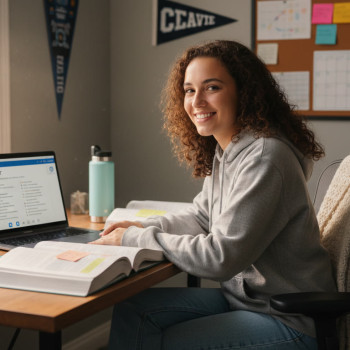
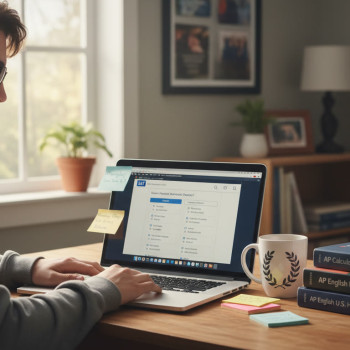


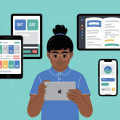



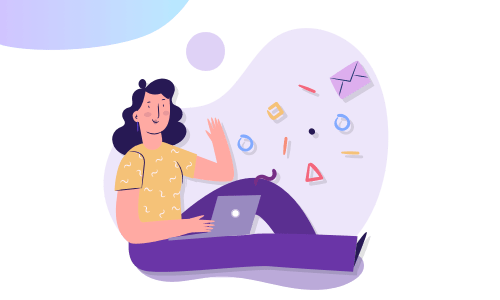
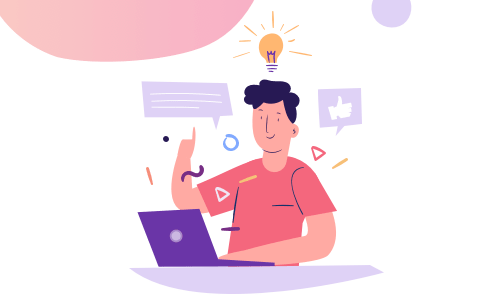

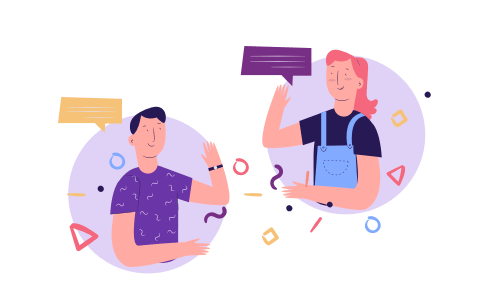
No Comments
Leave a comment Cancel