Welcome to the Desk: Why the Digital SAT Interface Matters
Imagine sitting down for the SAT and instead of a paper booklet and a pencil, you open a tablet, tap a few screens, and begin. That moment — the first interaction with the digital interface — sets the tone for everything that follows. The Digital SAT interface is more than a collection of buttons and menus; it’s the environment that’ll carry your concentration, speed, and confidence across every question. For many students, the new setup feels different at first, but once you understand the layout and tools, it becomes a familiar, even helpful, companion.
First impressions: clarity, calm, control
Good interface design reduces friction. The Digital SAT emphasizes clear typography, predictable navigation, and adaptive pacing. When you practice beforehand, the unfamiliar becomes routine. The key things students mention again and again are: an organized question layout, a built-in calculator for certain sections, and navigation tools that let you flag or review questions easily. Those little comforts—knowing how to move between items, how to mark a question, and where the timer lives—translate to fewer surprises and more steady performance on test day.
Getting Comfortable: What to Practice in the Interface
Practice isn’t just about content; it’s about context. On the Digital SAT you’ll use the Bluebook practice environment (the official test app) to familiarize yourself with the adaptive format and tools. If you’ve ever learned to drive on a different car than the one you take the test in, you know how important this is. Spend time practicing how to:
- Navigate between questions and sections quickly and predictably.
- Flag and return to questions without losing time.
- Use the on-screen calculator and scratch tools efficiently.
- Adjust settings for approved accommodations or accessibility features, if applicable.
These technical habits are surprisingly influential. Students who practice the interface report less anxiety and fewer “where is that button?” interruptions during the real test, which keeps cognitive energy focused on solving problems rather than on using the tool itself.
Practice with purpose
Create sessions that mimic the real test rhythm: timed blocks, short breaks if relevant to your test administration, and a calm, test-like environment. Use a checklist as you warm up for practice runs—battery charged, screen brightness set, noise minimal, and a practiced routine for logging into the testing app. This ritual converges with the digital interface to make test day feel familiar.
Key Interface Features and How to Use Them
Let’s break down the common features of the Digital SAT interface and practical ways to use each without wasting time or attention.
1. Navigation bar and question map
The navigation bar is typically where you see the timer, section name, and sometimes a condensed map of questions. Use it to: mark questions to return to, jump to any item in the current section, and keep an eye on remaining time. Habit tip: glance at the timer every 6–8 minutes rather than constantly to avoid time-checking anxiety.
2. Flagging and review tools
Flagging is your friend. If a problem needs a second look—maybe you weren’t certain about an algebra step—flag it and move on. On adaptive sections, avoid spending too much time on one hard question as it can influence pacing and mental stamina.
3. On-screen calculator and math tools
The Digital SAT includes an on-screen calculator for specific math items. Practice toggling between quick mental math and the on-screen tool. Familiarity with how the calculator handles parentheses, exponents, and decimal entry saves time and prevents simple input errors.
4. Accessibility and accommodation settings
If you use approved accommodations—like extended time, text-to-speech, or screen magnification—test these settings in practice. College Board’s Bluebook environment and practice previews allow students with accommodations to simulate their exact experience. Knowing how to activate and trust those tools reduces last-minute stress.
Real-World Scenarios: How Students Experience the Interface
Hearing real students describe their test-day moments helps make sense of what to expect. These are distilled, composite scenarios from many practice sessions and conversations:
- Alex, who is time-conscious, uses the question map aggressively—skipping tricky items and returning only after completing simpler ones. Alex reports stronger pacing and a final review window.
- Priya, who relies on annotations, learned to use the scratch tools and short text notes on her tablet during practice. The ability to jot a quick thought—”use substitution”—helped her avoid reworking steps later.
- Marcus, who qualified for accommodations, practiced the read-aloud setting extensively. When test day arrived, the voice and pacing were familiar, and Marcus felt calm and focused.
These examples show how prepping both cognitive strategies and interface fluency pays off.
Table: Typical Interface Tools and Student Uses
| Interface Tool | What it Looks Like | How Students Use It Strategically |
|---|---|---|
| Question Map | Grid or list view of questions with flags | Plan review order, skip and return, track progress |
| Flag/Bookmark | Flag icon toggled on a question | Mark uncertain items and avoid time sinks |
| On-screen Calculator | Calculator panel with standard functions | Save time on arithmetic, verify answers |
| Scratch Tool / Annotations | Drawing or text notes area | Sketch diagrams, annotate thought steps |
| Timer | Countdown clock visible in the header | Manage pacing; schedule quick checkpoints |
Practical Tips to Reduce Technical Glitches and Anxiety
Technology is not perfect, but you can minimize surprises:
- Charge the device fully and practice on the same model if possible (or at least a similar size).
- Familiarize yourself with how the Bluebook app opens, where your login is, and how the practice preview behaves.
- Practice with the same headphones or input devices you plan to use if allowed—comfort matters.
- Simulate test conditions during at least two full practice tests: quiet room, timed sections, and minimal interruptions.
If something feels “off” during practice—an unexpected menu, unclear icons—note it and explore until the behavior becomes predictable. That predictability converts into focus on content rather than on the machine.
Study Strategies That Pair Well with the Interface
Interface fluency multiplies the value of skill-based study. Here’s how to align your content work with the digital format:
1. Targeted practice with adaptive items
The Digital SAT adapts: performance on earlier questions influences the difficulty of later ones. Use adaptive practice tests in Bluebook to learn how the progression feels. If you notice a pattern—easier items, then a jump to challenging items—adjust your pacing strategy to preserve mental energy for that inevitable bump.
2. Micro-review during breaks
Between sections, keep a short list of reminders: “trust first instincts” or “double-check units in calculator entries.” These micro-notes help reset focus fast without overthinking.
3. Mix content drills with interface drills
Do 20–30 minute sessions centered on one skill (like algebraic manipulation) inside the testing app. This builds both content mastery and the muscle memory of answering that type of question in the exact environment you’ll see on test day.
How Personalized Tutoring Can Complement Interface Practice
Not every student benefits most from self-study alone. When human guidance is tailored to both your learning style and to the digital environment, progress often accelerates. For example, Sparkl’s personalized tutoring offers 1-on-1 guidance, tailored study plans, expert tutors, and AI-driven insights that can highlight which interface habits to practice and which content areas to prioritize. A tutor can simulate test-day pacing, observe where you hesitate in the interface, and suggest immediate, practical fixes—everything from refined navigation habits to timing strategies for adaptive sections.
When tutoring helps most
- If you struggle with pacing or time anxiety, a tutor can coach concrete strategies that suit your temperament.
- If you have accommodations, an experienced tutor can ensure your digital practice mirrors test-day settings.
- If you want accountability and a custom plan that integrates interface practice with content review, personalized tutoring is a strong choice.
Common Mistakes Students Make with the Digital Interface
Awareness prevents repetition. Here are pitfalls students commonly report and how to avoid them:
- Over-reliance on the calculator for simple arithmetic—practice mental math to save time.
- Spending too long on one question because the interface feels different—flag and move on.
- Neglecting the review map—use it intentionally so the last 10 minutes become focused and strategic.
- Under-practicing accommodations—test them in the exact Bluebook preview to avoid surprises.
Designing a Two-Week Interface-Focused Practice Plan
Here’s a practical, student-tested two-week plan that blends content with interface mastery:
- Days 1–3: Short practice previews in Bluebook to learn navigation, flagging, and the timer. Do low-stress drills on familiar content.
- Days 4–6: Full-length practice test 1 under timed conditions. Review errors and annotate whether mistakes were content or interface-related.
- Days 7–9: Target the top two content weaknesses inside Bluebook (30–45 minute sessions each) while practicing rapid navigation between items.
- Days 10–12: Full-length practice test 2; simulate test-day routine, clothing, snacks, and timing. Evaluate pacing and interface comfort.
- Days 13–14: Light review, focus on calming strategies and final interface checks. Organize test-day materials and practice login one last time.
If you’re working with a tutor, use these two weeks to record one or two practice sections so your tutor can give feedback on both content and how you interact with the interface.
Final Thoughts: Confidence through Familiarity
The Digital SAT interface is not an obstacle; it’s a tool. When you prepare with intention—combining content study, timed practice, and interface drills—you trade uncertainty for routine. That routine is the real advantage: with each practice session you reduce the number of variables on test day, leaving more mental bandwidth to do the thing you came to do—solve problems and show what you know.
Quick checklist for test-day interface calm
- Practice on Bluebook at least twice under timed conditions.
- Charge your device and bring any allowed accessories you practiced with.
- Review how to flag questions and how the question map looks.
- Practice the specific accommodation settings if you have them.
- Plan pacing checkpoints every 6–8 minutes and a final 10-minute review buffer.
A word to parents and educators
Support looks like structure: encourage students to run full practice tests, give them a quiet space, and help them maintain perspective. The more adult support is calm and practical, the more a student can treat the interface as a neutral tool rather than a test-day adversary.
Resources to Use in Your Prep (What to Look For)
Seek official practice in the Bluebook environment: practice previews, full-length adaptive practice, and accessible features for students with accommodations. Combine those with targeted study on weak content areas and consider occasional sessions with a personal tutor who knows the digital format. Sparkl’s personalized tutoring model can be a good fit if you want bespoke strategies that integrate interface practice, pacing, and content remediation with AI-informed insights.
Closing: Treat the Interface Like a Teammate
By the time test day arrives, your relationship with the Digital SAT interface should feel like teamwork. You bring the knowledge, critical thinking, and calm. The interface provides the structure, tools, and predictable environment that help you perform. Practice early, practice often, and respect the small technical habits—those quiet habits are where big improvements hide. Walk into the test with a plan, a practiced routine, and the confidence that comes from having made the unfamiliar familiar.
Good luck—and remember: the Digital SAT is a test of your thinking, not of your ability to click the right button. Prepare smart, use the tool well, and let your skills shine.



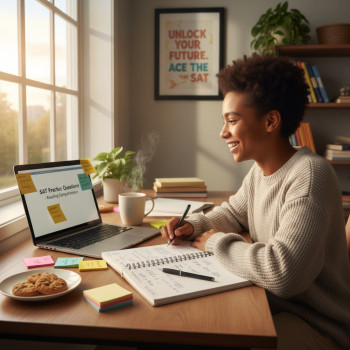



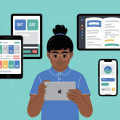


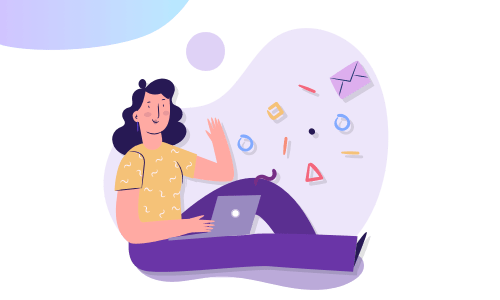
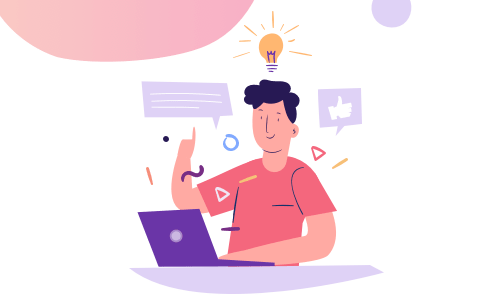

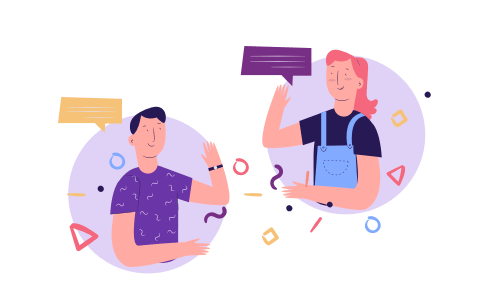
No Comments
Leave a comment Cancel